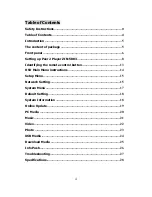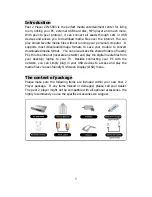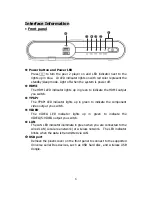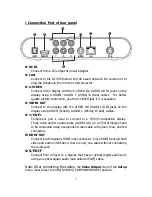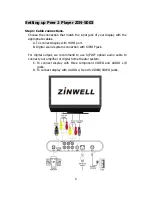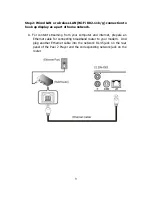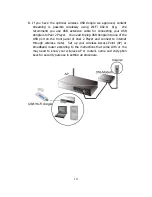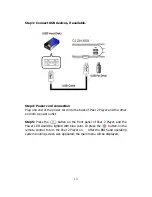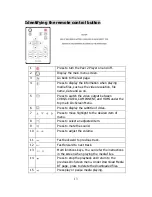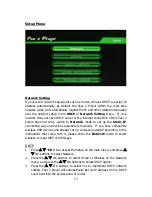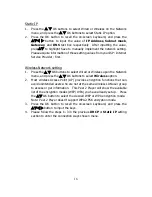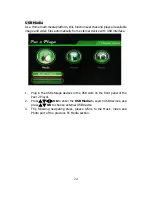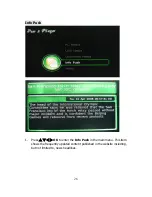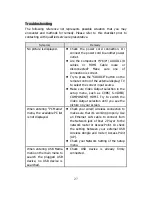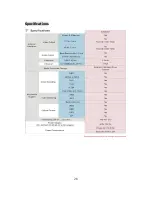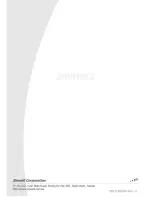16
Static IP
1.
Press the
S
T
OK buttons to select Wired or Wireless on the Network
menu, and press the
S
T
OK buttons to select Static IP option.
2.
Press the OK button to recall the on-screen keyboard, and press the
STW
X
button
to input the value of
IP Address
,
Subnet mask
,
Gateway
, and
DNS
text box respectively. After inputting the value,
press
ST
to highlight Save to manually implement the network setting.
Please acquire information of these setting values from your ISP
(
Internet
Service Provider
)
first.
Wireless Network setting
1.
Press the
S
T
OK buttons to select Wired or Wireless upon the Network
menu, and press the
S
T
OK buttons to select
Wireless
option.
2.
Most wireless Access Point (AP) provides encryption functions that can
avoid unintended users who are not at the same wireless LAN user group
to access or get information. This Peer 2 Player will show the available
list of the encryption modes (WEP/ WPA) you have already set up. Press
the
ST
OK button
to select the desired WEP or WPA encryption mode.
Note: Peer 2 Player doesn’t support WPA2-PSK encryption mode.
3.
Press the OK button to recall the on-screen keyboard, and press the
STW
X
button to input the keys.
4.
Please follow the steps 1~3 in the previous
DHCP
or
Static IP
setting
section to enter the connection ways chosen menu.