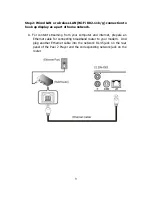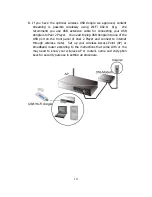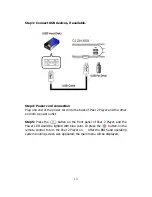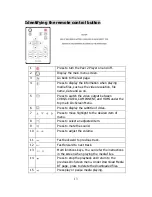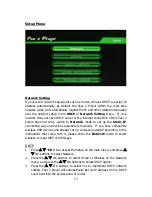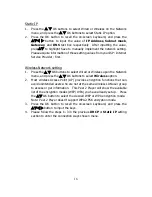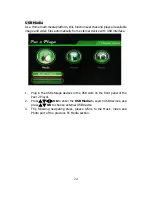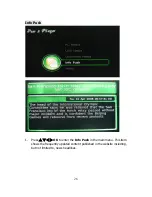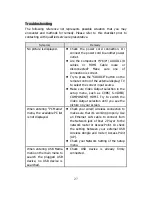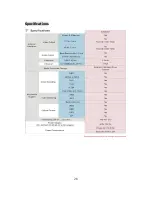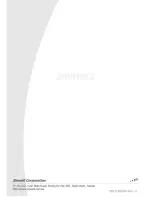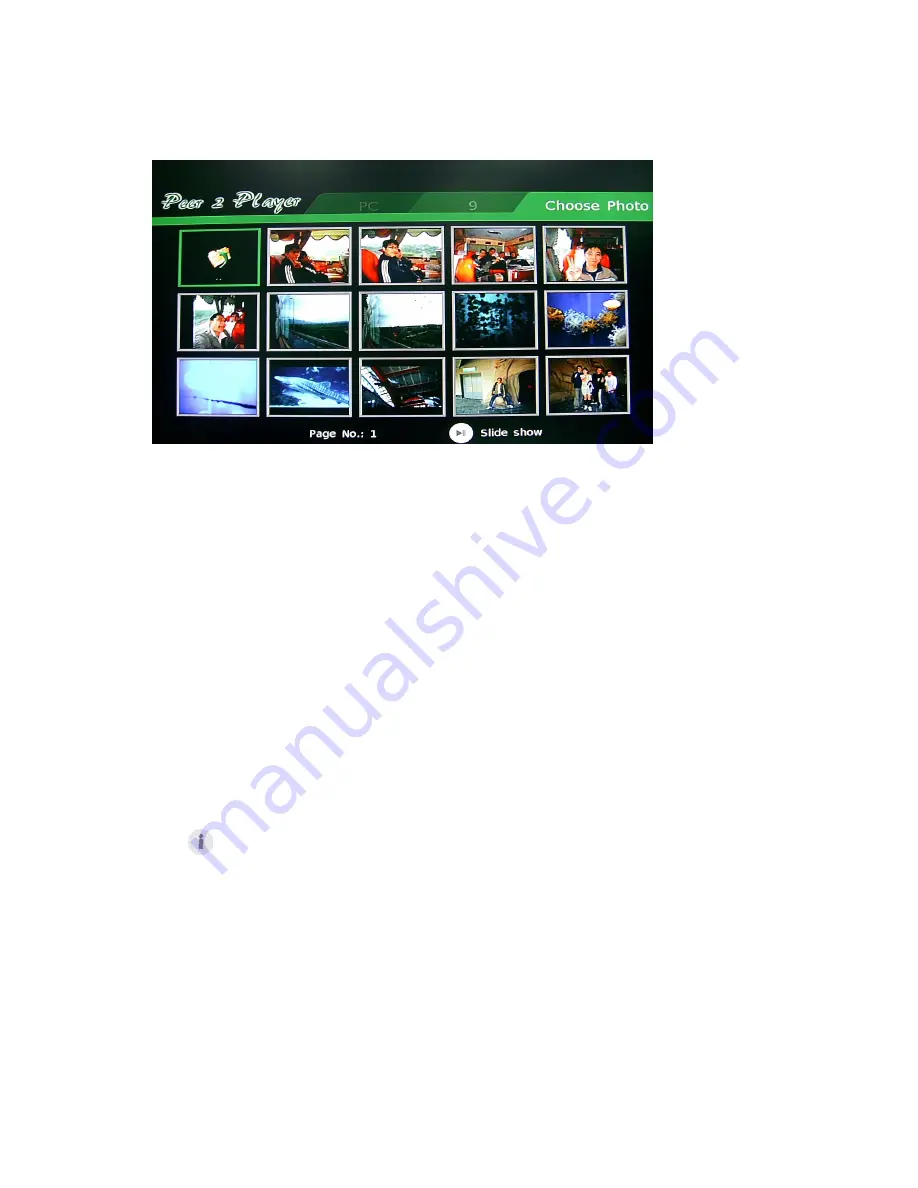
23
Photo
1.
To begin with, please follow the step 1 in the previous
Music
Section to
display the thumbnail photo viewer of the photo files in remote PC.
2.
Once the photo files are visible on the screen, press
W
XS
T
to
navigate to the desired files and press
OK
to play the photo. The
selected photo in the album will be displayed in full-screen mode.
3.
In the thumbnail photo viewer, you can also press the
button on the
remote control to enter the Slide show mode.
Note:
(1)
Peer 2 Player supports below photo formats- JPEG, GIF, BMP and PNG.
Some image files may not be playable due to unsupported format.
Animated GIF file is not supported.
(2)
Press the below buttons on the remote control to play the picture when
you play single picture in the full-screen mode:
:
Play previous photo.
:
Rotate the viewing picture.
:
Play next photo of the playing photo list.
OK
:
Return the Original picture.
:
See the information of the picture, including Date, picture name, size,
and used camera.
(3)
Picture size limitation:
JPG: baseline JPEG, size: 12 MB, resolution :30M pixels.
A simple or
"baseline" JPEG file is stored as one top-to-bottom scan of the image.
BMP: size: 10 MB, resolution: 3M pixels
PNG: size:3 MB, resolution: 3M pixels
GIF: size: 1 MB, resolution: 3M pixels
4.
Press the RETURN button on the remote control to the previous menu.