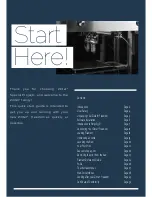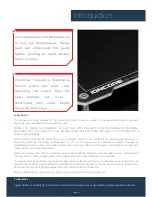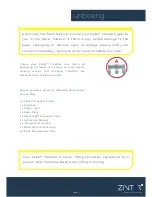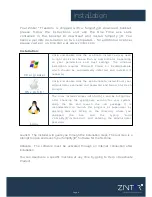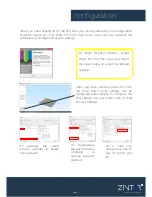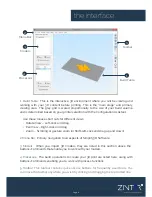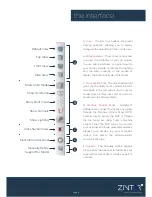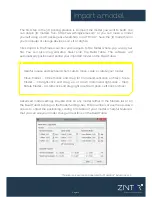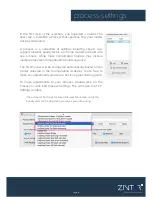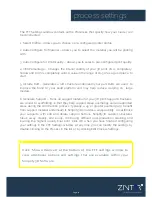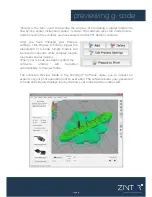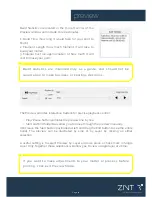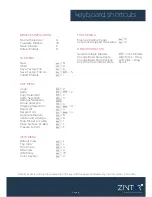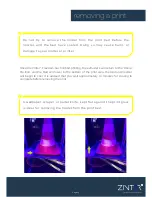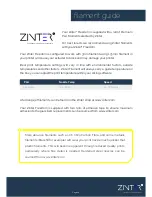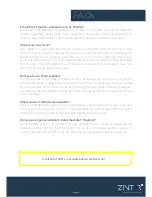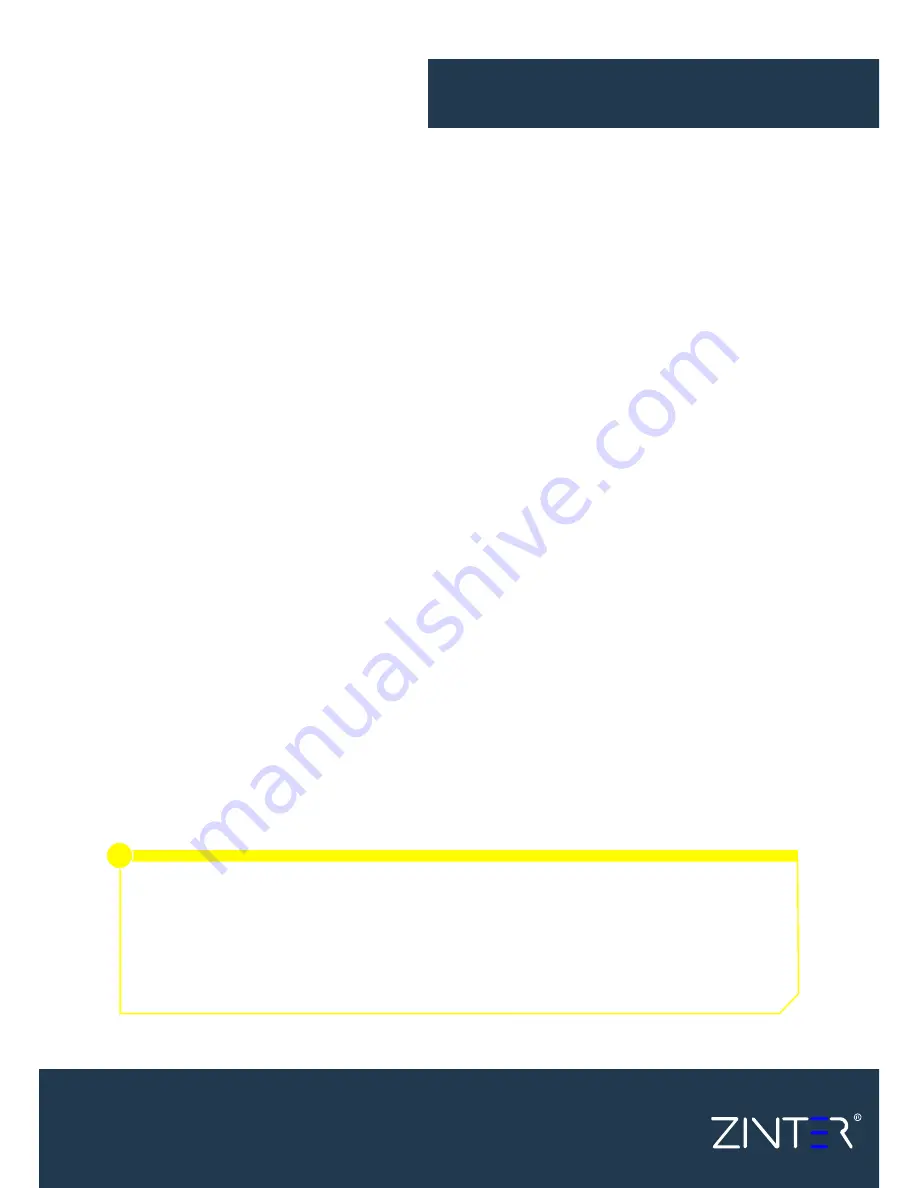
process settings
The FFF Settings window contains all the Processes that specify how your model will
be constructed:
1. Select Profile – Allows you to choose a pre-configured printer profile.
2. Auto-Configure for Material – Allows you to select the material you will be printing
with.
3. Auto-Configure for Print Quality – Allows you to select a pre-configured print quality.
4. Infill Percentage – Changes the interior solidity of your 3D print. 0% is completely
hollow and 100% is completely solid. A value in the range of 20-50% is a good place to
start.
5. Include Raft – Generates a raft structure underneath your part. Rafts are used to
improve the bond to your build platform and may help reduce warping on large
models.
6. Generate Support – Turns on support material for your 3D print. Support structures
are similar to scaffolding, in that they help support steep overhangs and unsupported
areas during the construction process. Typically, a 45° or greater overhang will benefit
from support material underneath it. Simplify3D provides a unique ability to customize
your supports, with add and delete support buttons. Simplify3D support structures
break away cleanly and easily, minimizing difficult post-production cleaning and
insuring the highest quality final print. Click OK when you have finished configuring
your settings in the FFF Settings window. At any time, you can modify the settings by
double-clicking on the Process in the list, or by clicking Edit Process Settings.
Click ‘Show Advanced’ at the bottom of the FFF settings window to
view additional options and settings that are available within your
Simplify3D Software.
i
Excellence in Additive Manufacture
Page 12