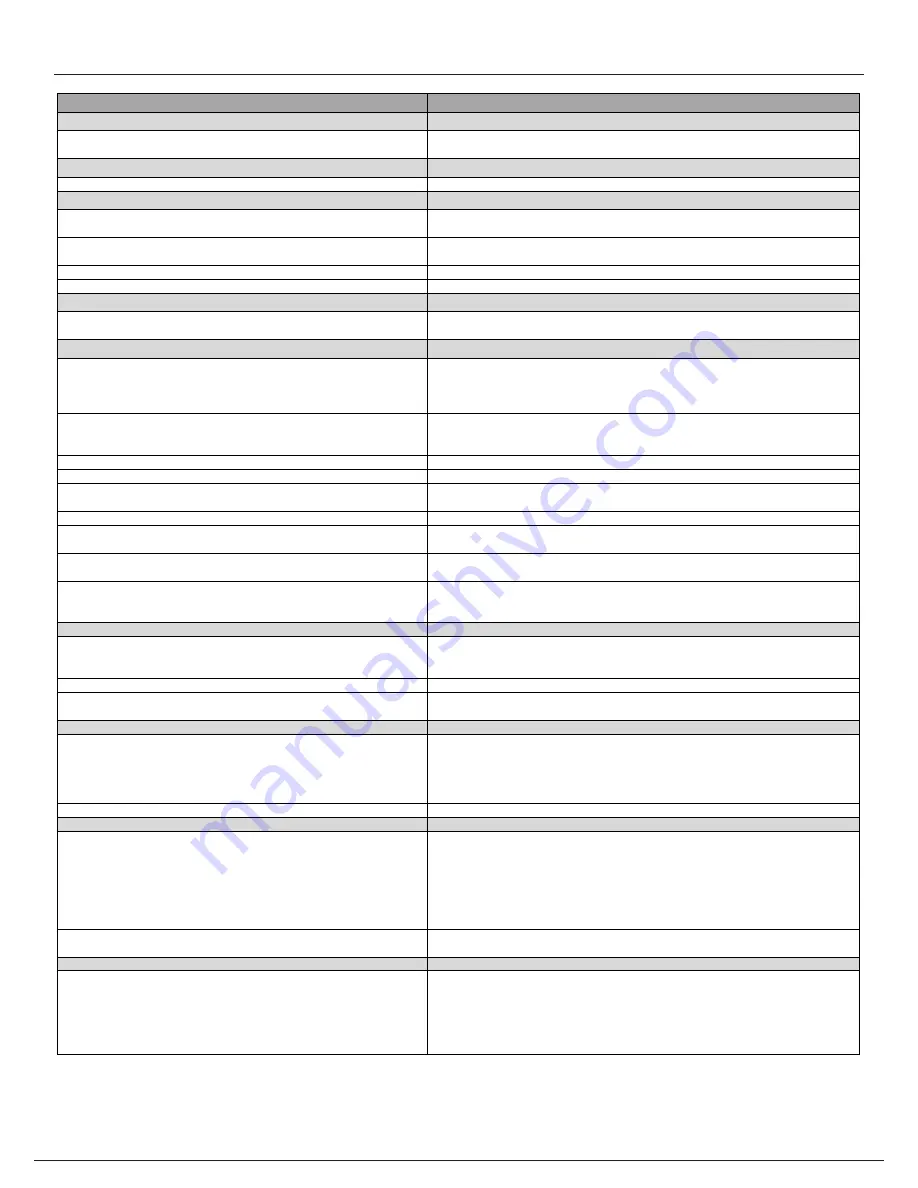
UPStealth® 2 User Manual | 64
Problem
Solution
UPStealth 2 UPS 1000W not powering ON
The UPStealth 2 UPS 1000W not getting AC Power
1) Check AC TO UPS cable from PIM is attached and supplying 120Vac.
2) Confirm UPS TEST switch on PIM is in the ON position.
UPStealth 2 UPS 1000W RED LED Flashing
Utility AC is applied with a cabinet miswire of swapped Hot and Neutral.
Check the cabinet wiring to the PIM (Hot, Neutral, Ground) terminal block and rewire as necessary.
UPStealth 2 UPS 1000W is too sensitive in going into battery backup mode
Enhanced Sensitivity is Enabled
Turn off Enhanced Senstivity. This mode increases UPStealth 2 UPS 1000W sensitivity to power
failures and sine wave anomalies as well as when it will switch from AC line power to backup mode.
Power Fail Thresholds range is too restricted
Change the LOW and HIGH Voltage Threshold to specify when the UPStealth 2 UPS 1000W should go
into battery backup mode. A wider range will reduce sensitivity.
Poor cabinet neutral
Verify cabinet wiring.
Intermittent power connections from utility
Verify cabinet wiring--check for loose wires.
UPStealth 2 UPS 1000W stays in backup mode too long after power is restored
Adjust the Line Qualify Time
By default the line qualify time is set to 30s. After power is resored the system will remain in backup
for the Line Qualify time. This can be adjusted from 30s to 10s or 3s in the Line Sensitivity menu.
UPStealth 2 UPS 1000W cannot provide battery backup (UPS FAULT: Red LED ON)
Batteries not attached or available
1) Check battery interconnect cable is connected between UPStealth 2 UPS 1000W and each battery.
Confirm that when plugged in the UPStealth 2 UPS 1000W recognizes the batteries (a dot on the LCD
will light up for each battery detected).
2) Confirm the batteries are also connected to the PIM via AC cable.
Batteries voltage is too low (not charged)
The LED on the batteries will blink White when batteries are fully charged. If the UPS has recently
been through a discharge cycle the batteries may not be charged up sufficiently to provide backup
power (voltage will be too low).
The UPS input voltage is outside of specified operating range
Check incoming AC voltage is present and within the specified range of: 85-140Vac.
The UPS inverter is not operational
Contact ZincFive technical support at 888-517-7776 or [email protected]
The load is too high for the UPS
(Inverter Overload)
Confirm the total load on the PIM connected to UPS TEST OUTPUT and CABINET LOAD does not
exceed the 1000W max rating of the UPS 1000W.
The temperature is outside the operational range of the UPS
Check UPS is within its operational temperature range: -37C to 74C.
The tip switch is activated while the UPS is in backup mode.
The device is out of level by > 15 degrees. Return it to a level state. Power cycle the UPStealth 2 UPS
1000W as needed to clear any fault.
Status screen states BACKUP UNAVAILABLE
This status will be present if the AC Power and UPS Output are out of specification (too high > 124V
or too low < 116V). Also, an excessive load on the inverter can cause this.
Output Circuit Breaker maybe open
The output circuit breaker is a 20Amp push button breaker located on the front of the PIM. Make
sure the white button is pressed in all the way (flush to the plastic). Confirm voltage at Cabinet Load
reads 120Vac.
UPStealth 2 UPS 1000W emits an audible beep
A single Beep is heard.
This is normal and represents:
1) System going from NORMAL to BACKUP mode
2) System going from BACKUP to NORMAL mode
Emits single beep and has RED LED on UPS 1000W
The load is too high for the UPS (see "UPStealth 2 UPS 1000W cannot provide battery backup")
UPSteatlth 2 UPS 1000W emits a long beep, followed by a string of 6 short beeps
The inverter cannot detect batteries. Confirm all battery connectors are fully seated.
Make sure battery LEDs are all on.
UPStealth 2 system does not meet expected backup time
Batteries are not completely charged or are near the end of their service life.
1) Make sure batteries are fully charged (White light blinking) and not in charge mode (Blue light)
when doing run time testing.
2) Hot and cold extreme temperatures can impact runtime.
3) Check actual load on the home screen of the display or UPStealth 2 software to confirm that it is
in the expected range
Cabinet may have poor power factor.
Account for power factor as part of the load.
Battery Fault
The LED on theBattery Panel/Module is RED
This can occur if there is a hardware failure or if the cold start button is pressed for over 10 seconds
while the the battery is powered by AC.
Remove AC from the Battery Panel/Module. Force battery off by holding COLD START button down
for 10 seconds to turn RED LED OFF. Return AC power and perform a Power Loss test to confirm
battery will go into backup mode (GREEN LED). If RED light remains on the battery panel/module,
contact technical support at
The LED on theBattery Panel/Module is ORANGE
Indicates a hardware failure. Contact ZincFive technical support at 888-517-7776 or
[email protected].
Power Interface Module (PIM) Operating Mode
Always in BYPASS mode (BYPASS LIGHT IS RED)
1) System will go into BYPASS mode when the UPStealth 2 UPS 1000W is not connected to the PIM
or not operational. Make sure the AC power from the PIM is connected to the UPS 1000W; both
input and output AC must be connected. Confirm UPStealth 2 UPS 1000W is active (LCD screen is
ON).
2) Internal contactor maybe damaged. Contact ZincFive technical support at 888-517-7776 or
[email protected].
UPStealth 2 Troubleshooting Chart
Summary of Contents for UPStealth 2
Page 2: ......
Page 71: ...UPStealth 2 User Manual 68 Notes ...
Page 72: ...69 UPStealth 2 User Manual Notes ...
Page 73: ......






















