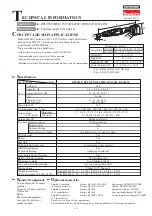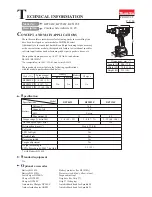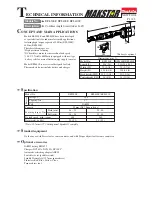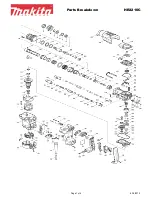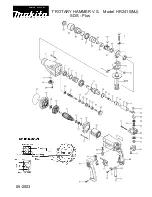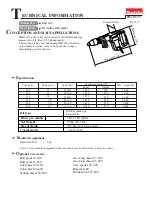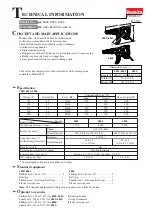Summary of Contents for UPStealth 2
Page 2: ......
Page 71: ...UPStealth 2 User Manual 68 Notes ...
Page 72: ...69 UPStealth 2 User Manual Notes ...
Page 73: ......
Page 2: ......
Page 71: ...UPStealth 2 User Manual 68 Notes ...
Page 72: ...69 UPStealth 2 User Manual Notes ...
Page 73: ......