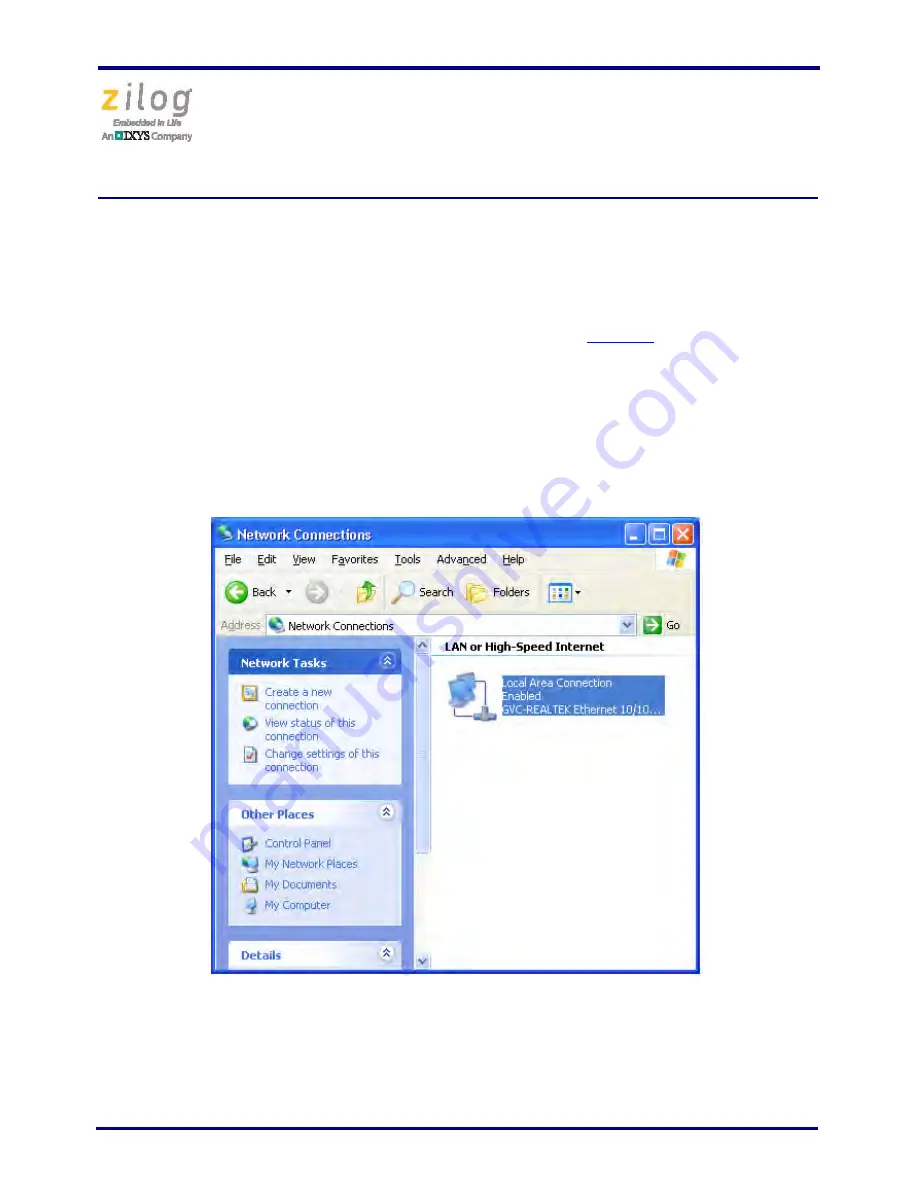
Ethernet Smart Cable
User Manual
UM020705-1012
Page 5 of 13
2. Use the Ethernet crossover cable supplied with the Ethernet Smart Cable to connect
the Ethernet Smart Cable to the host PC’s Ethernet port.
3. Connect the 5 V DC power supply to the Ethernet Smart Cable power connector. As a
result, the green PWR and RUN LEDs will illuminate. The green link LED on the
Ethernet Smart Cable’s RJ-45 connector illuminates (see
Figure 1
on page 3), indicat-
ing a live Ethernet connection. The green activity LED on the Ethernet Smart Cable
RJ-45 connector flickers, indicating network activity.
4. On the host PC, open the Windows Control Panel and double-click the
Network and
Internet Connections
icon. The
Network Connections
dialog box will appear, as
shown in Figure 2.
Figure 2. The Network Dialog














