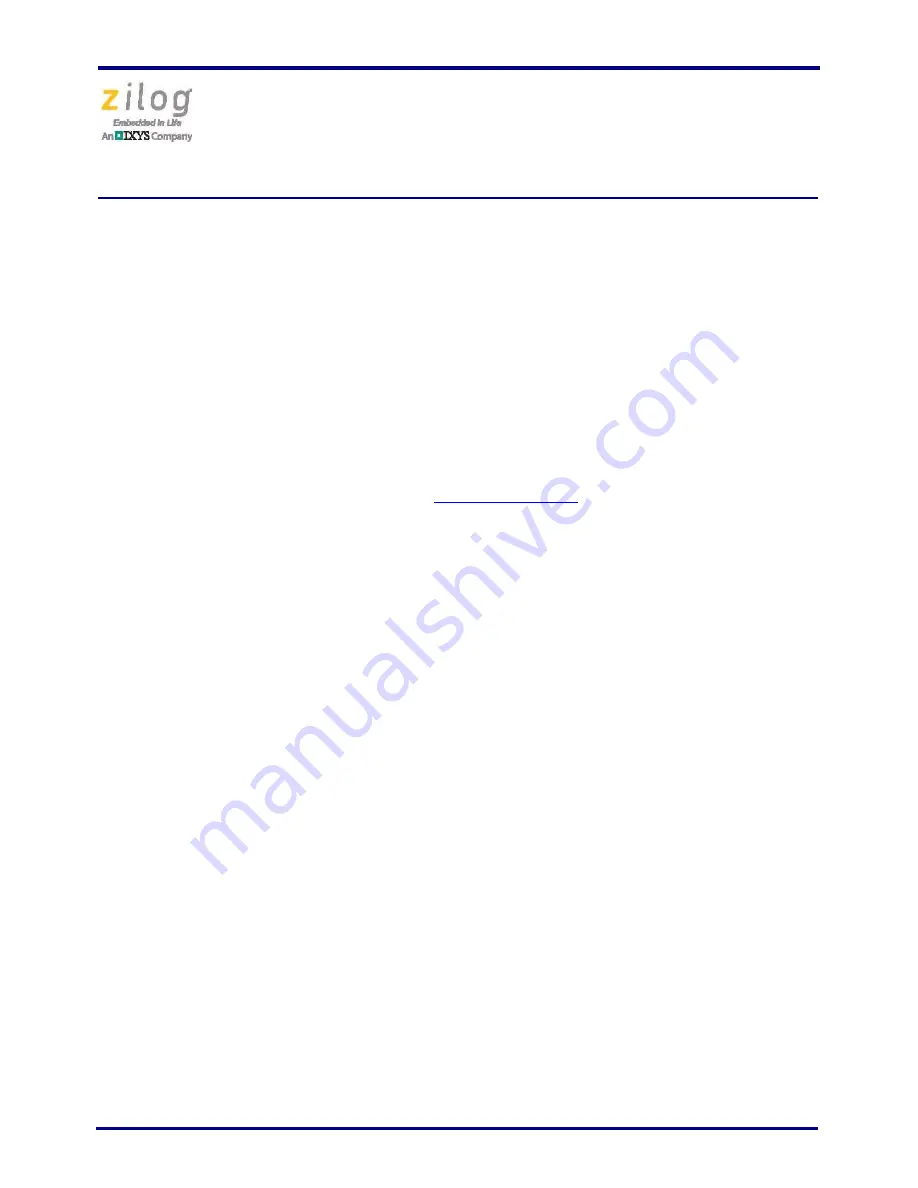
Ethernet Smart Cable
User Manual
UM020705-1012
Page 12 of 13
4. Note the IP Address. If you have several Ethernet Smart Cables connected to the net-
work, an IP address will be shown for each particular Ethernet Smart Cable’s MAC
address.
5. Press any key to exit the utility.
6. You must use the IP address determined in Step 4 when configuring
ZDS II
; simply
navigate via
ZDS II Project
→
Settings
→
Debugger
→
Configure ZPAK II
→
IP
Address
. For more information about this utility, refer to its
readme.txt
document.
Troubleshooting Tips
If a hardware failure is suspected, contact
support.zilog.com
for assistance. However,
before submitting a problem report to Zilog Customer Support, follow the instructions in
this section.
ZDS II Cannot See the Ethernet Smart Cable
If ZDS II cannot detect the Ethernet Smart Cable, try the following workarounds:
•
Remove power from the Ethernet Smart Cable, wait five seconds, then reapply power.
Refresh the list of available smart cables. The Ethernet Smart Cable should now
appear.
•
Verify that the Ethernet cable you are using is the correct type. (If you are connecting
the Ethernet Smart Cable directly to a PC, you must use a crossover cable. Do not use
a crossover cable to connect the Ethernet Smart Cable to a hub or standard Ethernet
connection.)
•
Verify that UDP port 3000 is open in your local firewall. The ZDS II software uses
UDP port 3000 to search for Ethernet Smart Cable IP addresses and requires access to
that port through your local firewall. After the port is open, ZDS II should then be able
to identify the IP address assigned to the Ethernet Smart Cable by your DHCP server.














