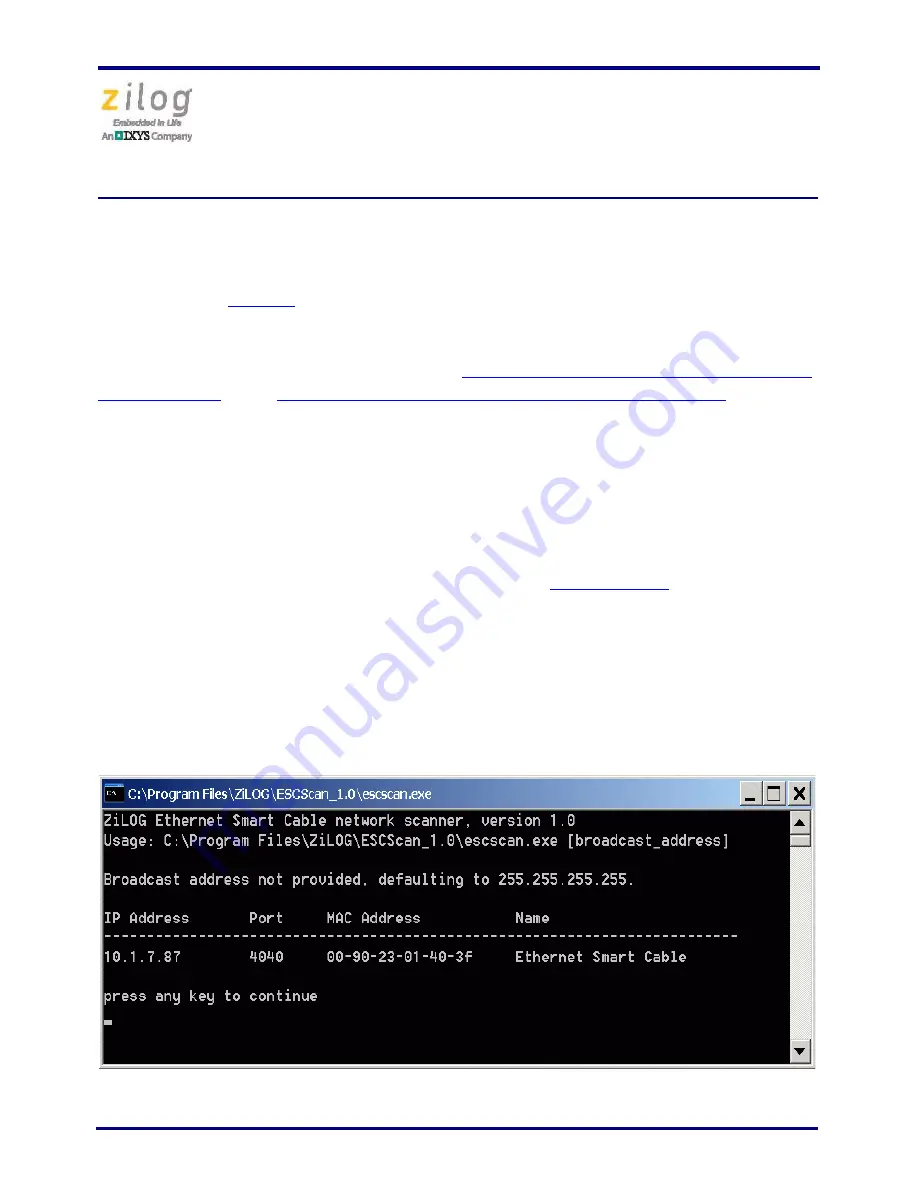
Ethernet Smart Cable
User Manual
UM020705-1012
Page 11 of 13
Connecting to the Target Board
Attach one end of the six-conductor ribbon cable to the Smart Cable six-pin DBG connec-
tor, as shown in
Figure 1
on page 3. Attach the free end of the ribbon cable to the connec-
tor on the target board. Ensure that pin 1 on the ribbon cable (indicated by the dark stripe)
is aligned with pin 1 on the target connector. To learn more about connecting the Ethernet
Smart Cable to your target board, refer to the
eZ80Acclaim! Design for Debug Technical
Note (TN0035)
or the
Z8 Encore! Design for Debug Technical Note (TN0036)
.
Using the Ethernet Smart Cable on ZDS II –
eZ80Acclaim! Versions Earlier than 4.10.0
Observe the following procedure to obtain the IP address of the Ethernet Smart Cable
when configured for DHCP.
1. Download the ESCScan utility installation file from
the Zilog Store
; simply click the
Downloadable Software
category, in which you’ll find ESCScan listed as Product ID
SD0012.
2. Run the installation file to install it to your local drive.
3. Run the
escscan.exe
application file from the installation directory; it will appear
similar to the example screenshot shown in Figure 8.
Figure 8. escscan.exe Application Screenshot














