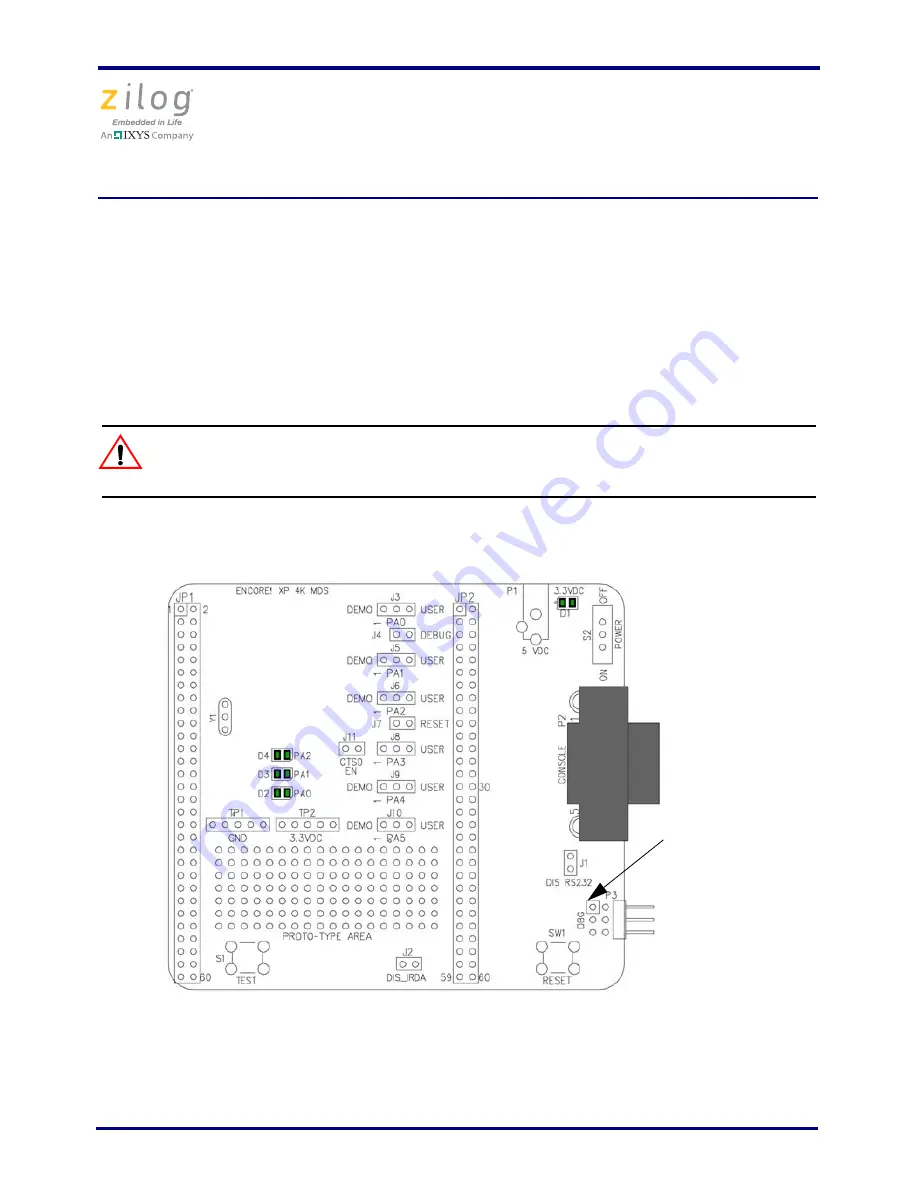
Z8 Encore! XP F042A 8-Pin Development Kit
Quick Start Guide
QS005506-0111
Page 3 of 15
You can leave the adapter slot cover in place and plug in a standard computer equipment
AC power cord (purchased separately) between the AC cord receptacle on the end of the
power supply and an electrical outlet.
Setting Up the Development Board
The USB Smart Cable connects the target Z8 Encore! XP development board to a high-
speed or full-speed USB port on your ZDS II host system.
Always use a grounding strap to prevent damage resulting from electro-
static discharge (ESD).
Figure 1 displays a simplified development board.
Figure 1. Z8 Encore! XP 8-Pin Development Board
Caution:
DBG Connector
Pin 1 (indicated
by square)

































