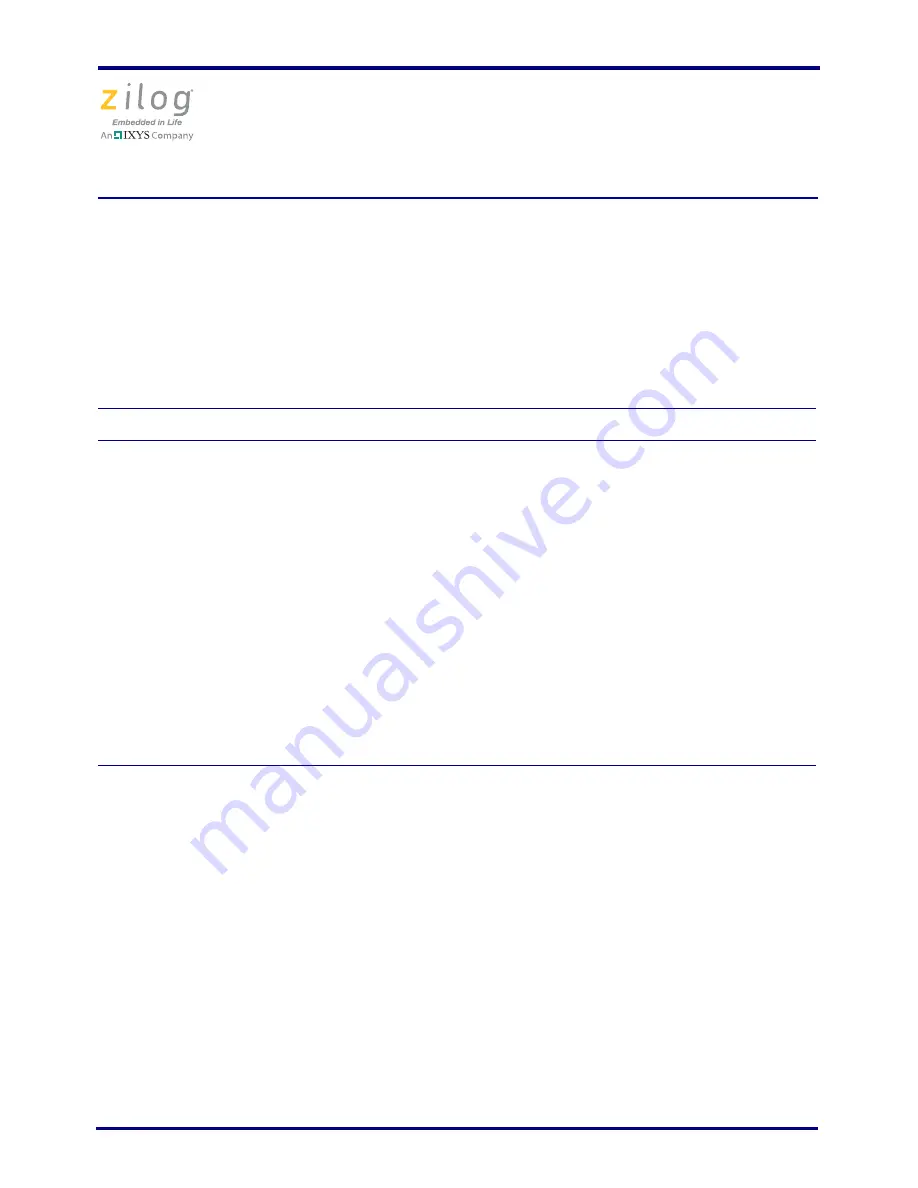
Z8 Encore! XP F042A 8-Pin Development Kit
Quick Start Guide
QS005506-0111
Page 2 of 15
–
Product Brief
–
Product Line Card
Requirements
Table 1 lists the system requirements for running Zilog Developer Studio II.
Configuring the 5 V DC Universal Power Supply
The universal power supply kit features several different plug adapters in one box and the
power supply itself in another. The power supply ships with a slide-out plate that must be
removed to insert the location-specific plug adapter.
1. Remove the slide-out plate.
2. Select the AC plug adapter appropriate for your locale and insert it into the slot that re-
mains after removing the slide-out plate.
3. Slide the new plug adapter into the slot until it snaps into place.
Table 1. Zilog Developer Studio II System Requirements
Recommended Configuration
Minimum Configuration
• Windows XP Professional SP3 or later
• Pentium IV 2.2GHz processor or Higher
• 1024MB RAM or Higher
• 135 MB hard disk space (includes
Application and Documentation)
• Super VGA Video Adapter
• CD-ROM for installation
• USB High-Speed port (when using USB
Smart Cable)
• Ethernet port (when using Ethernet
Smart Cable)
• RS-232 communication port with
hardware flow control
• Internet browser (Internet Explorer or
Netscape)
• Windows XP Professional
• Pentium IV 1.2GHZ processor
• 512 MB RAM
• 50 MB hard disk space (only includes
Application)
• Super VGA Video Adapter
• CD-ROM for installation
• USB Full-Speed port (when using USB
Smart Cable)
• RS-232 communication port with
hardware flow control
• Internet browser (Internet Explorer or
Netscape)

































