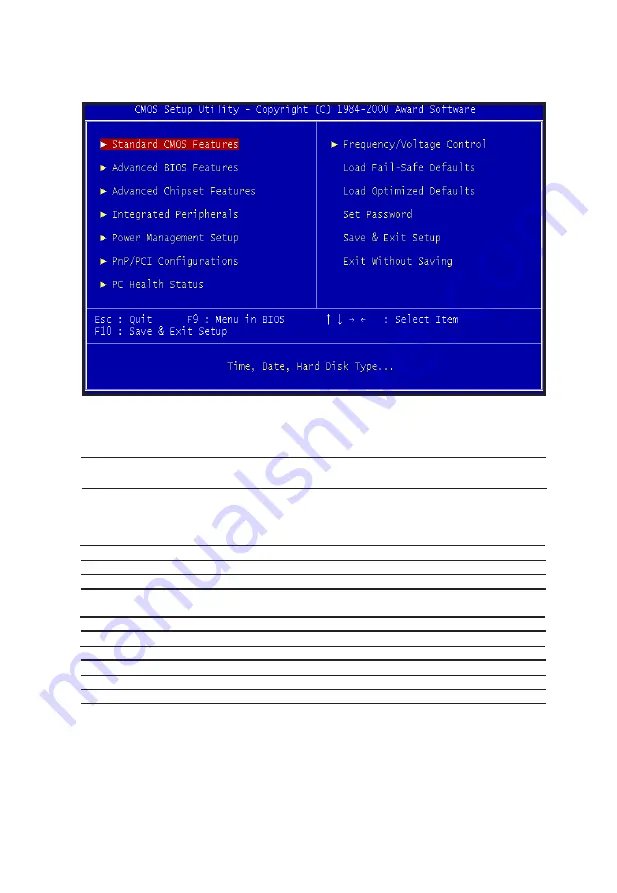
Mainboard User's Manual
Page 20
Standard CMOS Features
Advanced BIOS Features
Advanced Chipset Features
Integrated Peripherals
Power Management Setup
PnP/PCI Configurations
PC Health Status
Frequency/ Voltage Control
Load Fail-Safe Defaults
Load Optimized Defaults
Set Password
Save & Exit Setup
Exit Without Saving
Sets time, date, hard disk type, types of floppy drive,
Monitor type, and if keyboard is installed.
Sets Typematic Rate and Delay, Above 1 MB Memory
Test, Memory Test Tick Sound, Hit <Del> Message
Display, System Boot Up Sequence, and many
others.
Sets chipset-specific options and features.
Controls I/O Controller- related options.
Controls power savings options.
Sets options related to PCI bus and Plug and Play
options.
Display CPU or System Temperature, Fan Speed
Control CPU's Clock & Voltage
Load Fail-Safe Defaults
Load Optimized Defaults
Change/Set/Disable Password
Save Data to CMOS
Abandon all Saving
Award BIOS Setup
Summary of Contents for V630E
Page 4: ......
Page 9: ...Mainboard User s Manual Page 9 Mainboard Diagram Mainboard Diagram ...
Page 19: ...BIOS Setup ...
Page 36: ...Glossary ...
















































