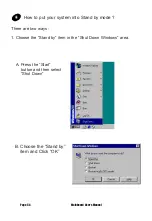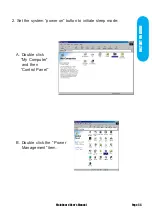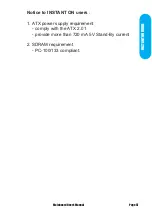INSTANT
ON
GUIDE
Power on the computer when memory counting starts,
press <Del>. You will enter BIOS Setup. Select the item
“
POWER MANAGEMENT SETUP
”, then select
Enable
in “
Suspend to RAM
” option. Remember to save the
settings by pressing "ESC" and choose the “SAVE &
EXIT SETUP” option.
The installation of
INSTANT ON
is completed.
You can use this function in Windows 98.
Mainboard User's Manual
Page 53
Summary of Contents for V630E
Page 4: ......
Page 9: ...Mainboard User s Manual Page 9 Mainboard Diagram Mainboard Diagram ...
Page 19: ...BIOS Setup ...
Page 36: ...Glossary ...