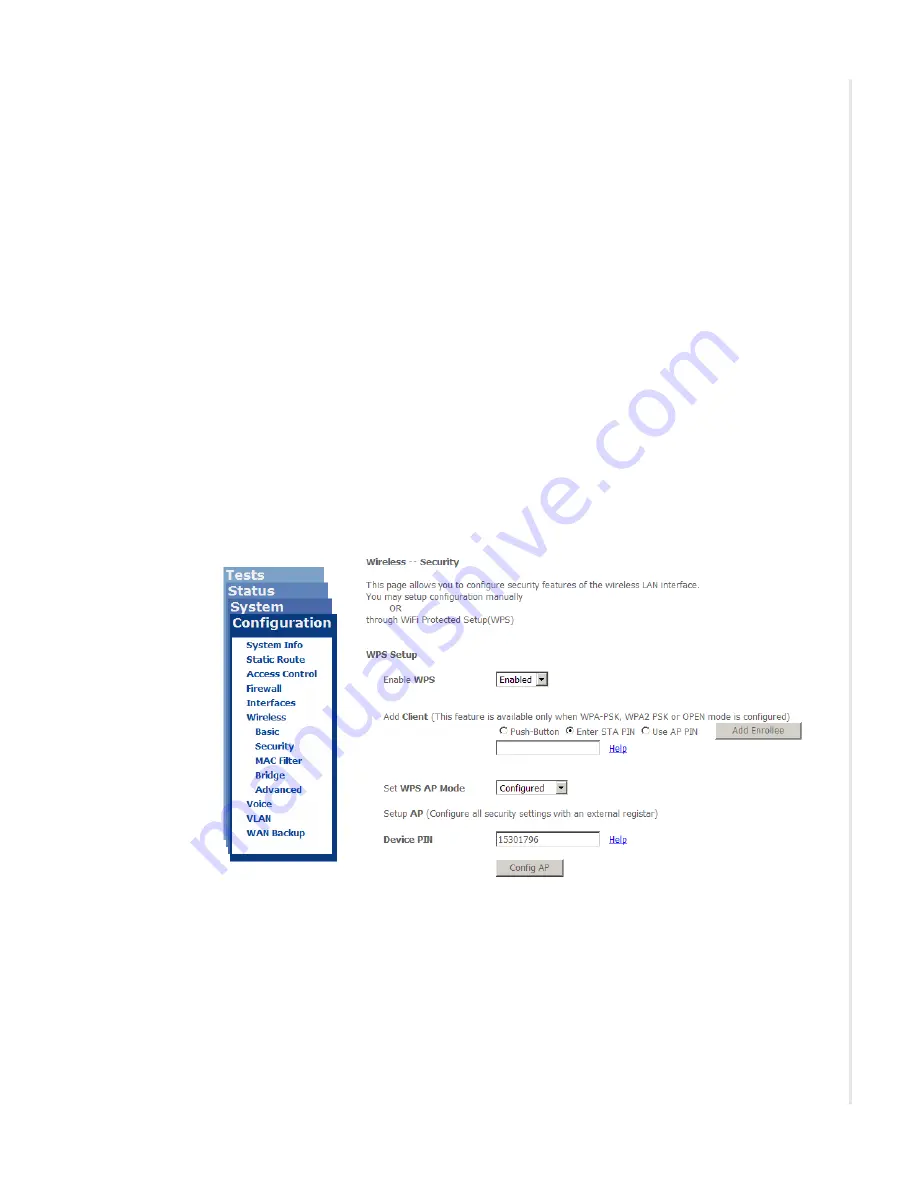
Configuration pages
zNID 24xx Series Configuration Guide
123
WPS
With WiFi Protected Setup (WPS) — available for WPA-PSK, WPA2-PSK,
Mixed WPA2/WPA-PSK and Open Network Authentication methods — the
wireless zNID 24xx can add clients via three different methods:
•
push button certification
With push button certification you must simultaneously push the WPS
button on the rear panel of the wireless zNID 24xx and click the virtual
button for push button registration on the client device.
•
entering the STA PIN
For STA PIN, a personal identification number (PIN) which matches the
PIN from the wireless network client (also called station) is entered into
the text box beneath the WPS add client radio buttons. Unlike most
situations where the server provides the password, in this situation the
client provides the password and the AP acknowledges it.
•
entering the AP PIN
For AP setup, a device PIN is entered in the Device PIN text box. The
clients must match the device PIN to access.
Figure 91: WPS configuration
Set WPS AP Mode
If your provider is using an external registrar for security, select Configured.
The PIN for AP mode is specified by the registrar. Provide this PIN to the
client. Click
Config AP
to begin the registration process with the client.
Summary of Contents for zNID-GPON-2402
Page 12: ...About This Guide 12 zNID 24xx Series Configuration Guide...
Page 18: ...zNID 24xx Series 18 zNID 24xx Series Configuration Guide...
Page 84: ...Management 84 zNID 24xx Series Configuration Guide Figure 57 View audit log...
Page 199: ...VLANS zNID 24xx Series Configuration Guide 199 Figure 157 Configuration of VLAN settings...
Page 208: ...Configuration 208 zNID 24xx Series Configuration Guide...
Page 220: ...Troubleshooting tests 220 zNID 24xx Series Configuration Guide...
Page 223: ...Voice zNID 24xx Series Configuration Guide 223 Voice Figure 175...
Page 226: ...Index 226 zNID 24xx Series Configuration Guide...
















































