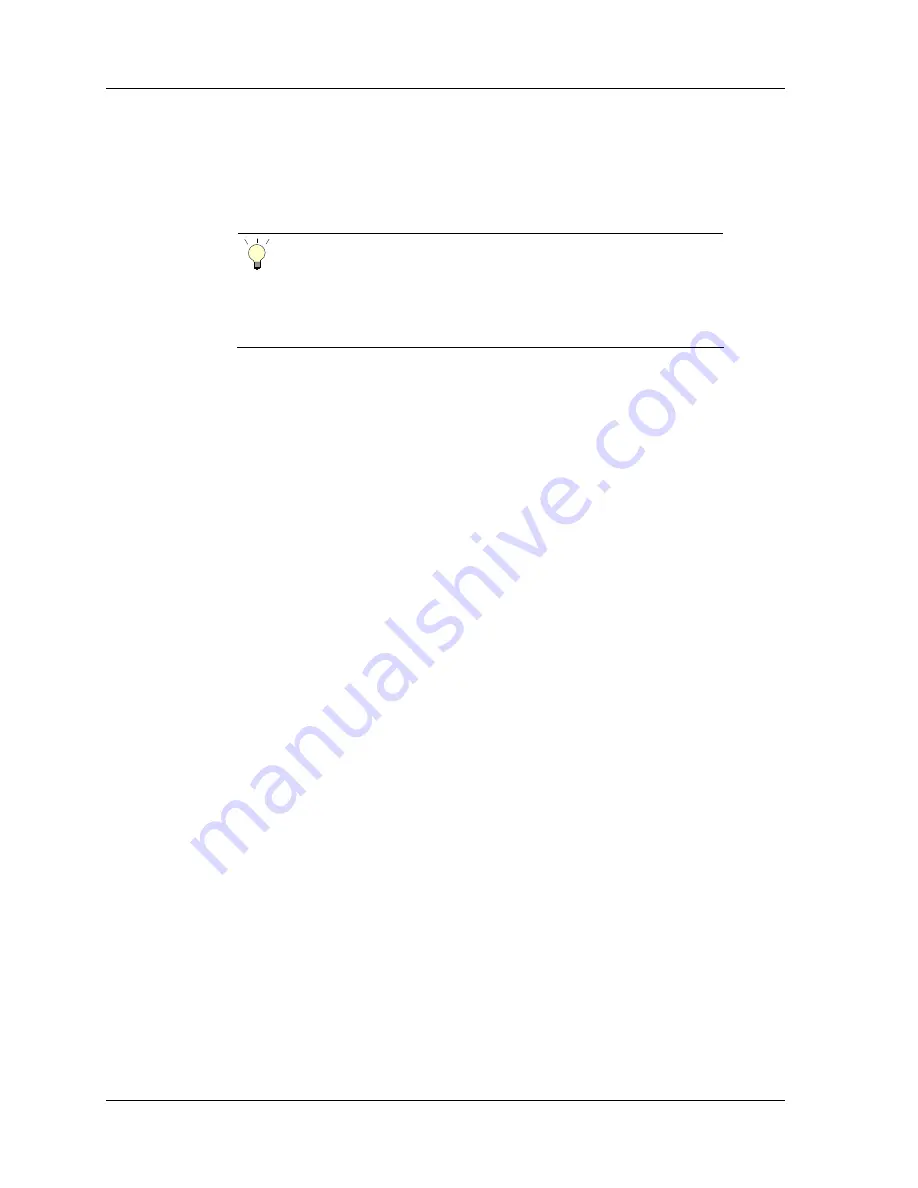
Programming
44
025-9459E
In addition to the issue of not being able to find a computer still running the DOS
operating system, many newer computers do not have serial ports available. It that case
you will need to use a third-party USB-to-Serial port convertor and configure the USB
port to answer up as COM1 or COM2.
Tip
Because Zetron has some experience with the Tripp Lite brand of
USB-to-Serial port convertor and was able to test it in this
application, it is recommended that you obtain one of these,
either from Zetron (part number 802-0487) or from you local
vendor of Tripp Lite products (manufacturer part number
U209-000-R).
USB-to-Serial port setup for Windows 7:
1.
Install your USB-to-Serial convertor in the USB port in which you intend to use
it.
2.
Open the
Start
menu and click on the
Control Panel
link. In the Control Panel
window, configure the
View
property to the
Large Icons
setting.
3.
Locate and click on the
Device Manager
icon to open the Device Manager
dialog box.
4.
In the Device Manager dialog box, expand the
Ports (COM & LPT)
item in the
tree. Find the USB-to-Serial COM port entry and double-click on it. In the
Properties dialog that opens, click on the Port Settings tab and configure the
serial port settings as follows:
bits per second:
9600
data bits:
8
parity:
None
stop bits:
1
flow control:
None
5.
Click on the
Advanced
button at the bottom of the list of Port Settings. In the
Advanced Settings
dialog that opens, use the
COM Port Number:
list box at
the bottom of the dialog to assign the USB port the convertor is plugged into as
either COM1 or COM2. Click the
OK
button in the Advanced Settings dialog
and then the
OK
button in the Port Properties window. When finished, close all
of the dialog boxes back out to the desktop.
In some cases, there may be conditions that force your hand and require that the Dosbox
configuration file be placed in some other location or that the serial port be pointed at
some other port than COM1 or COM2. For tips on how to handle these situations see
.
Summary of Contents for 360
Page 1: ...Model 360 Radio Remote Instruction Manual for Kenwood Radios 025 9459E ...
Page 8: ...Model 360 Radio Remote 8 025 9459E ...
Page 54: ...Programming 54 025 9459E ...
Page 69: ...Assembly Drawings 69 ...
Page 70: ...Troubleshooting and Repair 70 025 9459E ...
Page 74: ...Specifications 74 025 9459E ...






























