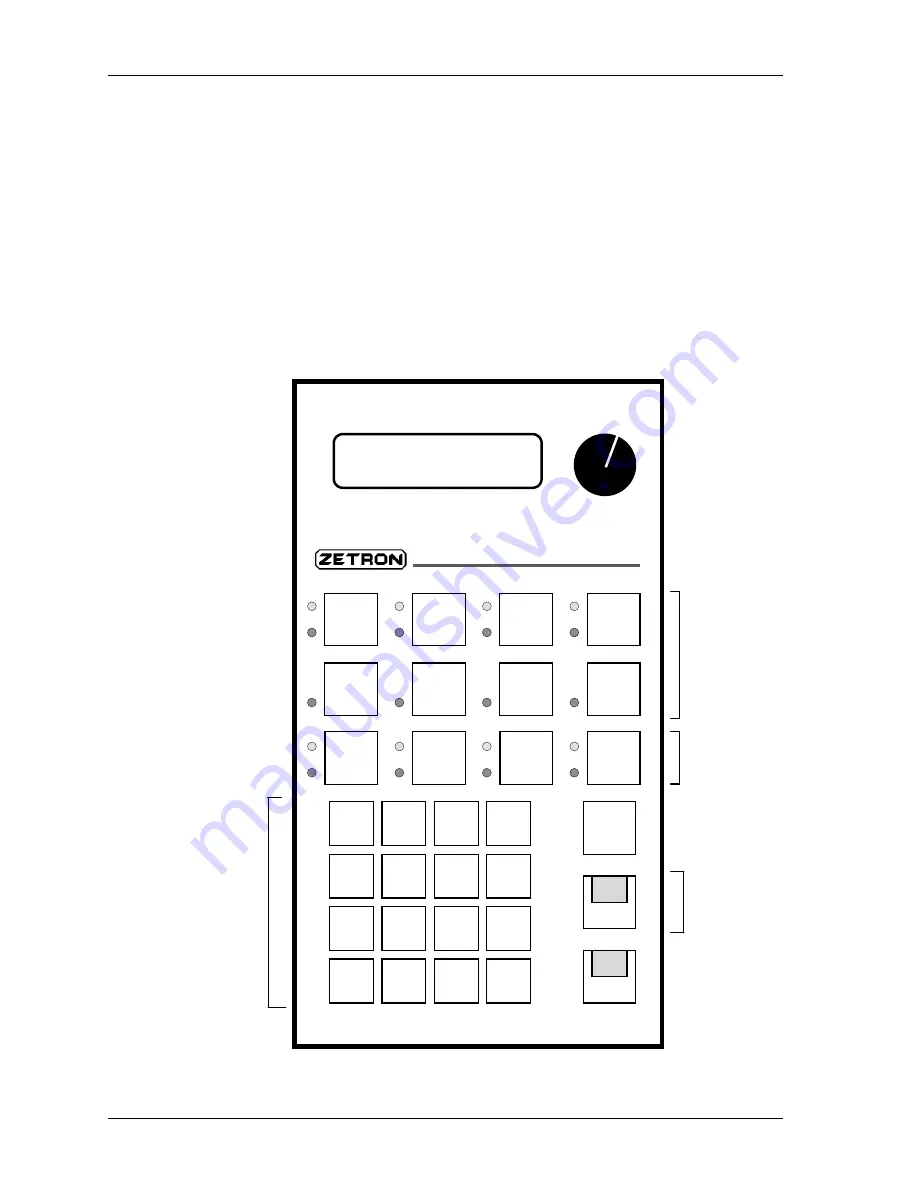
Operation
18
the receiver for channel monitoring. Pressing TRANSMIT will return the receiver to the
squelched condition.
Clear
The CLEAR button is located on the right hand side of the remote, the top button in the
column of three that has the TRANSMIT button in it. This button is primarily used to clear
paging entries made from the keypad. It is also used in the SETUP mode. This button has
no indicator LED associated with it since its effect will be seen in the LCD display
window.
Figure 1: Digital Tone Remote Controls
0
#
D
Up
Down
7
8
9
C
4
1
5
6
B
2
3
A
RPTR
ON/OFF
F5
F6
F3
F4
F1
F2
ALERT
1
ALERT
2
UNSEL
MUTE
MUTE
Maintenance
11:38
Volume
-20-15-10 -7 -5 -3 -1 0 +1 +2
dBm
Model 284
Multi-line Tone Remote
TX
CLEAR
LINE
4
LINE
3
LINE
2
LINE
1
MON
Prrogrammable
function keys F1
through F8
Base station
line select
keys
Programmable
function key F9
Keypad for
optional
paging






























