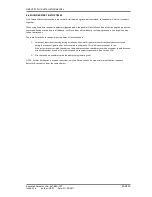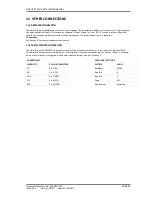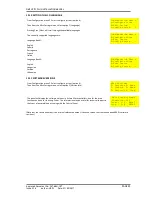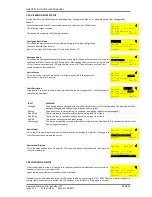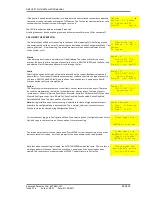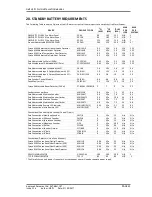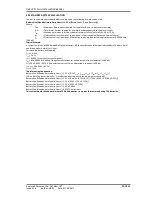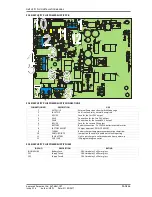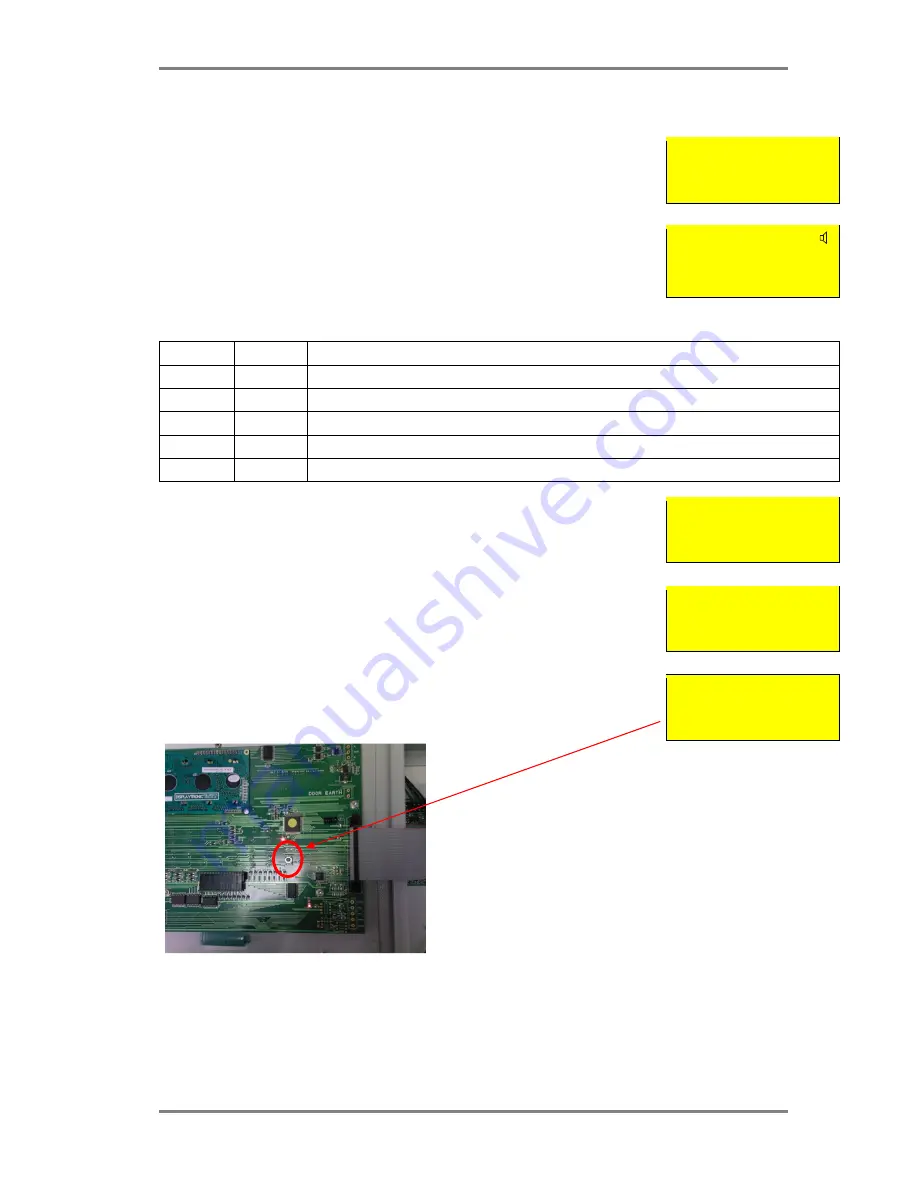
SIMPLICITY PLUS INSTALLATION MANUAL
Approved Document No: GLT.MAN-107
PAGE 32
Issue 3.16 Author: NRPJ Date: 21/09/2017
14. RESTORING THE PANELS DEFAULT SETTINGS
Because the simplicity now allows several configuration changes, we have also included an
option to reset the panel back to its default operation. From Configuration Menu 2, Select
Option 6 (Configure System).
Then from the System Menu, Select option 6 (Reset). This brings up the screen to select to reset
:-
System Menu
1: Clock 4: Timing
2: Zones 5: Misc
3: Alarms 6: Reset
*
Event Logs
*
Zones
*
Panel
*
Devices
Or
*
All
Optical
V
Analog: 25 Normal
Fl 3 Bedroom 303
Zone:01 Ad:016
The panel can be reset in sections, or completely as follows:-
OPTION
ITEM
FUNCTION
1
Logs
Clears event log (Note that the Event counter is not reset)
2
Zones
Sets the zone boundaries back to their default setting
3
Panel
Resets alarm response back to all common & resets system timers
4
Devices
Clears device information from memory, and clears device label & device configuration
6
All
Performs (2),(3),(4) in one operation
When you select to reset a section, the panel will display something like:
Clear Event Log
ENTER to Continue
Press enter to confirm, or cancel to abort the action. The panel will then warn that this action
cannot be undone.
Clear Event Log
WARNING: This Action
cannot be undone
ENTER to Continue
Press enter to confirm, or cancel to abort the action. The panel will then ask for the Write
protect button to be pressed. To Press the write enable button, the panel door will need to be
unlocked, providing that extra level of security against accidental erasure.
Please press the
Write-Enable switch
on the CPU board
NOTE: Selecting Reset ALL will perform a factory reset on the
panel, and will set the protocol to Fyreye MK II.
If the system was running Original Protocol devices, the protocol
would need to be set to STANDARD protocol before the panel
will see the devices. See Section 12.12