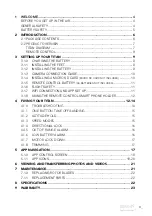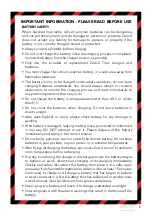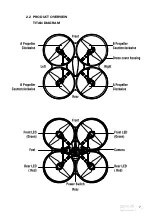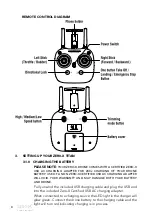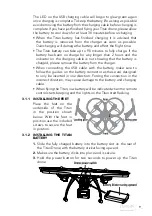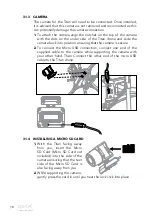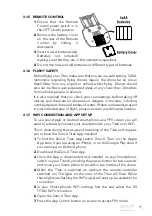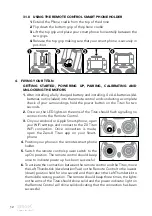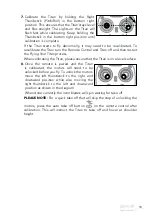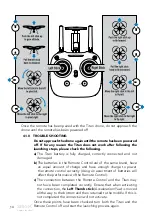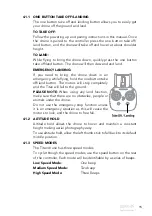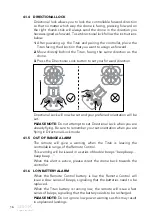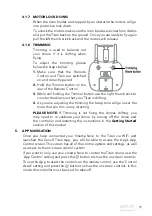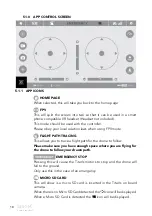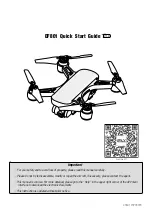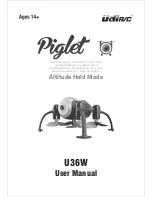Capture the skies.
™
3_
1 WELCOME ........................................................................................................ 4
BEFORE YOU GET UP IN THE AIR ..................................................................... 4
GENERAL SAFETY ............................................................................................. 4
BATTERY SAFETY .............................................................................................. 5
2 INTRODUCTION ........................................................................................ 6
2.1 PACKAGE CONTENTS ................................................................................. 6
2.2 PRODUCT OVERVIEW ................................................................................. 7
TITAN DIAGRAM .......................................................................................... 7
REMOTE CONTROL .................................................................................... 8
3 SETTING UP YOUR TITAN ......................................................................... 9
3.1.0 CHARGING THE BATTERY .................................................................... 9
3.1.1 INSTALLING THE FEET .......................................................................... 9
3.1.2 INSTALLING THE BATTERY ................................................................... 9
3.1.3 CAMERA CONNECTION GUIDE........................................................... 10
3.1.4 INSTALLING A MICRO SD CARD
(MICRO SD CARD NOT INCLUDED)
............ 10
3.1.5 REMOTE CONTROL BATTERY
(AA BATTERIES NOT INCLUDED)
................... 11
3.1.6 FLIGHT SAFETY ................................................................................... 11
3.1.7 WIFI CONNECTION AND APP SET UP ................................................. 11
3.1.8 USING THE REMOTE CONTROL SMART PHONE HOLDER ................ 12
4 FLYING YOUR TITAN .......................................................................... 12-14
4.1.0 TROUBLESHOOTING ................................................................................14
4.1.1 ONE BUTTON TAKE OFF/LANDING .......................................................15
4.1.2 ALTITUDE HOLD ........................................................................................15
4.1.3 SPEED MODES ...........................................................................................15
4.1.4 DIRECTIONAL LOCK .................................................................................16
4.4.5 OUT OF RANGE ALARM ...........................................................................16
4.1.6 LOW BATTERY ALARM ..............................................................................16
4.1.7 MOTOR LOCK DOWN ..............................................................................17
4.1.8 TRIMMING ..................................................................................................17
5 APP NAVIGATION ................................................................................... 17
5.1.0 APP CONTROL SCREEN ..................................................................... 18
5.1.1 APP ICONS ..................................................................................... 18-20
6 VIEWING AND TRANSFERRING PHOTOS AND VIDEOS ........................ 21
7 MAINTENANCE ....................................................................................... 21
7.1.0 REPLACING ROTOR BLADES ............................................................. 22
7.1.1 REPLACEMENT PARTS ....................................................................... 22
8 SPECIFICATIONS ..................................................................................... 22
9 WARRANTY ............................................................................................. 23