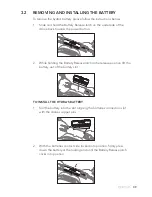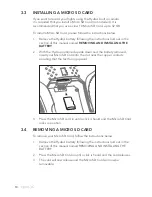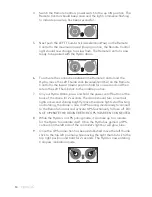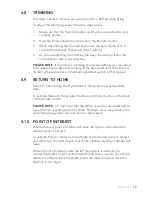21.
5.0
APP NAVIGATION
Once you have connected your Smart-phone to the Hydra via WiFi and
launched the
Zero-X Hydra App,
you will be able to access the App’s
Control screen. This screen has all of the control options and settings, as
well as access to the on screen control system.
If you want to only use your smart phone to control the Hydra drone,
use the ‘App Control’ setting and press the button to show the on
screen controls.
To use the App to assist the controls on the remote control, use the
‘Control Assist’ setting and press the button to show the on screen
controls. In this mode the controller must be used for take-off.
5.1
APP CONTROL SCREEN
APP ICONS
HOME PAGE
When selected, this will take you back to the home page.
FPV
This will split the screen into two so that it can be used in a smart phone
compatible VR headset (Headset not included).
This mode should be used with the controller.
Please obey your local aviation laws when using FPV mode.
FLIGHT PATH TRACING
This allows you to trace a flight path for the drone to follow.
Please make sure you have enough space where you are flying for the
H:100m
100%
00:00
emergency