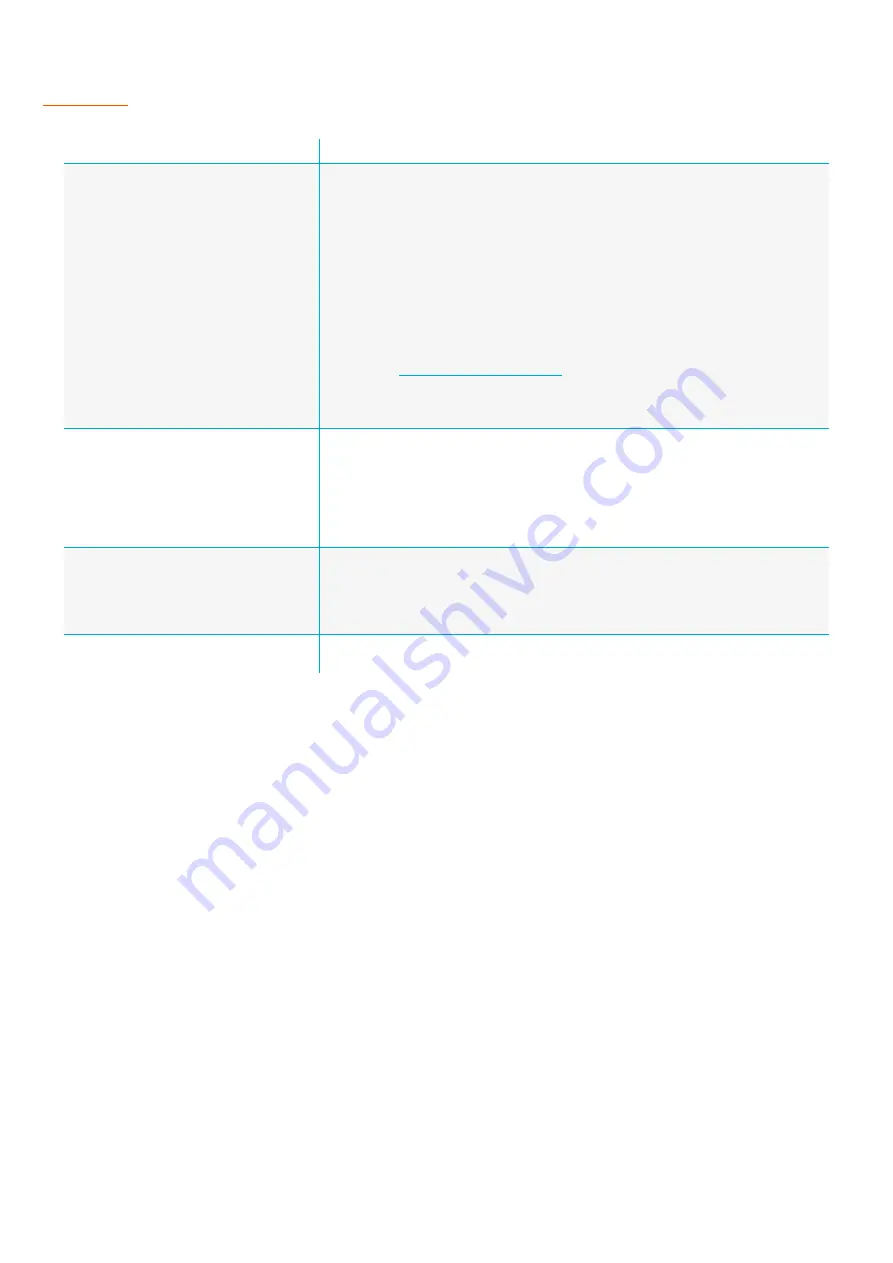
30 - D2O FL1 Product Manual
8.2 SERIAL TERMINAL TROUBLESHOOTING
SITUATION
ACTION
Cannot connect the D2O to the Serial
Terminal
software
•
Ensure the
4-Pin M12 to USB-A Cable
is properly connected to the D2O with the M12
threaded connection fully fastened
•
Ensure the USB-A connector of the
4-Pin M12 to USB-A Cable
is directly connected to
an active port on the Computer, avoiding the use of USB hubs or other intermediate
connections
•
Ensure the USB-A port of the Computer is capable of supplying at least 500mA of current
•
Remove all other USB connections from the Computer (except mouse and keyboard) to
remove potential port conflicts
•
Ensure that the Computer has its USB ports available (not blocked by an administrator or
security setting) and that the Serial Terminal
software has appropriate permissions to run
•
Ensure the correct COM Port is selected in the Serial Terminal software. Experiment with
different ports if the D2O’s Port is not obvious
•
Review the
section to ensure the Serial Terminal software’s
connection settings are correct.
•
If problems persist please contact your support representative for more detailed
assistance
The D2O is connected to the Serial Terminal
software, but is not responding
•
Repeatedly press the
Enter
key until a Chevron
>
appears in the Serial Terminal software
as more than one press is required to wake the D2O from sleep mode
•
If no Chevron appears, continue intermittently pressing the
Enter
key over the next 30
seconds as the D2O may be busy performing synchronisation tasks with the satellite
network
•
If problems persist please contact your support representative for more detailed
assistance
The parameter values shown on the
Commissioning Report do not appear to
match the data being recorded by the D2O
•
Ensure that changes made to the
Admin Restricted
parameters of
acq
and
inp
commands are applied and executed by running the
apply
command. The
Commissioning Report will show the modified values for
acq
and
inp
commands
even if they have not been applied, however the D2O system will not incorporate those
changes in its normal operation until the
apply
command has been executed
Require a list of all available CLI commands
•
Once a Chevron
>
is shown, type
help
into the Serial Terminal software to see a full list
of available CLI commands

















