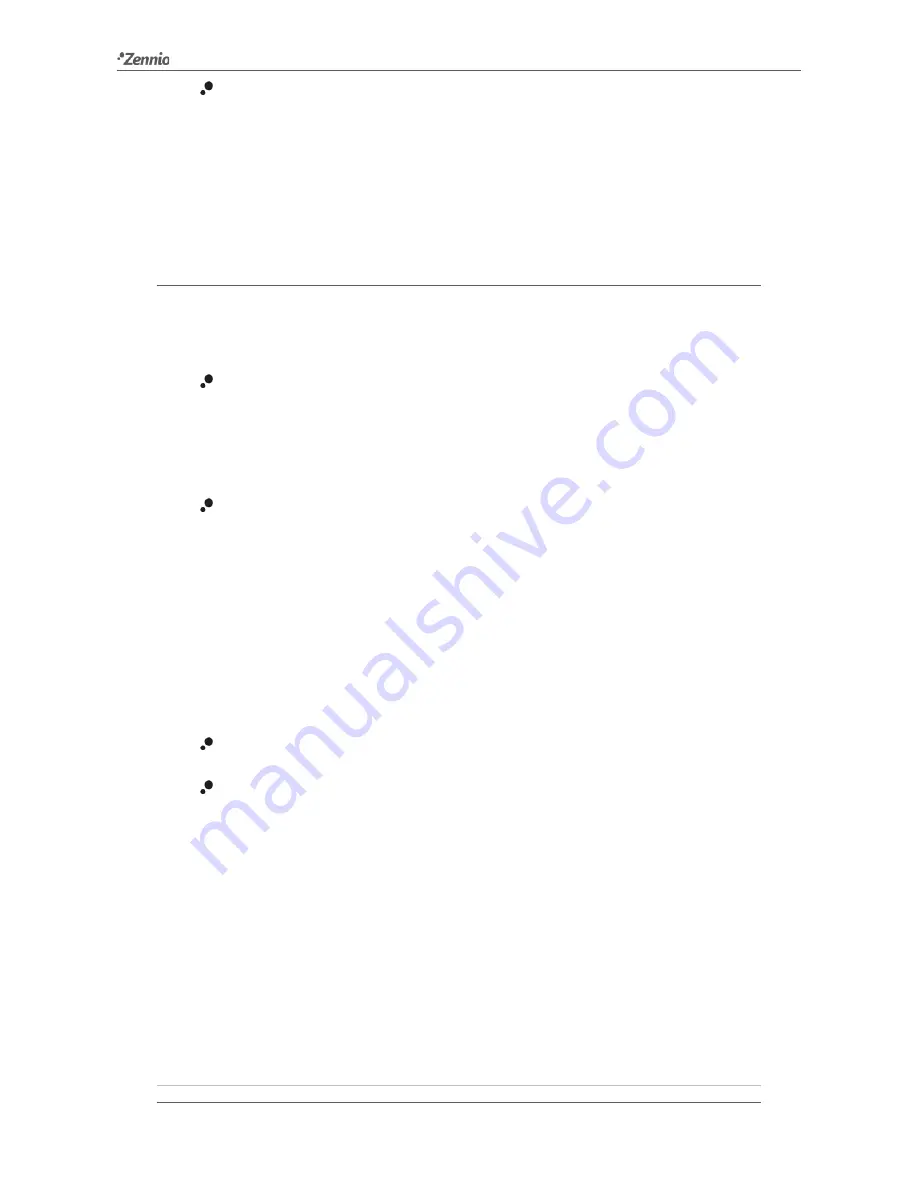
Square TMD
http://www.zennio.com
Technical Support:
http://zennioenglish.zendesk.com
12
Light up when any button is pressed
: allows the LED brightness
temporarily switch to the normal mode whenever a button previously enabled
is touched by the user. If enabled, the following parameter will also show:
Length of lighting
: time period after which the brightness switches back
to night mode. The range is from 1 to 65535 seconds.
2.2.4
SOUNDS
Apart from the behaviour of the LEDs, it is possible to configure
Square TMD so that a
brief beep
is
emitted as an acoustic feedback in the following cases:
When a button is pressed
: short beep indicating that the user has pressed a
button. This only applies to step controls, i.e., controls that walk through a
certain range of values and that do not send a value after every touch, but
only the final value after the last press.
When an action has been triggered
: sharper beep than the above one,
indicating that a value is being sent to the KNX bus.
Enabling and disabling the button sounds can be done in parameters or through an
object, being also possible to define in parameters whether the button sounds should
be initially enabled or not.
On the other hand, Square TMD can also emit the following sounds on request
(through the corresponding communication objects):
Doorbell
sounds
(a single beep),
Alarm sounds
(a sequence of brief beeps with a higher pitch),
The alarm sequence will only stop when the alarm object gets deactivated or when the
user touches any of the buttons (this will not trigger any action, only the alarm
deactivation). Note that doorbell requests are ignored while the alarm is active.
A general parameter is provided to make the ETS parameterisation easier in case the
doorbell and alarm functions are not required and the user feels comfortable with the
default button beeps. On the other hand, customising the button, doorbell and alarm
sounds involves a set of parameters, as explained next.
ETS PARAMETERISATION













































