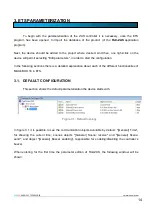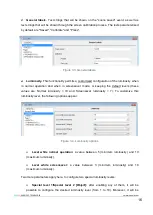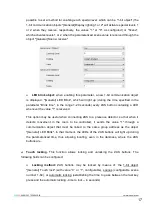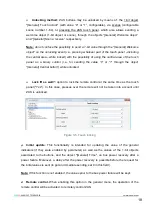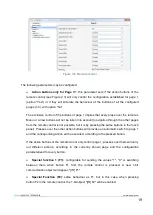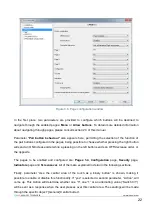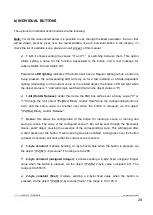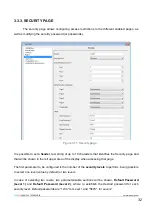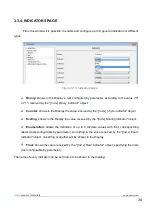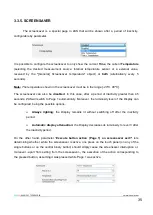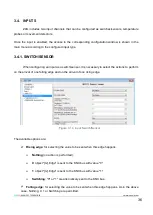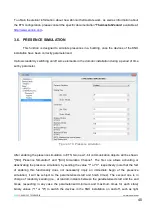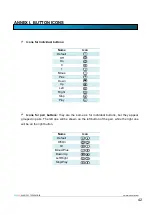ZENN
iO
AVANCE Y TECNOLOGÍA
vwww.zennio.com
28
28
b) INDIVIDUAL BUTTONS
The options for individual action buttons are the following:
Note:
For all the cases listed below it is possible to set, through the
Icon
parameter, the icon that
will be drawn, pixel by pixel, over the representation of each individual button in the display. To
check the list of available icons, please consult Annex I of this manual.
1 bit:
it allows sending the values
“0” and “1”, or switching between them. This option
allows setting a name for the function, associated to the button, and a text message for
actions Switch On and Switch Off.
Parameter
LED lighting
indicates if the button will have a Regular lighting (while a button is
being pressed, the corresponding LED will stay on for a few instants) or a State-dependent
lighting (depending on the current value of the related object; the button LED will light while
the object status is “1” and will remain switched off when the object status is “0”).
1-bit (Hold & Release):
under this mode, the KNX bus will be sent a binary value ("0" or
"1") through the 1-bit object "[Px][Byz] Binary control: Hold" while the corresponding button is
held, and the same value (or another one) when the button is released, via the object
"[Px][Byz] Binary control: Release".
Scene:
this allows the configuration of the button for running a scene or running and
saving a scene. The value of the configured scene (1-64) will be sent through the "[General]
Scene: send" object, causing the execution of the corresponding scene. This will happen after
a short press over the button. If scene saving was also enabled, a long press over the button
(at least 3 seconds), will cause that the current scene is saved.
1-byte constant
: it allows sending a 1-byte fixed value when the button is pressed, via
the object "[Px][By] 1-byte value". The range is 0 to 255.
2-byte constant (unsigned integer):
it allows sending a 2-byte fixed unsigned integer
value when the button is pressed, via the object "[Px][By] 2-byte value (unsigned int)". The
range is 0 to 65535.
2-byte constant (float)
: it allows sending a 2-byte fixed value when the button is
pressed, via the object "[Px][By] 2-byte value (float)". The range is 0 to 120.0.