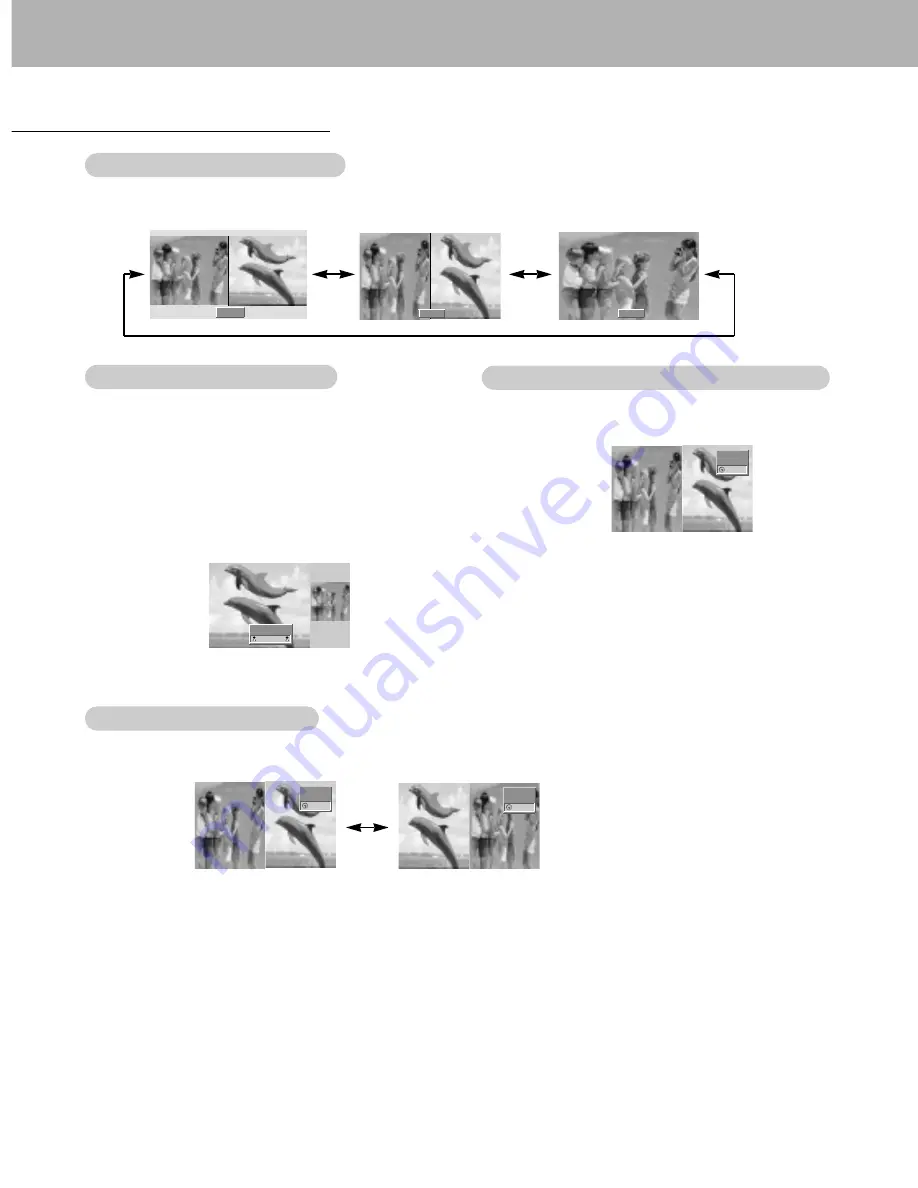
22
Selecting a Source for the
Selecting a Source for the
T
T
win Picture
win Picture
Twin Picture
Use the SUB INPUT button to select the input source for
the sub picture.
Main Picture Size
Main Picture Size
Adjustment
Adjustment
Use the TWIN PICTURE button.
•
Each press of the TWIN PICTURE button cycles through the screen displays shown below.
Sub Picture Size
Sub Picture Size
Adjustment
Adjustment
Use the WIN.SIZE button.
•
Use the
F
/
G
button to adjust the sub picture size.
•
Using WIN.SIZE function in Twin Picture mode, main
and sub picture are adjusted simultaneously.
Using WIN.SIZE function in PIP mode, sub picture is adjust-
ed.
•
WIN.POSITION is not functional in twin picture mode.
Swapping the
Swapping the
T
T
win Picture
win Picture
Use the SWAP button to switch the main and sub pictures
in twin picture mode.
DW 1
DW 2
10 : 30
10 : 30
10 : 30
◀
▶
WIN.SIZE
•
Using sources RGB1 or RGB2 for main picture, you can
select COMPONENT 480i, VIDEO, or S-VIDEO for sub
picture.
•
Using sources VIDEO or S-VIDEO for main picture, you
can select COMPONENT 480p/720p/1080i, RGB1, or
RGB2 for sub picture.
•
Using sources COMPONENT 480p/720p/1080i for
main picture, you can select VIDEO, or S-VIDEO for
sub picture.
•
Using sources COMPONENT 480i for main picture, you
can select RGB1, or RGB2 for sub picture.
Off
COMPONENT
VIDEO
COMPONENT
VIDEO
VIDEO
COMPONENT











































