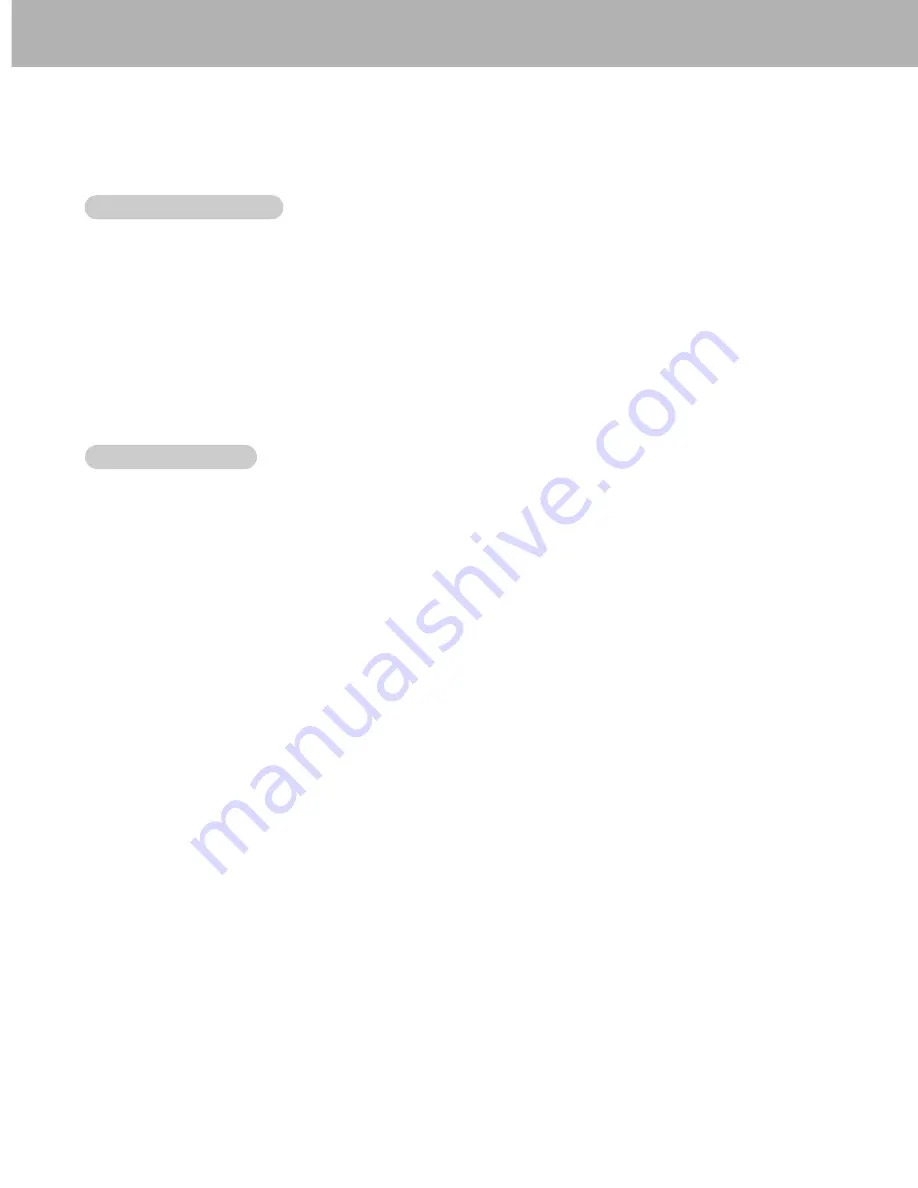
9
- To watch digitally broadcast programs, purchase/connect a digital set-top box.
- This monitor supports HDCP (High-bandwidth Digital Contents Protection) protocol for DVI DTV (480p,720p,1080i) mode.
How to Connect
•
Connect DTV set-top box video output to monitor COMPONENT (DVD/DTV INPUT) or to the monitor RGB1 (PC/DTV
INPUT), RGB2 (PC/DTV input) connector depending on your set-top box connectors.
•
Connect DTV set-top box audio outputs to monitor AUDIO INPUT jacks.
How to View
1. Turn on the digital set-top box. (Refer to the digital set-top box owner’s manual.)
2. Use INPUT SELECT on the remote control to select
COMPONENT
,
RGB 1
, or
RGB2
.
W
W
atching DTV Setup
atching DTV Setup
- To enjoy vivid picture and sound, connect a PC to the Monitor.
- Avoid keeping a fixed image on the monitor’s screen for a long period of time. The fixed image may become permanently
imprinted on the screen; use a screen saver when possible.
- There may be noise associated with the resolution, vertical pattern, contrast or brightness in PC mode. If noise is pre-
sent, change the PC mode to another resolution, change the refresh rate to another rate or adjust the brightness and
contrast on the menu until the picture is clear. If the refresh rate of the PC graphic card can not be changed, change the
PC graphic card or consult the manufacturer of the PC graphic card.
- The synchronization input form for Horizontal and Vertical frequencies is separate.
How to Connect a PC
- We recommend using 1024x768, 60Hz or 1366x768, 75Hz for the PC mode, they provide the best picture quality.
- Connect the signal cable from the monitor output port of the PC to the RGB1 INPUT (PC/DTV INPUT) port of the Monitor
or the signal cable from the DVI output port of the PC to the RGB2 INPUT (DIGITAL RGB INPUT) port on the Monitor and
change the resolution output of PC accordingly.
- Connect the audio cable from the PC to the Audio input on the Monitor. (Audio cables are not included with the Monitor).
- If using a sound card, adjust PC sound as required.
- This monitor provides a VESA Plug and Play capability. The monitor sends EDID data to the PC system with a DDC pro-
tocol. The PC adjusts automatically to use this monitor.
- DDC protocol is preset for RGB1 (Analog RGB), RGB2 (DVI, Digital RGB) mode.
- If required, adjust the monitor settings for Plug and Play functionally.
- If graphic card on the PC does not output analog and digital RGB simultaneously, connect only one of both RGB1 INPUT
(PC/DTV INPUT) or RGB2 INPUT (DIGITAL RGB INPUT) to display the PC on the monitor.
If graphic card on the PC does output analog and digital RGB simultaneously, set the monitor to either RGB1 or RGB2;
(the other mode is set to Plug and Play automatically by the monitor.)
- The monitor perceives 640x480, 60Hz as DTV 480p based on the PC graphic card. In this case, change the screen scan-
ning rate for the graphic card.
How to View PC Image
1. Turn on the PC and the Monitor.
2. Turn on the display by pressing the POWER button on the Monitor’s remote control.
3. Use the INPUT SELECT button on the remote control to select the RGB1 or RGB2 input source.
4. Set the resolution output of the PC to WXGA or under (1366 x 768, 84.99Hz).
PC Setup Overview
PC Setup Overview
























