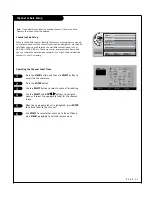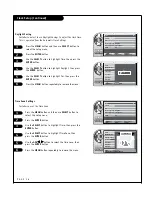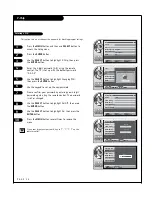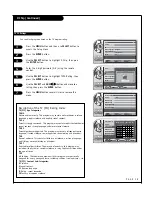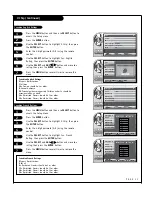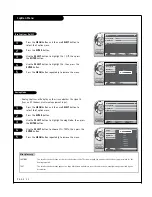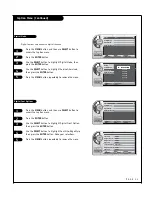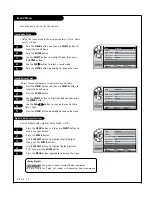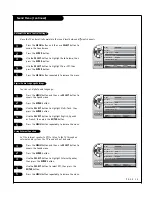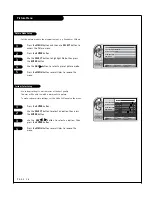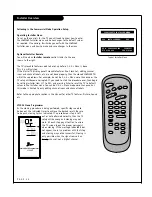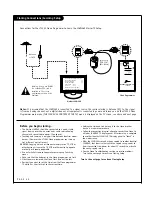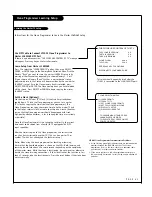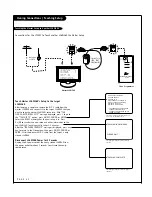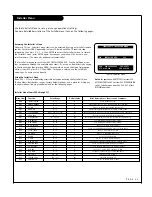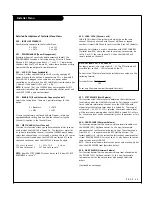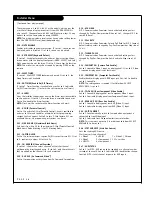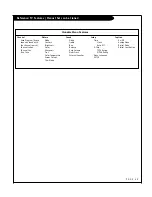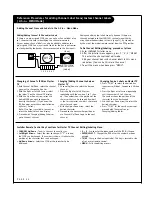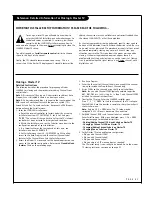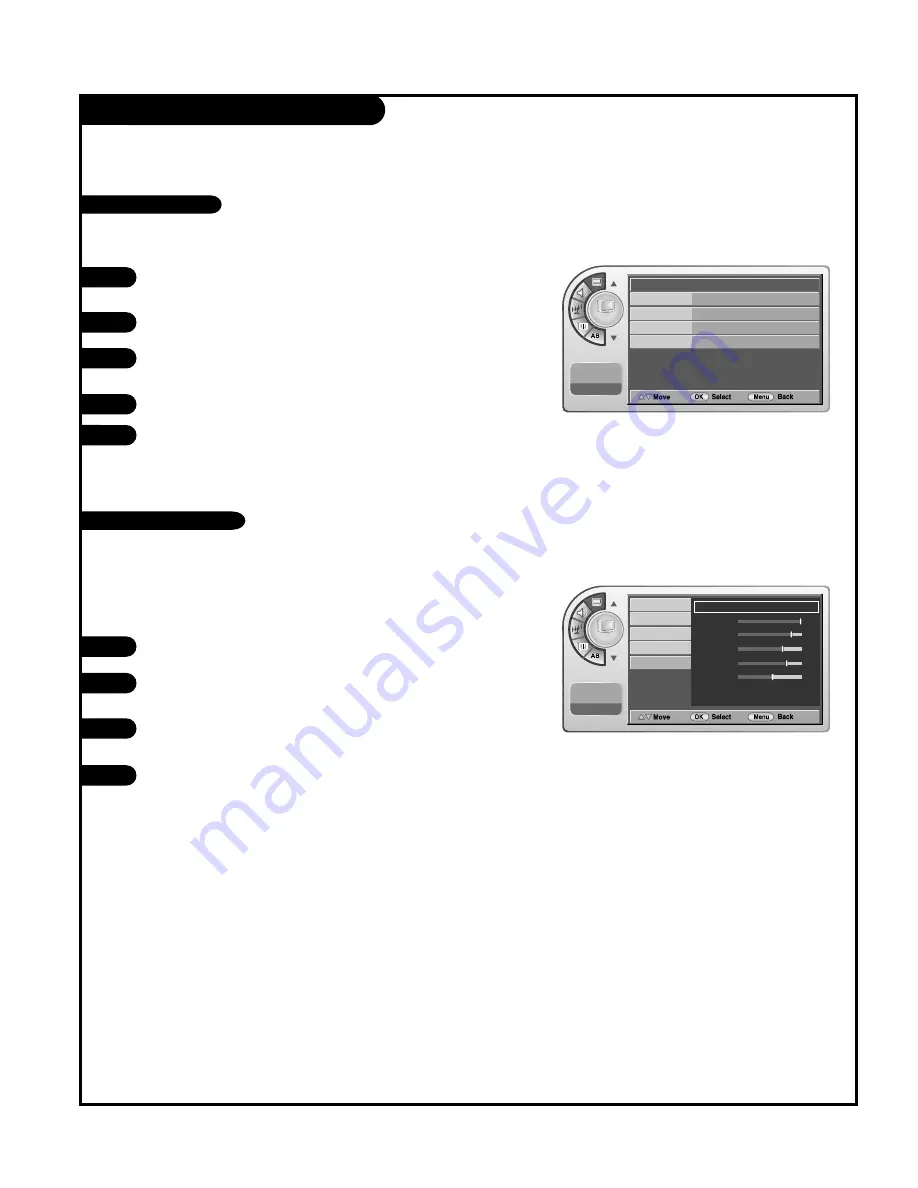
Picture Menu
P A G E 3 6
To make custom picture settings, set the Mode to Manual on the menu.
Press the
MENU
button and then use
SELECT
button to
access the Picture menu.
Press the
ENTER
button.
Use the
SELECT
button to highlight Mode, then press
the
ENTER
button.
Use the
ADJ
G
G
button to select a preset picture mode.
Press the
MENU
button several times to remove the
menu.
1
2
3
4
5
- Set the picture mode to the program content, e.g. Dynamic or Mild etc.
Picture Mode Setup
Press the
ENTER
button.
Use the
SELECT
button to select an option, then press
the
ENTER
button.
Use the
ADJ
F
F
/
G
G
button to select an option, then
press the
ENTER
button.
Press the
MENU
button several times to remove the
menu.
1
2
3
4
- Use custom settings to watch movies at the best quality.
The user will be able to watch a more realistic picture.
Custom Color Setup
Picture
Mode
G
Color Temperature Normal
16:9
Screen Format
Noise Reduction
Film Mode
11:20 PM
Sep.11, 2006
Picture
Mode
Color Temperature
Standard
G
Contrast
100
Brightness
79
Sharpness
65
Color
70
Tint
0
Screen Format
Noise Reduction
Film Mode
11:20 PM
Sep.11, 2006