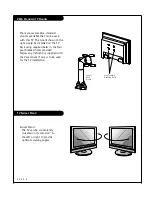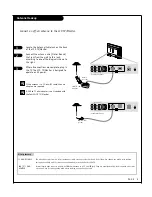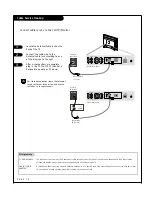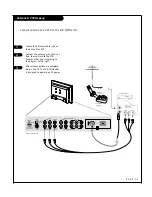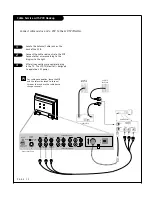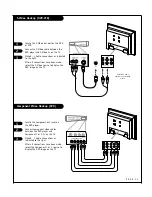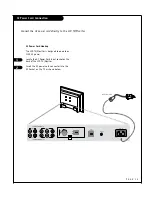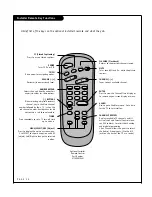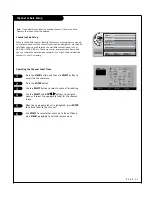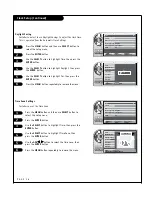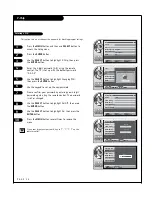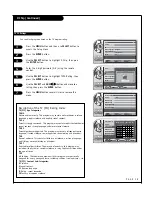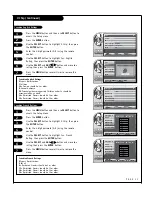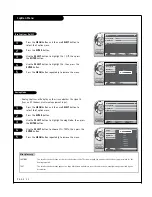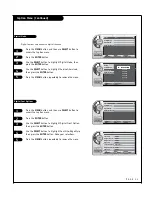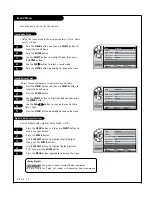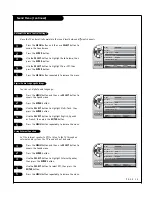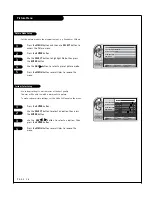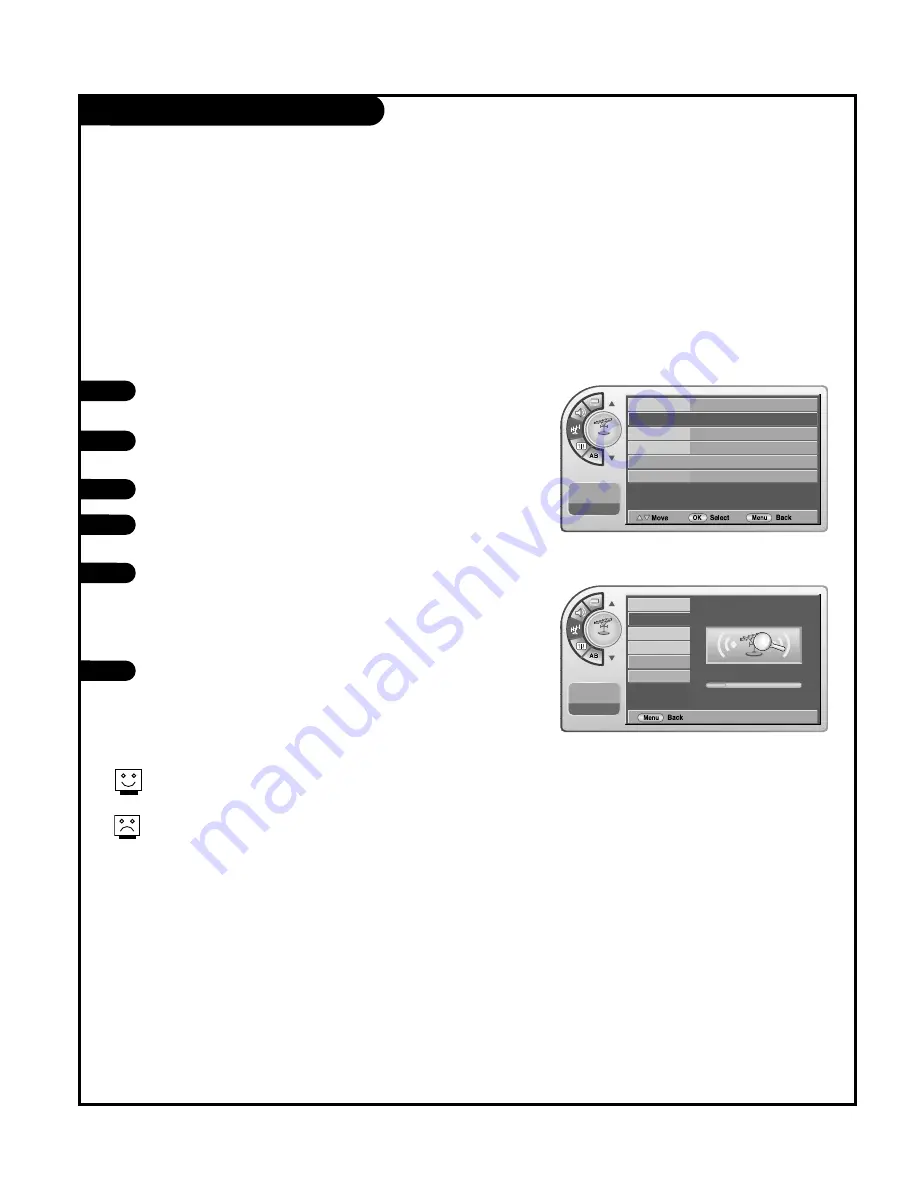
Auto Program (Channel Search)
P A G E 2 1
With the optional Installer remote control in hand, press
the
POWER
key to turn the TV on.
Press the
MENU
button and then use
SELECT
button to
select the Channel menu.
Press the
ENTER
button.
Use the
SELECT
button to highlight Auto Program, then
press the
ENTER
button.
Use the
ADJ
F
/
G
button to highlight ‘Yes’, then press
the
ENTER
button.
After finding all available channels, a display appears
showing the number of analog and digital channels
found.
Press the
MENU
button to remove the menu.
1
2
3
4
5
6
Use Auto Program to automatically find and store all of
the channels available in the selected Tuning Band.
Notes: Tuning Band must be set before doing the channel search.
See Installer menu item 003 Band/AFC. Default setting is 1, for
CATV. When Auto Program is run, any assigned channel labels are
automatically removed.
Auto Program finds channels being received
by the TV’s analog and digital tuners.
Cable will not work unless you subscribe to
a cable service.
Channel
Antenna
Auto Program
G
Channel Label
Channel List
Fine Tune
Signal Strength
--:-- --
--. -- ----
Channel
Searching ...
Cable34
added
30
Antenna
Auto Program
Channel Label
Channel List
Fine Tune
Signal Strength
--:-- --
--. -- ----