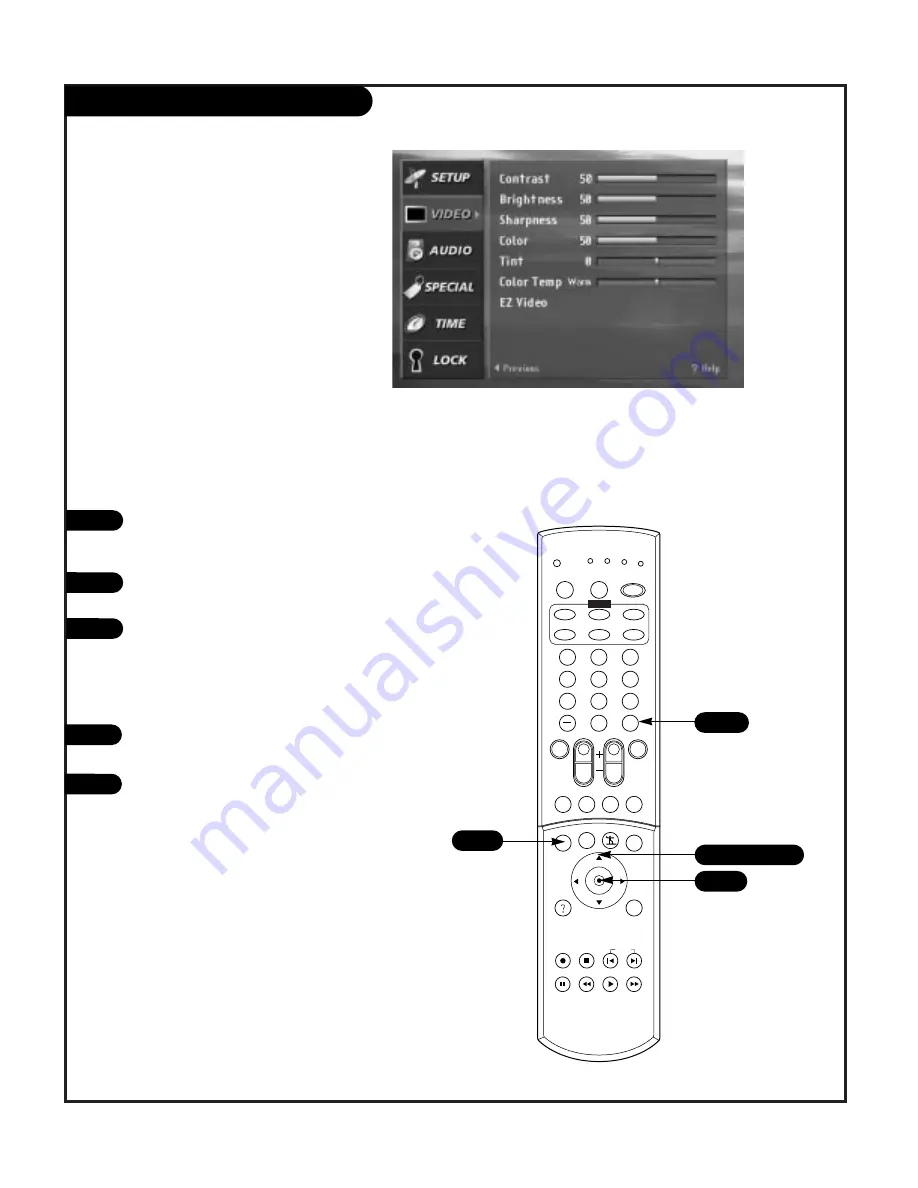
P A G E 3 9
VIDEO Menu
Press the MENU button on the remote con-
trol, then use the UP/DOWN arrow button to
select the Video Menu.
Press ENTER or the RIGHT arrow button. to
access the Video Menu.
Use the UP/DOWN arrows to select one of the
following options. Your options are: Contrast,
Brightness, Sharpness, color, Tint, Color
Temperature, EZ Video, Custom, Normal,
Movie Video Game Sports, Weak Signal,
Daylight, and Digtal EYE
Use the LEFT/RIGHT arrows to adjust your pref-
erences.
Press ENTER or the LEFT arrow button to save
your choices and return to TV viewing.
1
2
3
1
2
3
4
5
6
7
8
9
0
tv
mode
light
power
tv
video
front
comp1
xga
vcr cable dvd sat
mute
vcr+ freeze flashbk pip
menu
record stop
pause rew
play
ff
exit
guide
surf
info
vol
ch
pg up
ratio
pg dn
comp2
skip
source
enter
2/5
1/2/3/4/5
1
First, you can manually adjust the levels of picture quality settings, such
as Contrast, Brightness, Sharpness, etc.
Lets you adjust the picture quality settings to suit your
preference and viewing situations.
Second, you can select the preset value in the EZ Video menu based on
the program category.
Third, If the Digital Eye option is selected in the EZ Video menu, the set-
tings are automatically adjusted according to the amount of light sur-
rounding your TV in the room.
206-3674
2/5
4
5
Summary of Contents for IQD61W20
Page 70: ...P A G E 7 0 206 3674 Notes...
Page 71: ...P A G E 7 1 206 3674 Notes...






























