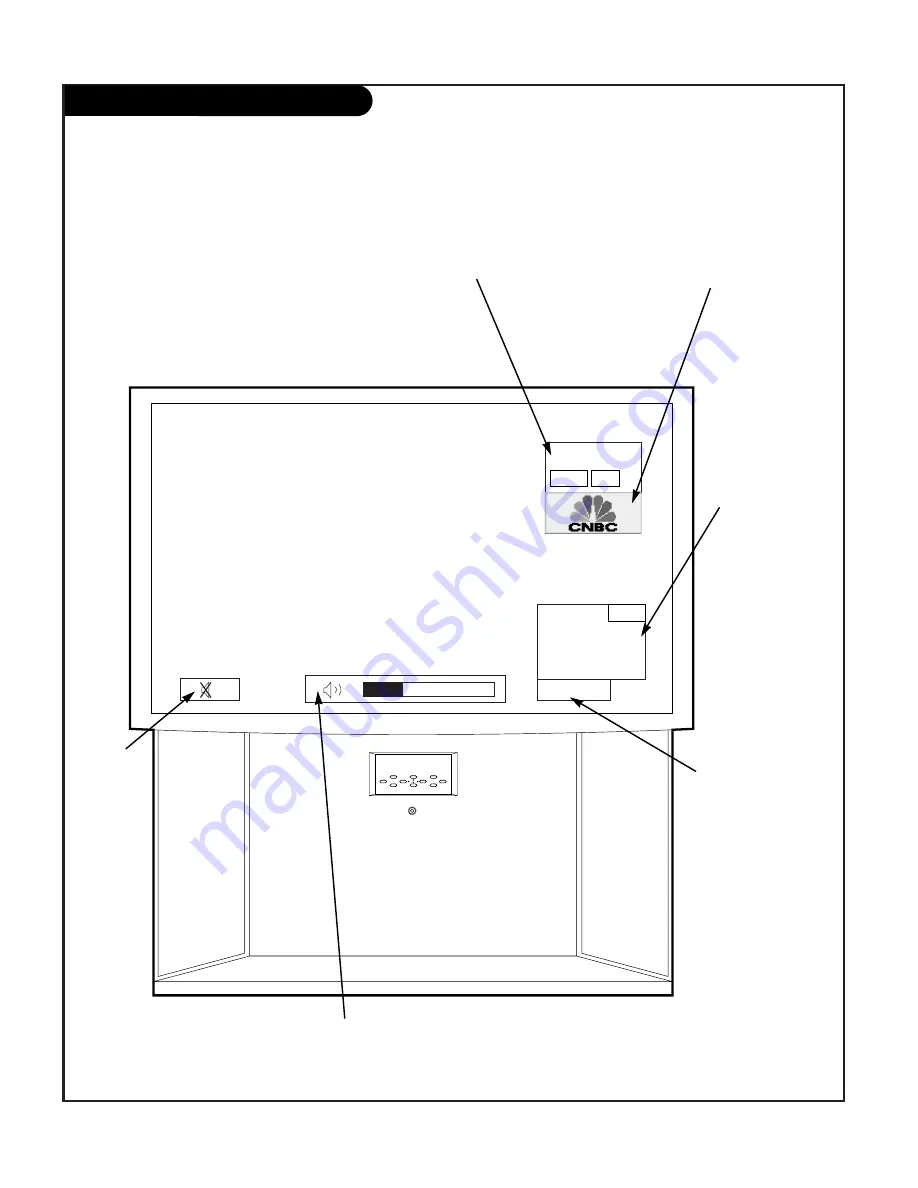
P A G E 2 4
206-3674
On-Screen Display
This page describes your on-screen display options.
Menu
power
Enter
Digital EYE
Vol
Vol
Ch
Ch
10
03:00 AM
Ch. 13
Stereo
SAP
Ch.6
Exit
Guide
Suorce
Main Channel Display:
Displays current main channel. If you
are in a digital channel, then the
“sub-channel” is listed on the right
side of the dash.
Channel Label:
If channel label has been set,
then it will appear here.
PIP Display:
This display
appears only when
PIP is active..
Volume:
Volume level is displayed here while
adjusting the volume on your
Entertainment Machine.
Mute:
Active when
Entertainment
Machine is
muted.
Time:
Active when time is
displayed on your
Entertainment
Machine.
Summary of Contents for IQD61W20
Page 70: ...P A G E 7 0 206 3674 Notes...
Page 71: ...P A G E 7 1 206 3674 Notes...






























