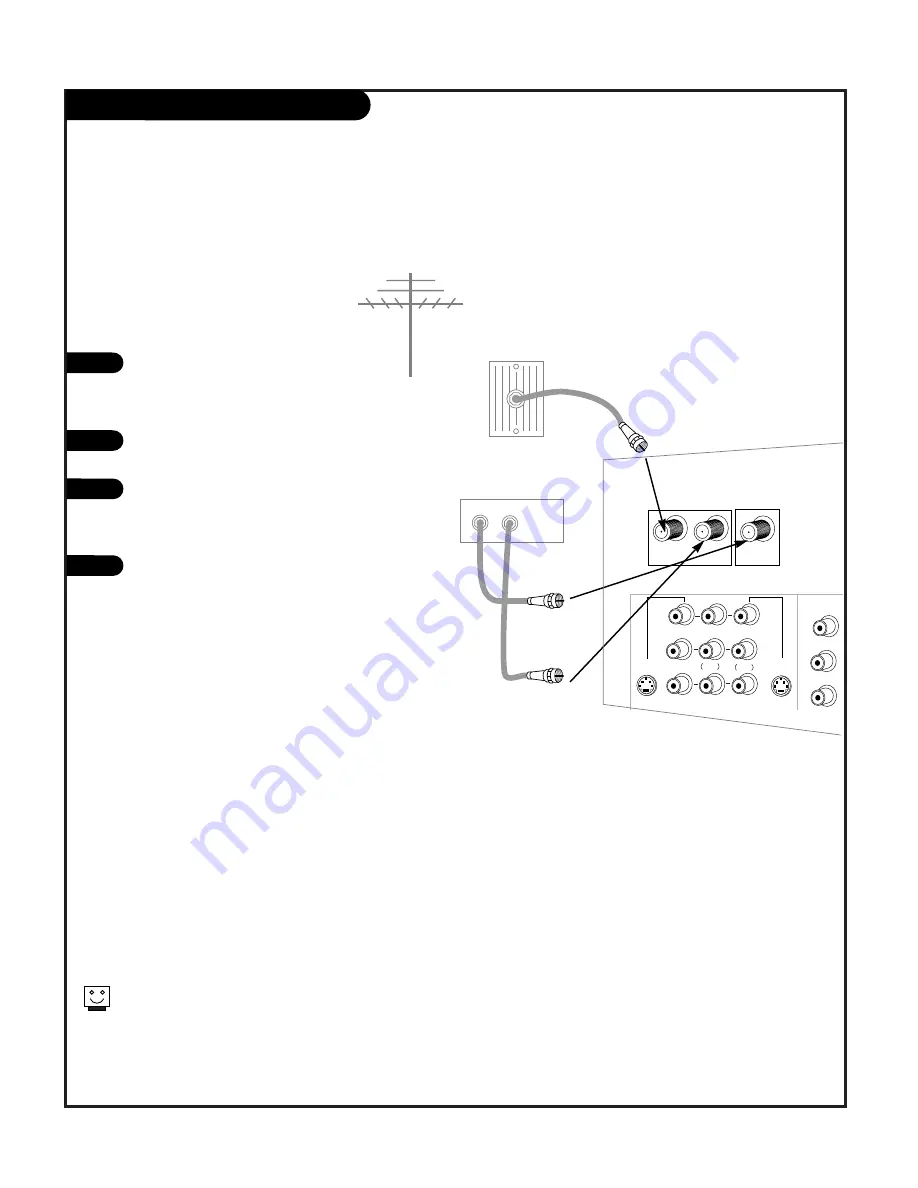
Antenna
Rf coaxial wire
(75 ohm)
Cable box
In
Out
Cable TV
wall jack
CABLE BOX
Locate the Antenna/Cable 2 jack on the
back of your TV. Connect the cable that
runs from the wall directly to the jack.
Now find the the Loop Out jack.
Connect the cable from this jack to the
Input jack on the back of your cable box.
Locate the Output jack on the back of
your cable box. Connect this to the
Antenna/Cable 1 jack on the back of your
TV.
To view the premium stations, set the
channel number on your cable box to
HBO, CINEMAX, SHOWTIME, etc. Then
press the TV button on your remote and
select the other Cable source (Ant/Cable
1).
To view the non premium channels press
the TV button and select Ant/Cable 2. Then
run EZ Scan to check for all available
channels and store them in memory.
This can be combined with any other
equipment you may want
to hook up. Hook cable directly into the
TV, then to the cable box. From there, the
cable box goes to the next device, down
the line, until the last piece, which con-
nects back to the TV in the
Antenna/Cable 1 jack.
1
2
3
4
Some cable services require the use of a cable box to decode pre-
mium channels and pay-per-view. Using the Loop Out to Decoder
option, and programming your remote, you can connect your cable
box so that you only need your MBR remote to control all the
channels. By connecting cable directly to your Entertainment
Machine, then running it out to the cable box and back, you make
the cable box another source to choose from in the Source selec-
tion on your remote.
To receive premium channels, run
Auto Program on the second source
that is set to receive channels.
P A G E 1 0
206-3674
VIDEO 2
INPUT
VIDEO 1
INPUT
S-VIDEO
IN
MONITOR
OUT
Y
P
b
P
r
COMPONENT
ANT/CABLE2
INPUT
ANT/CABLE1
INPUT
R
L
R
L
R
S-VIDEO
OUT
VIDEO
VIDEO
LOOP OUT
INPUT2
MONO
MONO
Summary of Contents for IQD61W20
Page 70: ...P A G E 7 0 206 3674 Notes...
Page 71: ...P A G E 7 1 206 3674 Notes...











































