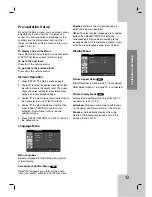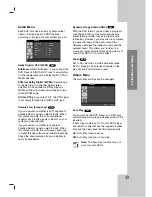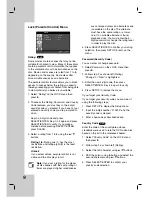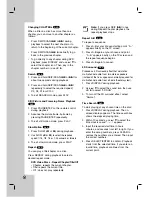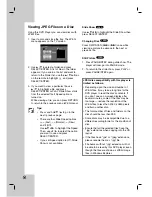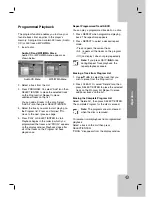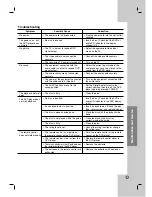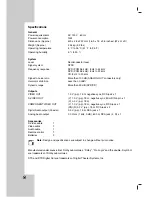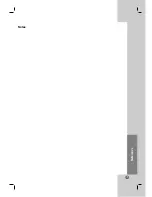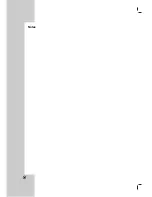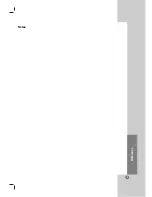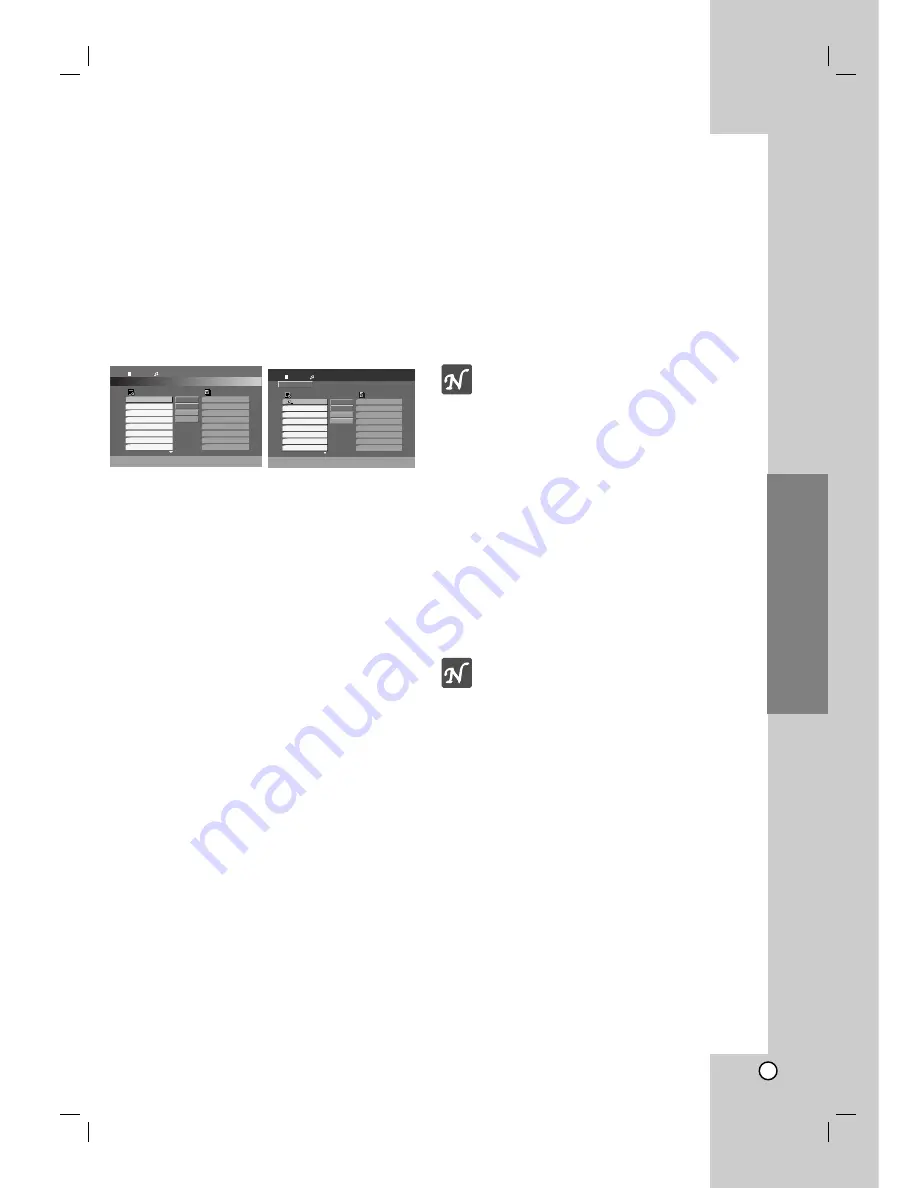
23
Operation
Programmed Playback
The program function enables you to store your
favorite tracks from any disc in the player's
memory. A program can contain 99 tracks (Audio
CD) or 300 tracks (MP3/WMA).
1. Insert a disc.
Audio CD and MP3/WMA Discs:
Audio CD or MP3/WMA menu appears as
shown below.
Audio CD Menu
MP3/WMA Menu
2. Select a track from the List.
3. Press PROGRAM. Or, select “Add” icon then
SELECT/ENTER to place the selected track
on the Program list. Repeat to place
additional tracks on the list.
You can add all tracks in the disc. Select
“Add All” icon then press SELECT/ENTER.
4. Select the track you want to start playing on
the Program list. Press and hold
v
/
V
to
move to the next / previous page.
5. Press PLAY or SELECT/ENTER to start.
Playback begins in the order in which you
programmed the tracks and “PROG.” appears
on the display window. Playback stops after
all of the tracks on the Program list have
played once.
Repeat Programmed Track/All/Off
You can play a programmed track/all on a disc.
1. Press REPEAT when programmed playing
back. The repeat icon appears.
2. Press REPEAT to select a desired repeat
mode.
• Track: repeats the current track.
• All: repeats all the tracks on the program
list.
• Off (no display): does not play repeatedly.
Note:
If you press SKIP (
>
) once
during Repeat Track playback, the
repeat playback cancels.
Erasing a Track from Program List
1. Use
v V b B
to select the track that you
wish to erase from the Program list.
2. Press CLEAR. Or, select “Delete” icon then
press SELECT/ENTER to place the selected
track on the Program list. Repeat to erase
additional tracks on the list.
Erasing the Complete Program List
Select “Delete All”, then press SELECT/ENTER.
The complete Program for the disc is erased.
Note:
The programs are also cleared
when the disc is removed.
To resume normal playback from programmed
playback
Select a track on the List then press
SELECT/ENTER.
“PROG.” disappears from the display window.
Program
List
TRACK1
TRACK2
TRACK3
TRACK4
TRACK5
TRACK6
TRACK7
TRACK8
1:10:00
1 / 12
Add All
Delete
All
Delete
Add
Audio CD
Program
List
0:00:00
1 / 104
MP3 / WMA
Add All
Delete
All
Delete
Add
2-Music2
1-Music1
3-Music3
4-Music4
5-Music5
6-Music6
7-Music7