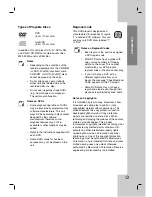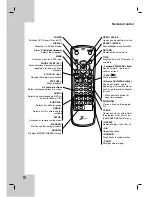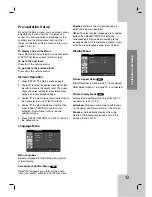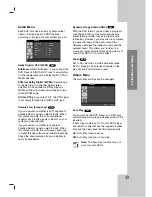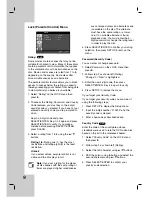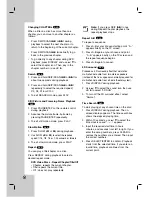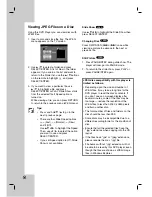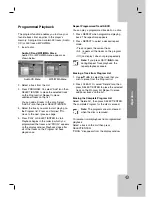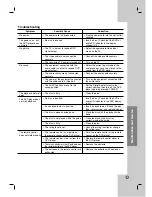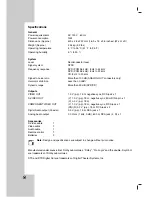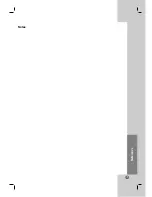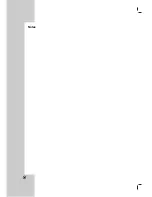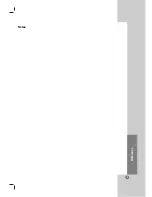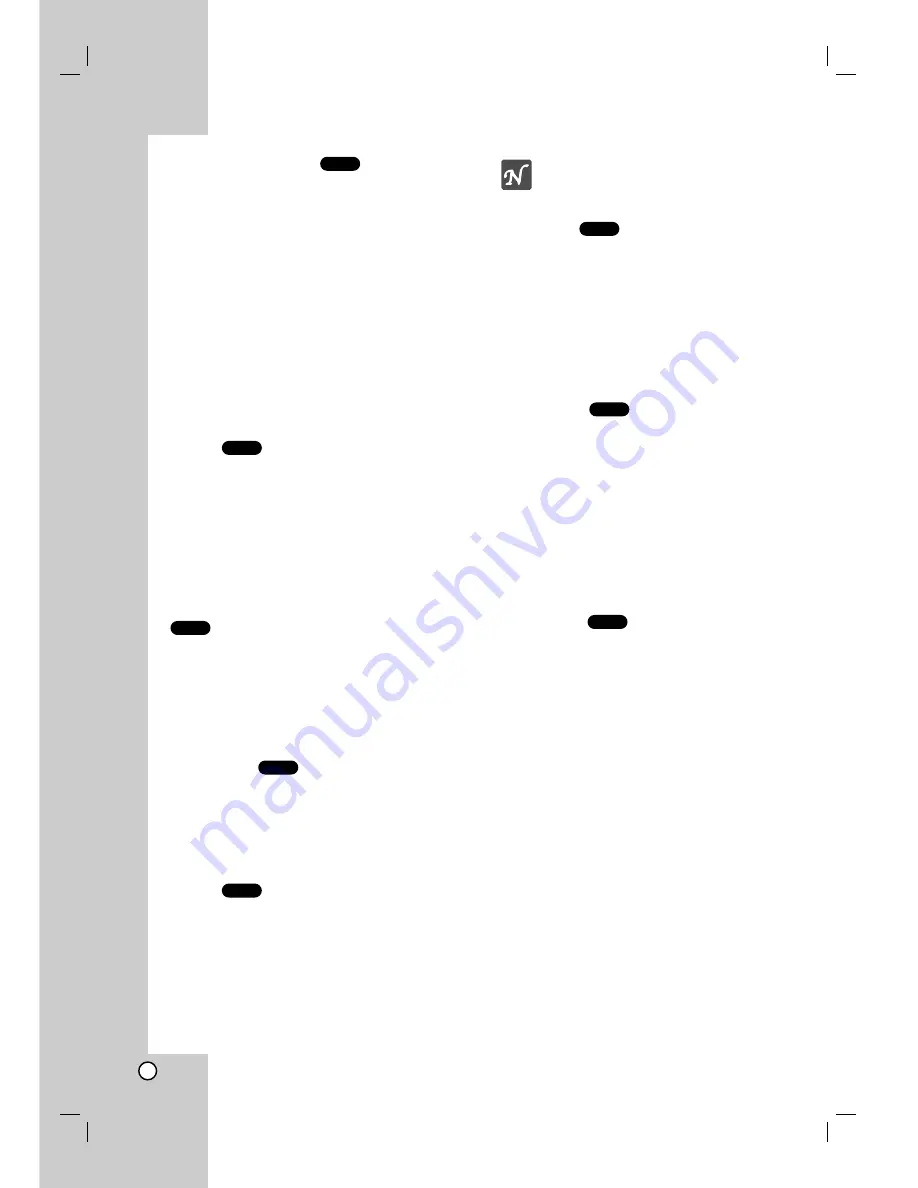
18
Changing CHAPTERs
When a title on a disc has more than one
chapter, you can move to another chapter as
follows:
•
Press SKIP/SCAN
.
or
>
during
playback to select the next chapter or to
return to the beginning of the current chapter.
•
Press SKIP/SCAN
.
twice briefly to go
back to the previous chapter.
•
To go directly to any chapter during DVD
playback, press DISPLAY and use
v
/
V
to
select the chapter icon. Then, key in the
chapter number or use
b
/
B
.
Search
1. Press and hold SKIP/SCAN
.
or
>
for
about two seconds during playback .
2. Press and hold SKIP/SCAN
.
or
>
repeatedly to select the required speed;
X2, X4, X16 or X100
3. To exit SEARCH mode, press PLAY.
Still Picture and Frame-by-Frame Playback
1. Press PAUSE/STEP on the remote control
during playback.
2. Advance the picture frame-by-frame by
pressing PAUSE/STEP repeatedly.
3. To exit still motion mode, press PLAY.
Slow Motion
1. Press SLOW (
t
or
T
) during playback.
2. Use SLOW (
t
or
T
) to select the required
speed: 1/16, 1/8, 1/4 or 1/2 backward or forward.
3. To exit slow motion mode, press PLAY.
Repeat
You can play a title/chapter on a disc.
Press REPEAT during playback to select a
desired repeat mode.
DVD Video Discs - Repeat Chapter/Title/Off
• Chapter: repeats the current chapter.
• Title: repeats the current title.
• Off : does not play repeatedly.
Note:
If you press SKIP (
>
) once
during Repeat Chapter playback, the
repeat playback stops.
Repeat A-B
To repeat a sequence.
1. Press A-B at your chosen starting point. “A -”
appears briefly on the TV screen.
2. Press A-B again at your chosen end point.
“A - B” appears briefly on the TV screen and
the repeat sequence begins.
3. Press A-B again to cancel.
3D Surround
Produces a 3D surround effect that simulates
multi-channel audio from two stereo speakers
(instead of the five+ speakers normally required for
multi-channel audio from a home theater system).
1. Press DISPLAY during playback.
2. Use
v
/
V
to select the sound icon then use
b
/
B
to select “3D SUR”.
3. To turn off the 3D surround effect, select
“Normal”.
Time Search
To start playing at any chosen time on the disc:
1. Press DISPLAY during playback. The on-
screen display appears. The time search box
shows the elapsed playing time.
2. Within 10 seconds, use
v
/
V
to select the
time clock icon and “-:--:--” appears.
3. Input the required start time in hours,
minutes, and seconds from left to right. If you
enter the wrong numbers, press CLEAR to
remove the numbers you entered. Then input
the correct numbers.
4. Press SELECT/ENTER to confirm. Playback
starts from the selected time. If you enter an
invalid time, playback continues from the
current point.
DVD
DVD
DVD
DVD
DVD
DVD
DVD
DVD