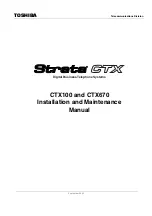51
206-3675
7-6. Referring to EZ Help
Your basic understanding of certain features and terminology used in the APG will help you to
fully enjoy the functionality of the Zenith HD Satellite Receiver. The receiver’s unique feature
called ‘EZ Help’ serves as an on-line snapshot user’s manual.
If you want to find out what the highlighted menu item is for and how it works while you are in
the APG, just press and hold the “
Help (?)
” button on your remote control. A quick help screen
with brief and focused descriptions will appear at the right side of the screen. EZ Help also pro-
vides operation tips at the bottom of every page.
Once you release the “
Help (?)
” button, the help display will disappear instantly.
If you press the “
Help (?)
” button while you are viewing a program, it will guide you to the EZ
Help feature, which is an on-line version of this Operating guide.