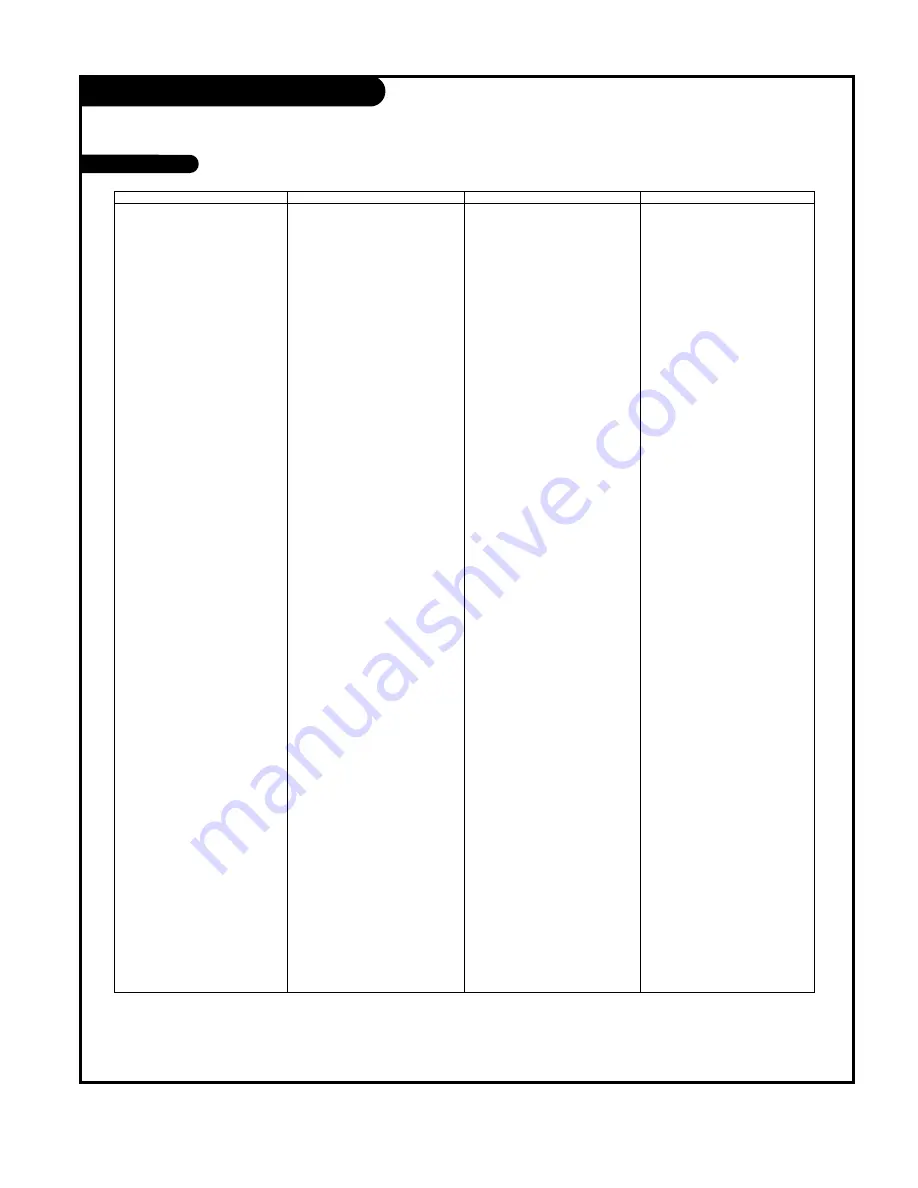
P A G E 4 7
206-03726
Programming Codes
TVs
Brand
Codes
A MARK
112 143
ADMIRAL
072 081 161
AKAI
006 146
AMPRO
073 167
AMSTRAD
052
ANAM
043 054 056
080 104 108
112 115 118
121 131
AOC
004 006 058
112
BLAUPUNKT
088
CANDLE
002 003 004
006
CAPEHART
058
CETRONIC
043
CITIZEN
002 003 004
006 043 101
103 143
CLASSIC
043
CONCERTO
004
CONTEC
039 043 050
051
CORONADO
143
CRAIG
043 054
CROWN
043 143
CURTIS MATHES
004 006 101
116 143
CXC
043
DAEWOO
004 016 017
043 044 055
071 076 103
107 111 114
117 120 123
125 127 128
136 143
DAYTRON
004 116 143
DYNASTY
043
DYNATECH
062
ELECTROHOME
024 077 143
EMERSON
004 005 006
028 043 047
048 050 051
096 116 143
151 153 154
155
FISHER
007 057
FUNAI
028 043
FUTURETECH
043
GE
004 006 008
009 034 056
073 074 091
116 130 144
155 160 161
165
Brand
Codes
GOLDSTAR
004 102 106
110 112 113
116 119 122
127 137 143
HALL MARK
004 116
HITACHI
004 006 009
010 011 012
023 041 075
143 158 163
166
INFINITY
164
INKEL
129
JBL
164
JCPENNY
004 006 008
009 024 030
065 101 143
156 160
JENSEN
013
JVC
034 038 070
083 145
KEC
043
KENWOOD
006 070
KLOSS
002 059
KMC
143
KTV
006 043 143
154
LG
255
LODGENET
072
LOGIK
072
LUXMAN
004
LXI
007 015 052
081 160 164
166
MAGNAVOX
003 004 006
022 059 060
061 063 064
127 143 160
164
MARANTZ
006 077 164
MATSUI
164
MEMOREX
004 007 072
116
METZ
088
MGA
004 006 024
028 042 049
077 116
MINERVA
088
MITSUBISHI
004 006 024
028 040 042
109 116 124
146
MTC
004 006 062
101
NAD
015 025
NEC
006 007 016
Brand Codes
019 024 040
056 130 132
134
NIKEI
043
ONKING
043
ONWA
043
OPTONICA
019 081
PANASONIC
034 056 080
092 164
PHILCO
003 004 006
024 043 056
059 060 063
064 127 143
164
PHILIPS
003 004 005
006 038 059
070 093 143
160 164
PIONEER
006 018 023
025 027 116
135 176
PORTLAND
004 143
PROSCAN
144 160 161
165 167
PROTON
004 058 116
131 143 171
173
QUASAR
034 056 092
RADIO SHACK
019 043 047
116 127 143
RCA
004 006 023
024 056 065
074 144 152
156 160 161
165
REALISTIC
007 019 043
047
ROCTEC
186
RUNCO
168 169
SAMPO
004 006 058
116
SAMSUNG
004 050 089
101 105 113
116 127 133
137 143 160
SANYO
007 020 021
033 039 053
057 082 166
SCOTT
004 028 043
048 116 143
SEARS
004 007 015
028 030 057
082 094 101
116 143 160
Brand
Codes
Sharp
004 014 019
022 028 029
081 143 170
175
SIEMENS
088
SIGNATURE
072
SONY
041 070 079
085 126 139
147 185
SOUNDESIGN
003 004 028
043 116
SPECTRICON
112
SSS
004 043
SUPRE MACY
002
SYLVANIA
003 004 006
044 059 060
063 064 116
127 140 160
164
TANDY
081
TATUNG
056 062
TECHNICS
034 080 084
TECHWOOD
004
TEKNIKA
002 003 004
006 024 028
031 043 072
077 101 103
143
TELEFUNKEN
037 046 086
087
TELERENT
072
TERA
172
TMK
004 116
TOSHIBA
007 015 030
040 051 062
101 138
TOTEVISION
143
UNIVERSAL
008 009
VIDEO CONCEPTS
146
VIDIKRON
174
VIDTECH
004 116
WARDS
004 008 009
019 028 060
061 063 064
072 074 116
143 164
YAMAHA
004 006
YORK
004 116
YUPITERU
043
ZENITH
001 072 073
095 103 157
ZONDA
112
Summary of Contents for D60WLCD Series
Page 58: ...P A G E 5 8 206 03726 Notes...
Page 59: ...P A G E 5 9 206 03726 Notes...




























