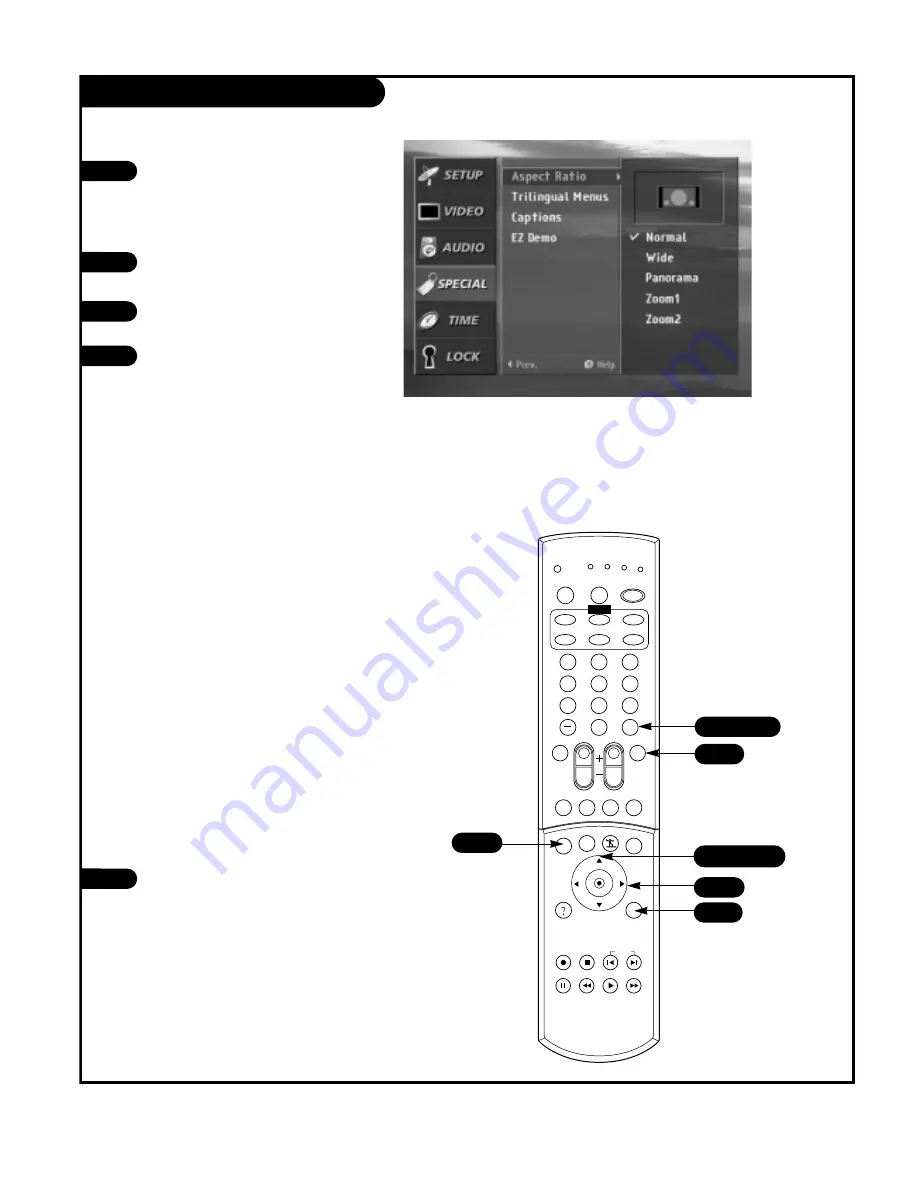
P A G E 3 4
206-03726
Aspect Ratio
Press the MENU button on the remote
control, then use the UP/DOWN arrow
button to select the SPECIAL menu. Or
press RATIO button to instantly access
the Aspect Ratio menu.
Press ENTER or the RIGHT arrow button
to activate the Special menu.
Use the UP/DOWN arrows to choose
Aspect Ratio.
Press ENTER or the RIGHT arrow button
to move into the Aspect Ratio selection
menu. Use the UP/DOWN arrow buttons
to select the right ratio for your viewing
environment:
• Normal - Choose when you want to
view a picture with an original 4:3
aspect ratio, with black bars appear-
ing at both the left and right sides.
• Wide - Choose when you want to
adjust the picture horizontally, in a
linear proportion to fill the entire
screen. (Useful for viewing 4:3 for-
matted DVDs.)
• Panorama - Choose when you want to
adjust the picture in a non-linear pro-
portion, that is, more enlarged at
both sides, to create a spectacular
view.
• Zoom1 - Choose when you want to
view the picture without any alter-
ation. However, the top and bottom
portions of the picture will be
cropped.
• Zoom2 - Choose when you want the
picture to be altered, both horizontal-
ly extended and vertically cropped.
The picture taking a halfway trade off
between alteration and screen coverage.
Press EXIT to save and return to TV
viewing or press the ENTER button to
save and return to the previous menu.
1
2
3
4
1
2
3
4
5
6
7
8
9
0
tv
mode
light
power
antenna
video
front
comp1
rgb
vcr cable dvd sat
mute
swap pipch- pipch+ pip
menu
record stop
pause rew
play
ff
exit
flashbk surf
freeze
vol
ch
ratio
comp2
skip
source
enter
1
1/3/4
1
5
Lets you choose the way that an analog picture with a
4:3 aspect ratio is displayed on your TV with a 16:9 ratio.
When you receive an analog picture with a 4:3 aspect
ratio on your 16:9 TV, you need to specify how the pic-
ture is to be displayed according to your preference.
2/4
2/4/5
5
Summary of Contents for D60WLCD Series
Page 58: ...P A G E 5 8 206 03726 Notes...
Page 59: ...P A G E 5 9 206 03726 Notes...






























