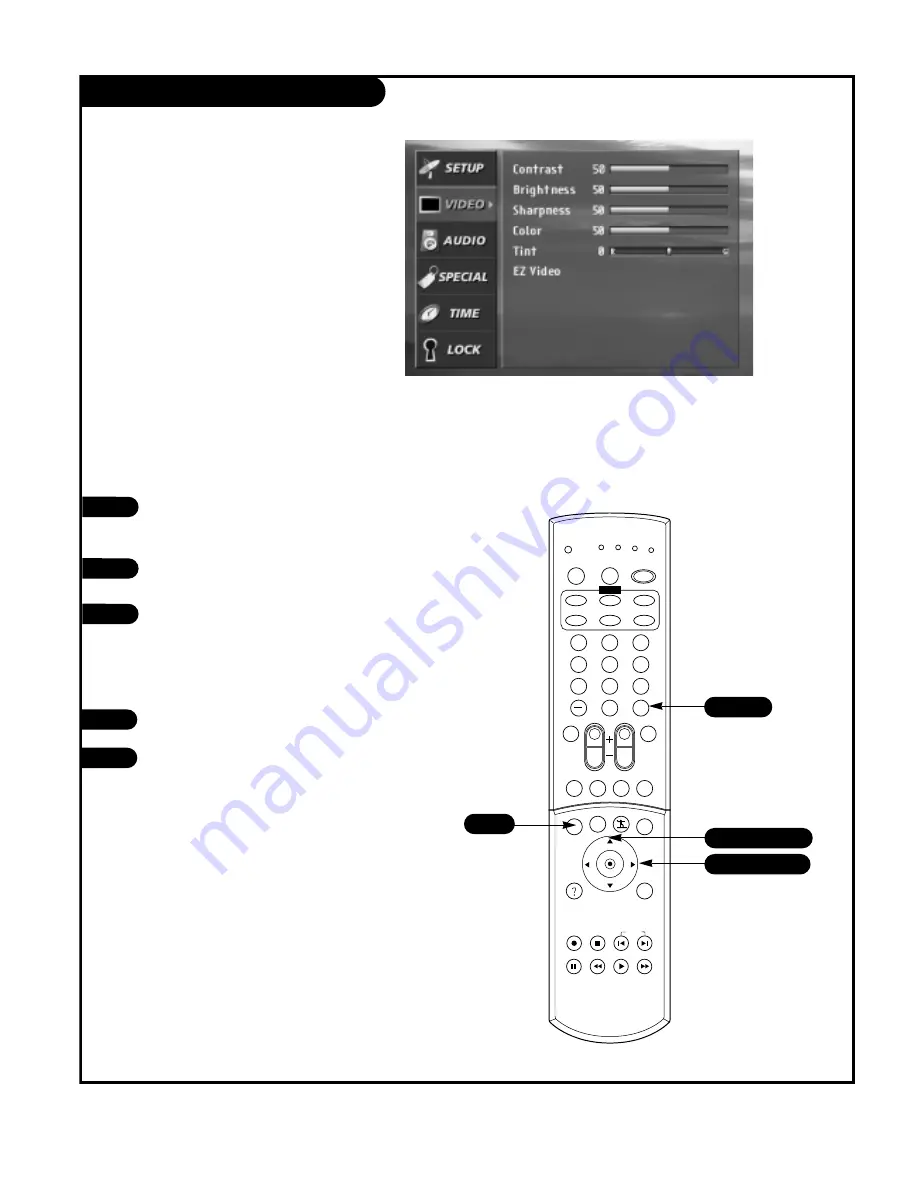
P A G E 3 0
206-03726
VIDEO Menu
Press the MENU button on the remote con-
trol, then use the UP/DOWN arrow button to
select the VIDEO menu.
Press ENTER or the RIGHT arrow button to
access the VIDEO menu.
Use the UP/DOWN arrows to select one of the
following options. Your options are: Contrast,
Brightness, Sharpness, Color, Tint, EZ Video
(Custom, Normal, Movie, Video Game, Sports,
Weak Signal and Daylight). Then press ENTER
or the Right arrow button.
Use the LEFT/RIGHT arrows to adjust the
option to your preference.
Press ENTER to save your choices and return to
the previous menu or use the UP/DOWN arrows
to select another option.
1
2
3
1
2
3
4
5
6
7
8
9
0
tv
mode
light
power
antenna
video
front
comp1
rgb
vcr cable dvd sat
mute
swap pipch- pipch+ pip
menu
record stop
pause rew
play
ff
exit
flashbk surf
freeze
vol
ch
ratio
comp2
skip
source
enter
2/3/4
1/3/5
1
You can manually adjust the levels of picture quality settings, such as
Contrast, Brightness, Sharpness, etc.
Lets you adjust the picture appearance to suit your pref-
erence and viewing situations.
You can also select the preset value in the EZ Video menu based on the
program category.
2/3/5
4
5
Summary of Contents for D60WLCD Series
Page 58: ...P A G E 5 8 206 03726 Notes...
Page 59: ...P A G E 5 9 206 03726 Notes...






























