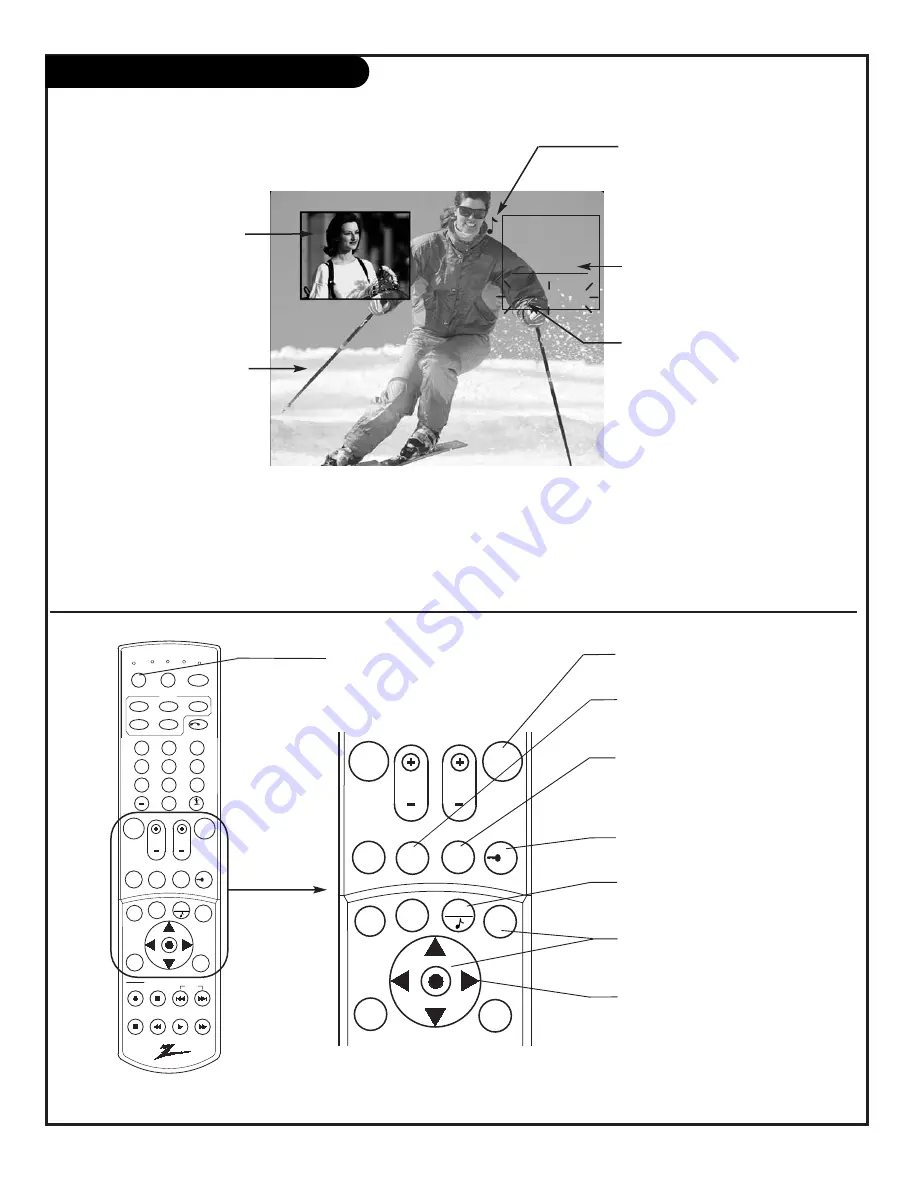
P A G E 4 7
206-03807
1 2 3
4 5 6
7 8 9
0
mute
vol
ch
flshbk
freez
pause
rew
f f
play
vcr+
record
stop
skip
info
ratio
guide
pip
page down
page up
quit
tv
vcr
power
dvd
hd/stb
ID
cable
menu
pip ch
surf
tv
vcr cable
hd/stb
source
light
dvd
sleep
mode
enter
CH 32-UPN
2:45
STEREO
PIP
CH 2-CBS
PM
2-Tuner Picture-In-Picture Operation
Using two-tuner, Picture-in-Picture (PIP) features
mute
vol
ch
flshbk
freez
vcr+
info
ratio
guide
pip
page down
page up
quit
menu
pip ch
sleep
enter
FLASHBK (Flashback)
Returns to the last channel viewed.
Up/Down/Left/Right Arrows
UP/DOWN ARROWS
Swap Main and PIP sources
LEFT/RIGHT ARROWS
Move PIP inset around screen.
PIP Inset Picture
Press PIP to turn PIP on
and off.
Move PIP Around Screen
Press Right/Left arrows to
move the PIP inset to the
other corners of the screen.
Main Screen Picture
With PIP off, press FREEZ to
place the Main screen pic-
ture in the PIP inset and
“freeze” the image - turning
PIP on.
(A good way to
freeze the image so you can
write down phone numbers
etc.)
Swap Main Picture with PIP
Use the Up/Down arrow to swap the images between the
Main picture and PIP inset.
Main Picture Sourc
e
In Main picture channel tuning mode, press SOURCE to
change the source to Antenna, Video 1, Video 2, or
F Video. (Or, use the Setup Menu.)
Musical Note Symbol
Indicates if PIP or the Main screen is
the sound source. (In this example the
sound is from Main screen source.) To
switch sound source, press QUIT repeat-
edly with the Channel/Time/Audio
Display on-screen.
Channel/Time/Audio Source Display
Press ENTER to show display. Shows
source for: Main picture, PIP, and
sound source (Main or PIP).
Channel Tuning Mode
Press PIP ch repeatedly to switch
channel tuning between Main screen
and PIP inset.
Flashing shows channel tuning mode;
in this example, channel tuning is for
the PIP inset. (When you press Channel
Up/Down, the channels in the PIP
inset change.)
PIP Inset Source
In PIP channel tuning mode, press
SOURCE to change the source for the
PIP inset to Antenna, Video 1, Video 2,
or F Video. (Or, use the Setup Menu.)
FREEZ
PIP On: Freezes image in PIP inset.
PIP Off: Freezes Main screen picture
in PIP inset and turns PIP on.
QUIT
Chooses sound source. (With
Channel/Time Display on-screen.)
Enter
Shows Channel/Time Display on
Main screen.
SOURCE
Chooses Main picture
and PIP sources.
PIP
Turns PIP on and off.
PIP CH
Chooses channel tuning mode; Main
screen channels or PIP channels.
Summary of Contents for C27V28
Page 65: ...P A G E 6 5 206 03807 Notes...
Page 66: ...P A G E 6 6 206 03807 Notes...
Page 67: ...P A G E 6 7 206 03807 Notes...
















































