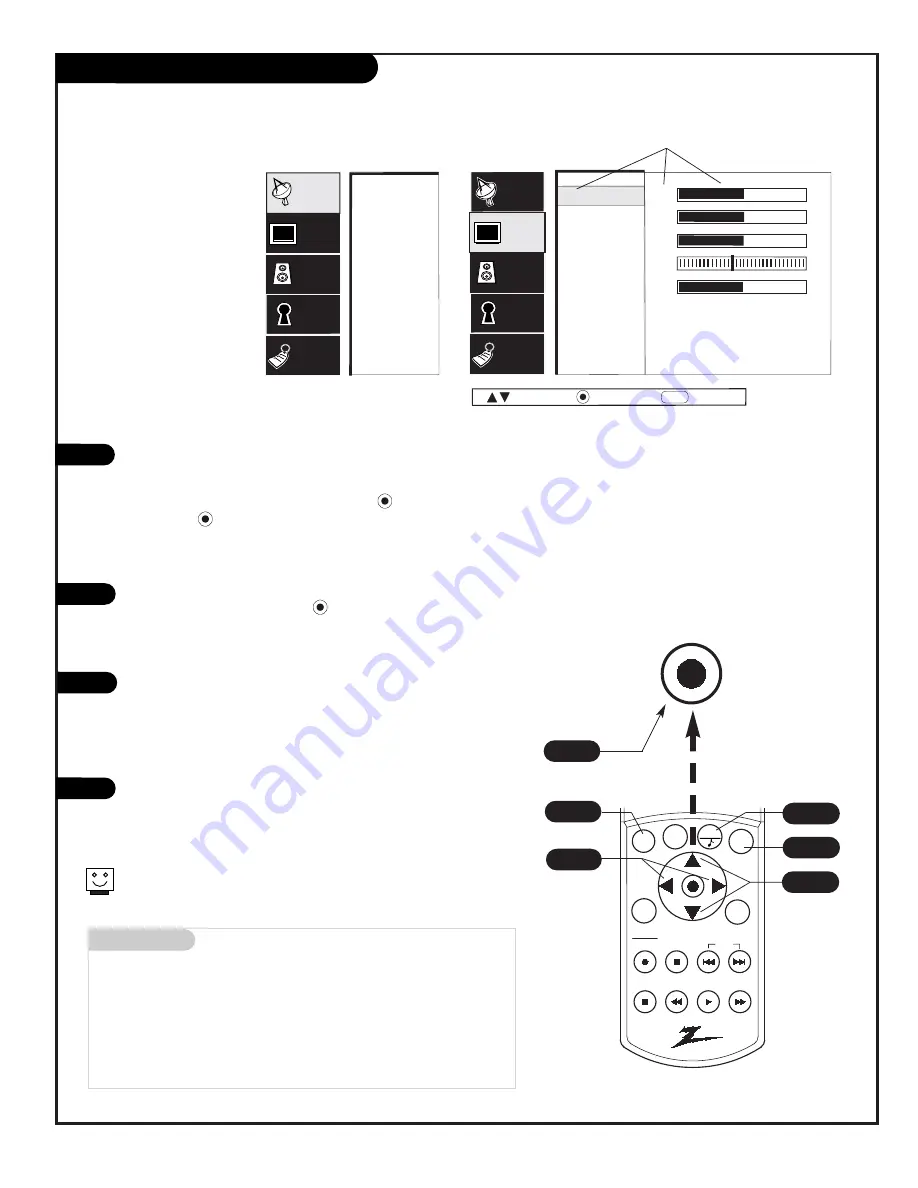
Mini glossary
MENU
On-screen displays used to set up and operate TV features.
ENTER
Action key used to make changes on the menus.
UP/DOWN
Menu UP or DOWN directional arrows used to “select” or
highlight and choose menu options.
LEFT/RIGHT
Menu LEFT or RIGHT directional arrows used to “adjust”
some menu settings.
QUIT
Exits menus and removes on-screen displays.
206-03807
Use the remote to
access the on-screen
menus
EZ Program
Add/Del/Surf
EZ Clock
Captions
Caption/Text
Language
Source Menu
Background
Setup
Video
Audio
Lock
Special
Contrast
Brightness
Color
Tint
Sharpness
Color Temp
Advanced
EZ Picture
Audio
Lock
Special
Setup
Video
50
50
50
G
50
R
Next
Back
MENU
Move
Press MENU on the remote control. Use the Up or Down direc-
tional arrow to “select” or highlight
(change the text color to
gold)
the name of one of the five main menus on your screen
like the VIDEO menu, then press ENTER/
. Note: You can also
press the “
” in the center of the
directional arrows (shown alongside “Next” on menus) and use it
for the Enter function.
Use the Up or Down directional arrow to highlight an option like
CONTRAST, then press ENTER/
. You can select other menu
options like COLOR TEMP by pressing the UP or DOWN directional
arrow repeatedly.
Once the option is selected, in this case CONTRAST, use the
RIGHT or LEFT directional arrow to adjust the setting; the larger
the number the more contrast, the lower the number, the less
contrast in the picture. Note: Some menu options use a check-
mark to indicate setting, see page 18.
You can adjust the other menu options using the above proce-
dure or if you are done changing the menu option settings:
a. Press MENU repeatedly to go back to the main menu.
b. Press QUIT to remove the menus from the TV screen.
On-Screen Menu Operation
1
2
3
4
Additional instructions are usually included on the bottom of the menu
indicating which remote keys to use to move to the right, move to the
left, or return to the original menu, etc.
pause
rew
f f
play
vcr+
record
stop
skip
info
ratio
quit
menu
sleep
enter
1/4
1/2
3
4
When selected, words and
values change to a gold color
Main TV Features Menu
Video Menu
P A G E 1 9
1/2
1/2
Press the thumbstick center
bulls eye to go to the “next”
action, as shown on the menus.
Summary of Contents for C27V28
Page 65: ...P A G E 6 5 206 03807 Notes...
Page 66: ...P A G E 6 6 206 03807 Notes...
Page 67: ...P A G E 6 7 206 03807 Notes...






























