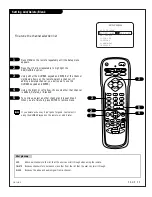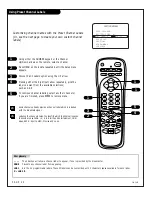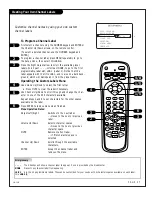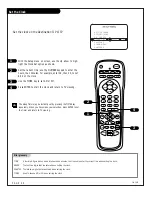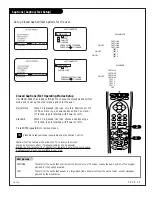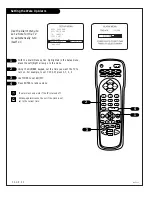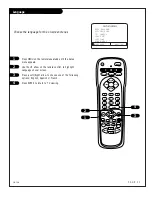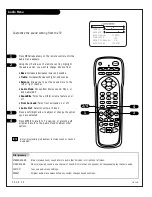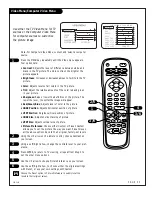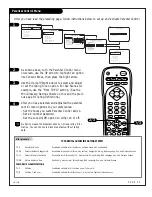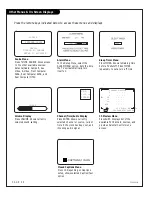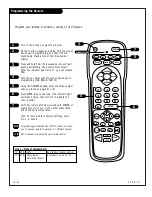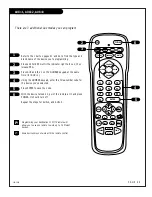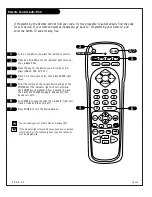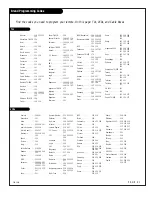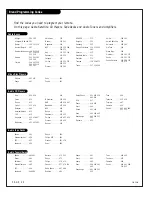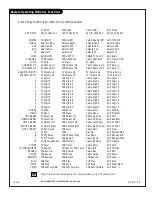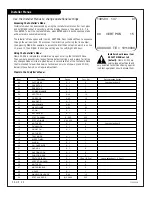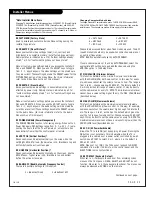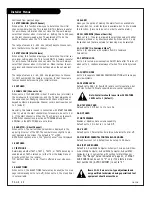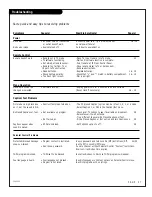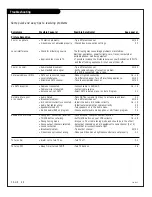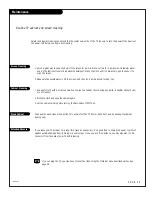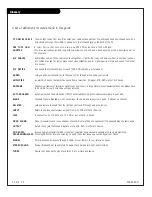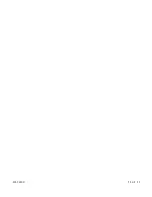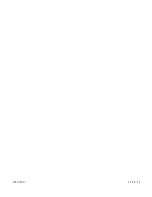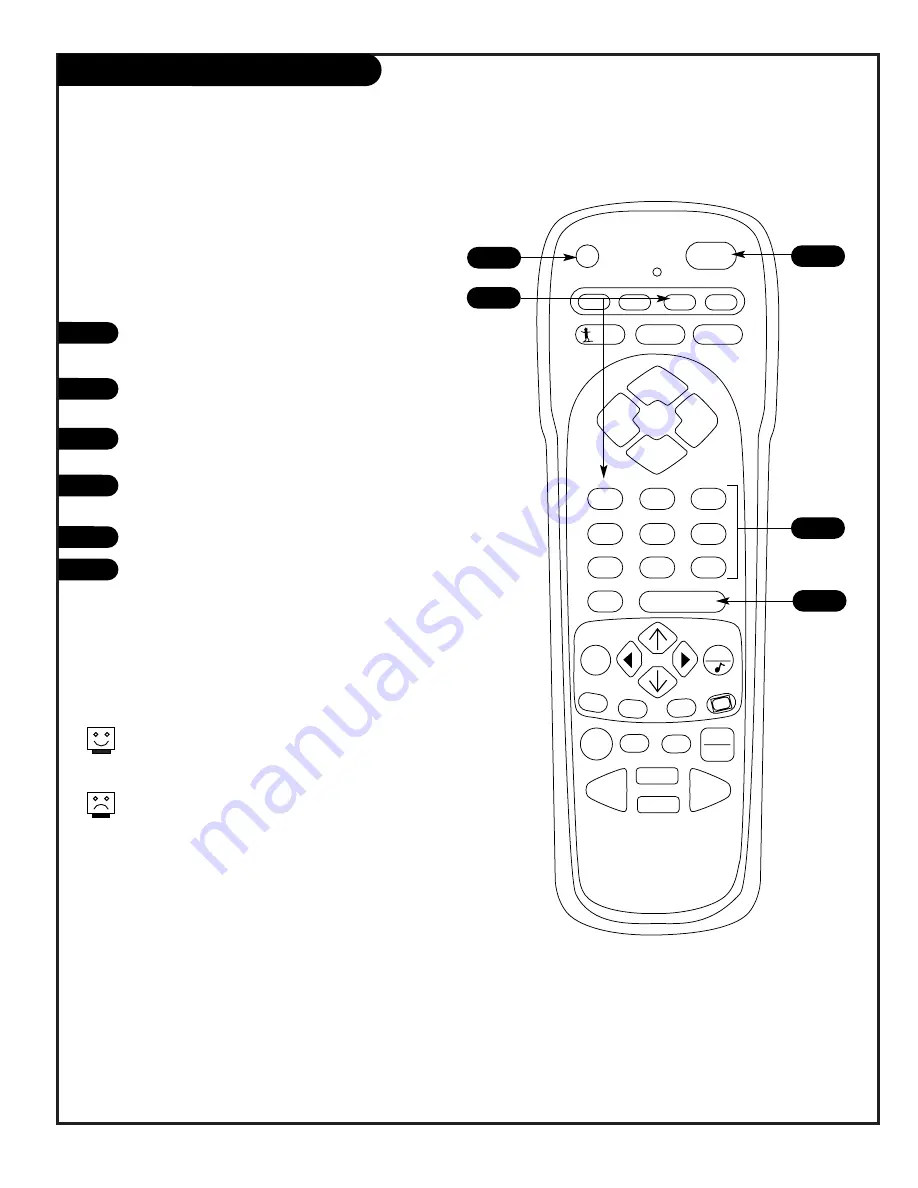
P A G E 3 9
206-3643
PRG
POWER
CABLE
VCR
AUX
TV
SURF
ENTER
FLASHBK
MUTE
CHANNEL
CHANNEL
VOLUME
VOLUME
1
2
3
4
5
6
7
0
8
9
MENU
REWIND
FFWD
RECORD
QUIT
A
B
C
CC
TV/VCR
SOURCE
PAUSE
TIMER
PLAY
STOP
AUX+1, AUX+2, AUX+3
1
2
3
4
5
6
5
6
2
4
3
Programming your Destination II PC/TV remote will
allow you to use one remote to work up to 7 different
devices.
Some devices may not work with the remote control.
There are 3 additional Aux modes you can program
Refer to the chart on pages 41 and 42 to find the type and
brand name of the device you're programming.
Press and hold PRG until the indicator light turns on, then
release PRG.
Press AUX and the 1 on the NUMBER keypad at the same
time (for AUX +1).
Using the NUMBER keypad, enter the three-number code for
the device you've selected.
Press ENTER to save the code.
With the device turned on, point the remote at it and press
POWER. It should turn off.
Repeat the steps for AUX+2, and AUX+3.
Summary of Contents for C13A03D
Page 50: ...P A G E 5 1 206 3492 O...
Page 51: ...P A G E 5 2 206 3602...
Page 52: ...P A G E 5 3 206 3492 O...
Page 53: ...P A G E 5 4 206 3602...
Page 54: ...P A G E 5 5 206 3492 O...
Page 55: ...P A G E 5 6 206 3492 O...
Page 56: ...P A G E 5 7 206 3492 O...
Page 57: ...P A G E 5 8 206 3492 O...
Page 58: ...P A G E 5 9 206 3492 O...
Page 59: ...206 3643...