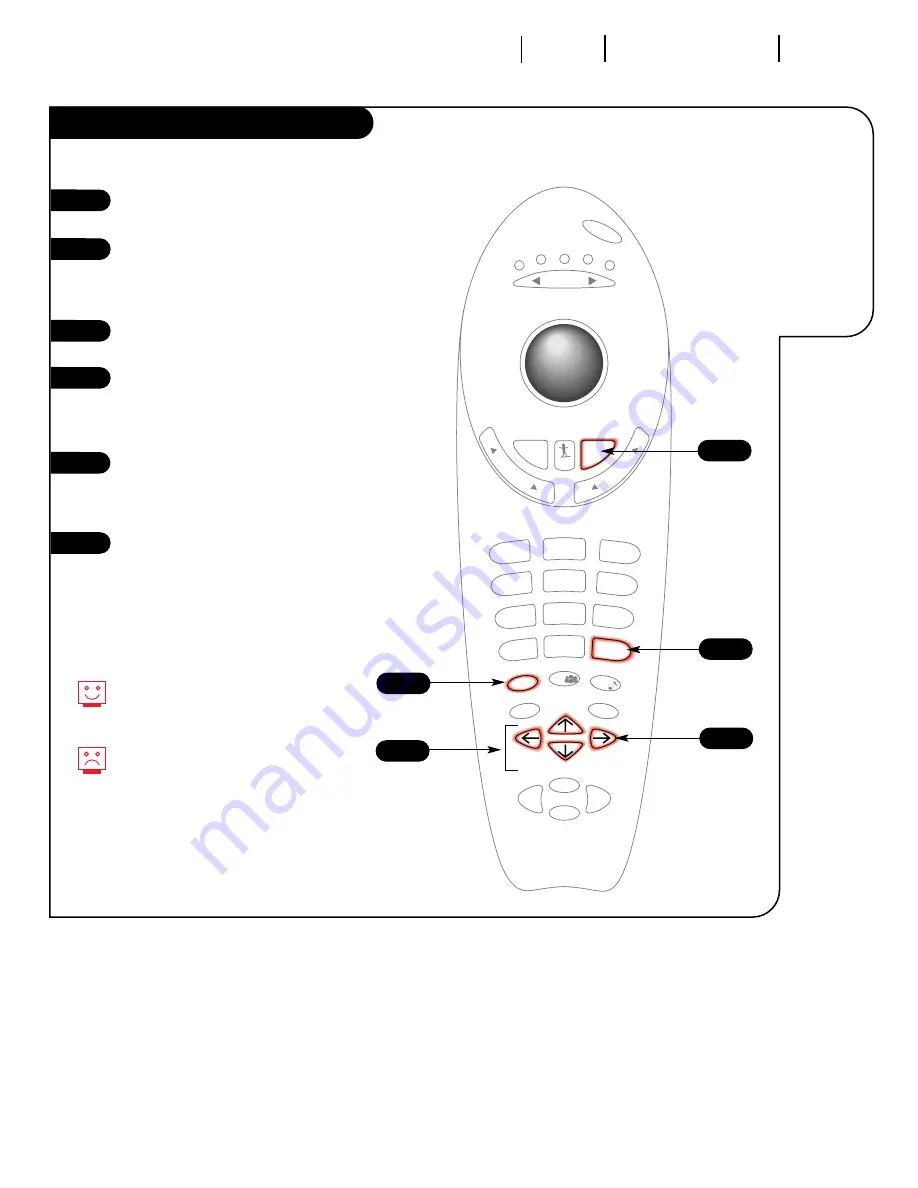
mode
mute
flshbk
source
enter
menu
record
pause
rew
play
f. fwd
stop
1
2
3
4
5
6
7
8
0
9
surf
powe
r
tv
vcr
cable aux 1
aux 2
vo
lu
m
e
quit/
pip
ch
an
ne
l
3376-O
O P E R AT I O N M E N U S S P E C I A L F E AT U R E S
P A G E 2 7
Have your
Entertainment
Machine wake
up and go
to sleep
any time.
Timer Setup
Press MENU repeatedly until the
Special Features Menu appears.
Using the UP/DOWN arrows,
select Timer Setup in the menu,
then press a RIGHT/LEFT arrow to
enter the Timer menu.
With the UP/DOWN arrows, select
Sleep Timer in the menu.
Using the RIGHT/LEFT arrows,
adjust the amount of time before
your Entertainment Machine shuts
itself off.
Repeat the above steps to set
the On Time, Off Time, and
On/Off Timer. Use FLSHBK to
select Am/PM.
Press ENTER to return to
TV viewing.
1
2
3
4
6
1
4
6
2/3
Use the number keypad to enter
On/Off timer numbers and FLSHBK
to select AM or PM.
The “On/Off Timer“ option decides
whether or not the On or Off
time is observed, so an On or Off
Time
must
be set for the “On/Off
Timer” option to function.
5
5
Summary of Contents for A27B43
Page 52: ......
















































