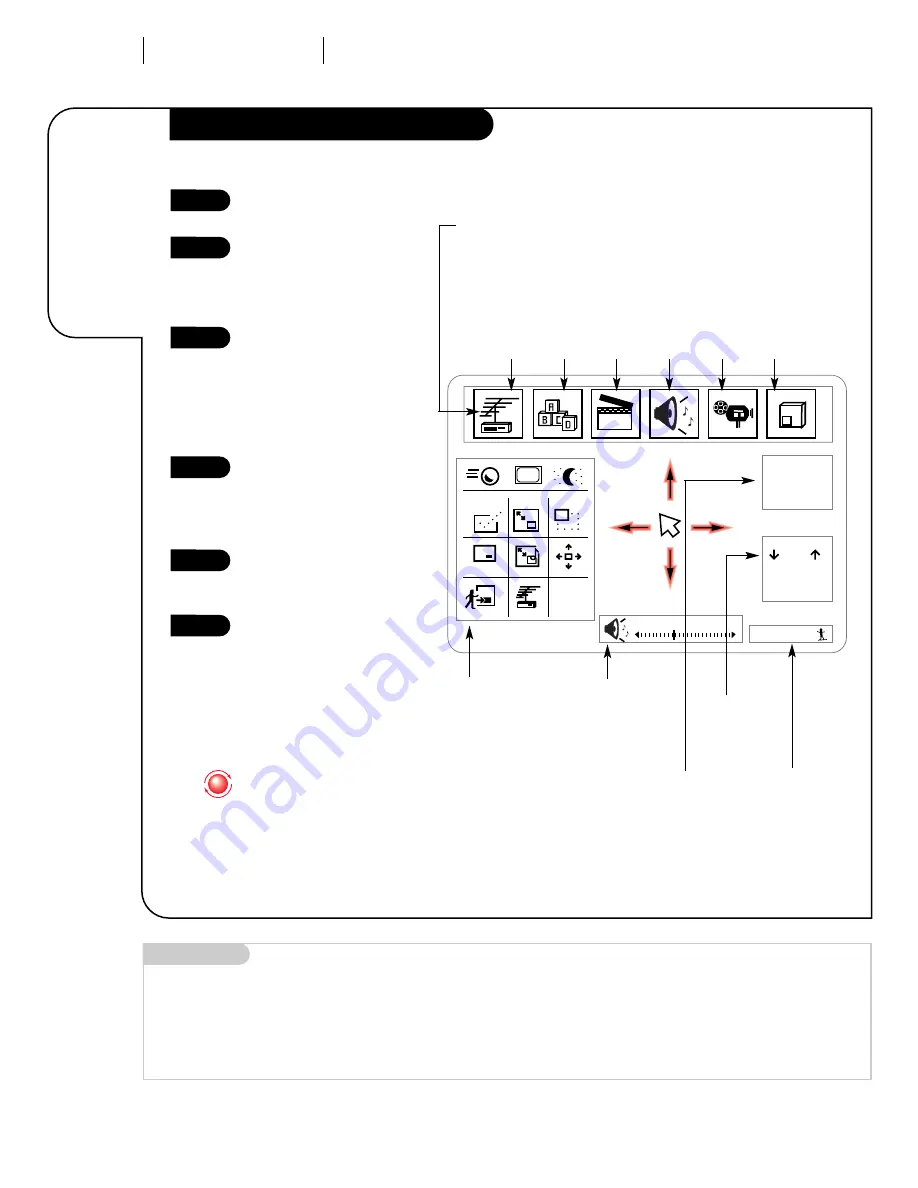
R E M OT E O P E R AT I O N M B R Z - T R A K T R AC K BA L L R E M OT E
P A G E 1 6
Learn the
easiest way
to get at
every option
on your
Entertainment
Machine!
Using Your Trakball Remote
3376-O
Make sure your Entertainment
Machine is on.
Just click the Trakball by
pressing gently with your
thumb, and an arrow-shaped
pointer will appear on-screen.
You can now move the pointer
anywhere on the screen by
rolling the Trakball with your
thumb. As you move it from
side to side, top to bottom,
different menus will instantly
appear.
You can use and adjust any of
these options by rolling the
pointer so the index finger is
touching the icon for the
menu or option you want.
Click the Trakball again,
and the option or menu is
selected.
When you’re finished, either
wait a few seconds and the
pointer will disappear, or
move the pointer so that it
isn’t touching any icons or
menus, and click again.
1
2
3
4
5
6
Ch 07-NBC
4:55
Mono
Ch
All Chan
Flashback
S u r f
Volume
PIP
FREEZ
PIP
CHANGE
CC
123
Typical Icons Menu Selection Bar,
which lets you access the Source menu
(see page 21), the Setup menu (see pages 13, 22-26), the Special Features
menu (see pages 27-31), the Audio menu (see page 32), the Video menu
(see page 33), and the Picture-in-picture menu (see page 34).
Source
Menu
Setup
Menu
Special
Features
Menu
Audio
Menu
Video
Menu
PIP
Menu
Channel/Time
Display
Z-Trak
Picture-in-
Picture Menu
(see page 37).
Volume
Display
Click any-
where on
bar to
adjust
sound
Channel
Selection
Display
Click to
change
Surfing
Display
The point-and-click interface
does everything buttons do,
just like your computer
mouse. Click words on-screen
instead of pressing the but-
ton. Or click on items instead
of scrolling with the arrow
keys.
Mini glossary
POINTER
The image of the selector arrow that appears on-screen and points to the option you want to work with.
ICON
A small picture on your screen that represents a function or menu item.
Summary of Contents for A27B43
Page 52: ......






























