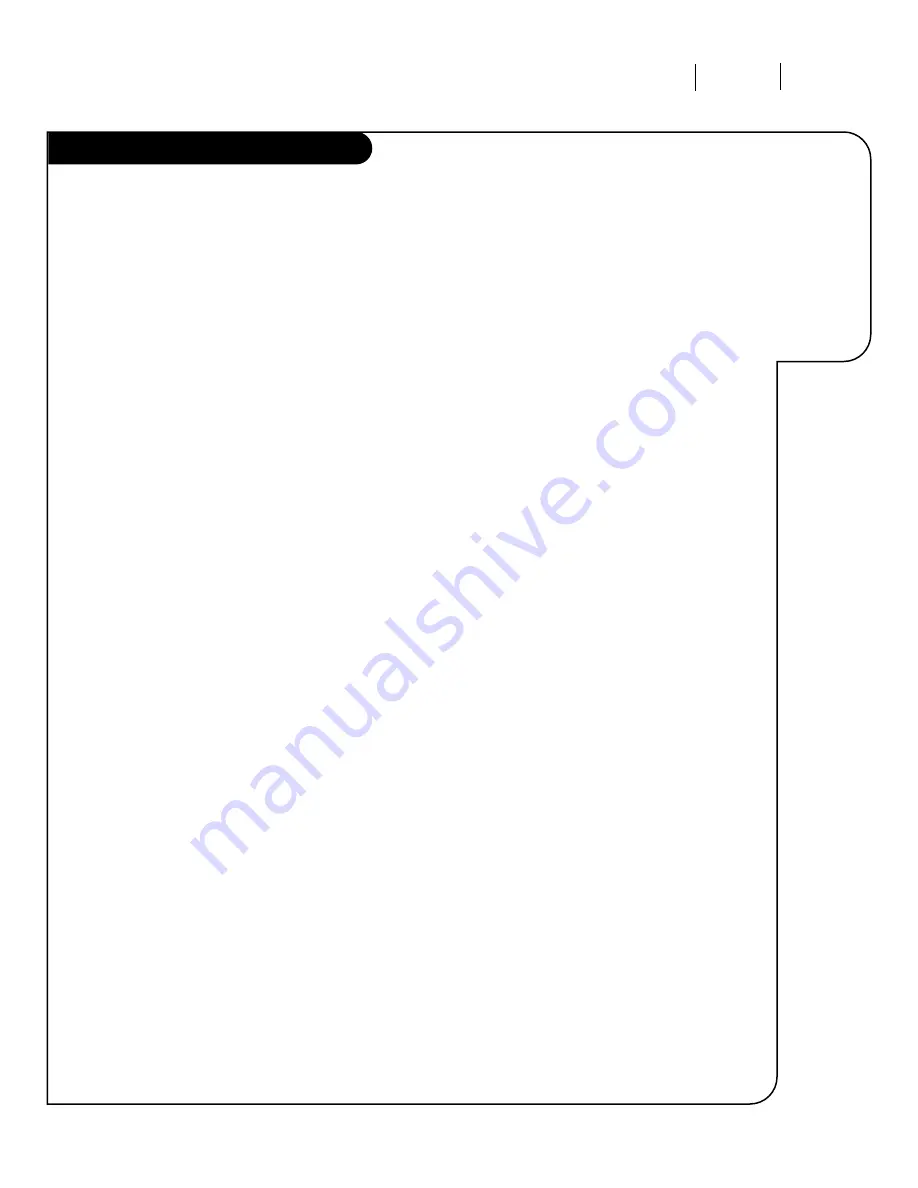
R E F E R E N C E I N D E X
P A G E 4 7
Header
3374-O
Index
FEATURE
PAGE
Add/Del/Surf . . . . . . . . . . . . . . . . . . . . . . . . . . . . .18
Amplifier Volume Override . . . . . . . . . . . . . . . . . . . . . 36
Audio Hook-ups . . . . . . . . . . . . . . . . . . . . . . . . . . . . 9
Audio Menu . . . . . . . . . . . . . . . . . . . . . . . . . . . . . . 28
Auto Demo. . . . . . . . . . . . . . . . . . . . . . . . . . . . . . . 27
Auto Find . . . . . . . . . . . . . . . . . . . . . . . . . . . . . . . 38
Auto Program . . . . . . . . . . . . . . . . . . . . . . . . . . . . . 10
Background Menu . . . . . . . . . . . . . . . . . . . . . . . . . . 23
Basic Television Operation. . . . . . . . . . . . . . . . . . . . . 13
Batteries . . . . . . . . . . . . . . . . . . . . . . . . . . . . . . . . . 4
Button Functions. . . . . . . . . . . . . . . . . . . . . . . . . . . 11
Cable . . . . . . . . . . . . . . . . . . . . . . . . . . . . . . . . . 5, 7
Captions/Text Menu . . . . . . . . . . . . . . . . . . . . . . 20, 21
Channel Labels . . . . . . . . . . . . . . . . . . . . . . . . . . . . 25
Channel Search (Auto Program) . . . . . . . . . . . . . . . . . 10
Clock Set . . . . . . . . . . . . . . . . . . . . . . . . . . . . . . . . 19
DVD Player . . . . . . . . . . . . . . . . . . . . . . . . . . . . . . . 8
External Stereo . . . . . . . . . . . . . . . . . . . . . . . . . . . . . 9
Front Panel Diagram. . . . . . . . . . . . . . . . . . . . . . . . . 12
Glossary . . . . . . . . . . . . . . . . . . . . . . . . . . . . . . 45, 46
Hook-Up Directory. . . . . . . . . . . . . . . . . . . . . . . . . . . 3
Find what you
want quickly.
Jack Pack . . . . . . . . . . . . . . . . . . . . . . . . . . . . . . . . 6
Language Menu . . . . . . . . . . . . . . . . . . . . . . . . . . . . 22
Maintenance . . . . . . . . . . . . . . . . . . . . . . . . . . . 43, 44
On-Screen Menus. . . . . . . . . . . . . . . . . . . . . . . . . . . 16
Picture-in-Picture . . . . . . . . . . . . . . . . . . . . . . . . 32-34
PIP . . . . . . . . . . . . . . . . . . . . . . . . . . . . . . . . .33-34
PIP Menu . . . . . . . . . . . . . . . . . . . . . . . . . . . . . . . .30
Programming Codes . . . . . . . . . . . . . . . . . . . . . . .39-40
Quickstart Menu . . . . . . . . . . . . . . . . . . . . . . . . . . .10
Remote Control Diagram . . . . . . . . . . . . . . . . . . . . . .11
Safety Information . . . . . . . . . . . . . . . . . . . . . . . . . .2
Serial Number . . . . . . . . . . . . . . . . . . . . . . . . . . . . . .2
Super VHS VCR . . . . . . . . . . . . . . . . . . . . . . . . . . . . .8
Surf . . . . . . . . . . . . . . . . . . . . . . . . . . . . . . . . . . .18
Timer . . . . . . . . . . . . . . . . . . . . . . . . . . . . . . . . . .24
Troubleshooting . . . . . . . . . . . . . . . . . . . . . . . . .43-44
VCR . . . . . . . . . . . . . . . . . . . . . . . . . . . . . . . . . .6, 7
Video Menu . . . . . . . . . . . . . . . . . . . . . . . . . . . . . .29
Warranty . . . . . . . . . . . . . . . . . . . . . . . . . . . . . . . .48
XDS . . . . . . . . . . . . . . . . . . . . . . . . . . . . . . . . . . .13
FEATURE
PAGE



































