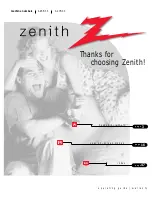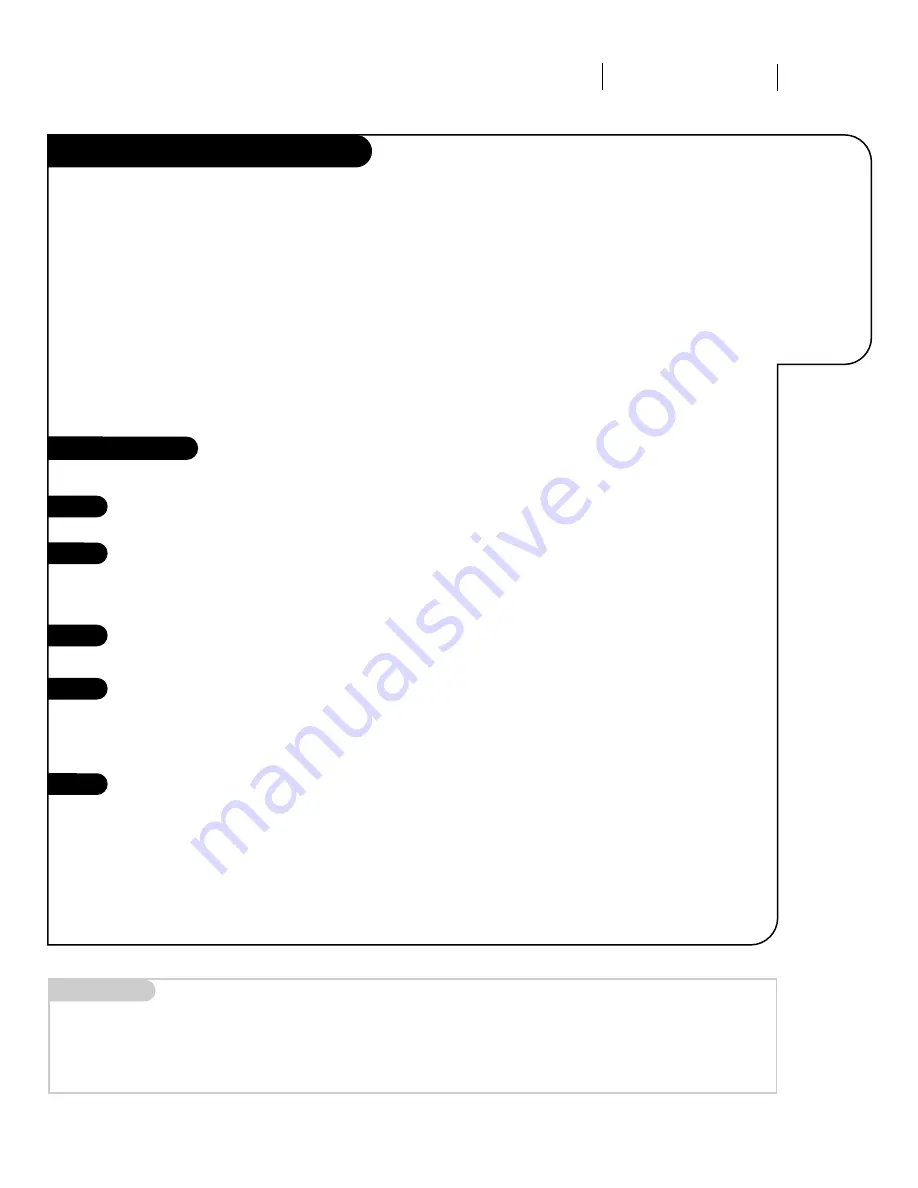
There are a number of ways you can choose to integrate your Entertainment Machine with the rest of your equip-
ment. Channels can be changed using the television, the VCR, or the cable box, with advantages to each.
USING THE TELEVISION AS THE TUNER
preserves all your channel labels (not available on some models). It also
reduces the number of keys on the remote control you need to worry about. (One device, one remote to learn.)
USING THE VCR AS THE TUNER
has the advantage of simplifying the recording process. If the VCR is tuned to
channel seven, then the VCR will record channel seven.
USING THE CABLE BOX
(if you have one) to change the stations sometimes has an advantage, too, especially if
your cable provider requires you to use their cable box to descramble their stations.
Mini glossary
TUNER
The television, VCR, or cable box that you choose to change channels with.
A/V CABLES
Audio/Video cables. Three cables bunched together—right audio (red), left audio (white), and video (yellow).
A/V DEVICE
Any device that produces video or sound (VCR, DVD, cable box, or television).
O P E R AT I O N X D S DATA S E R V I C E
3374-O
P A G E 1 5
Basic Television Operation (cont’d)
Help on
combining
your
Entertainment
Machine
with more
equipment.
Setting Up a Tuner
1
2
3
4
5
Based on the advantages listed above, decide what
device you want to use as the tuner.
Connect the antenna or cable source to the input
of your tuner. (If you chose your television as the
tuner, then you’re done. Go watch your
Entertainment Machine.)
Connect the output of your tuner to the input of the
next device.
If you used A/V cables for step 3, set the “next
device” to Video input. If you used an RF coaxial
cable in step 3, then tune the “next device” to
match the output channel of your tuner (usually
channel 3 or 4).
Repeat steps 3 and 4 until you reach your
Entertainment Machine. Then enjoy!