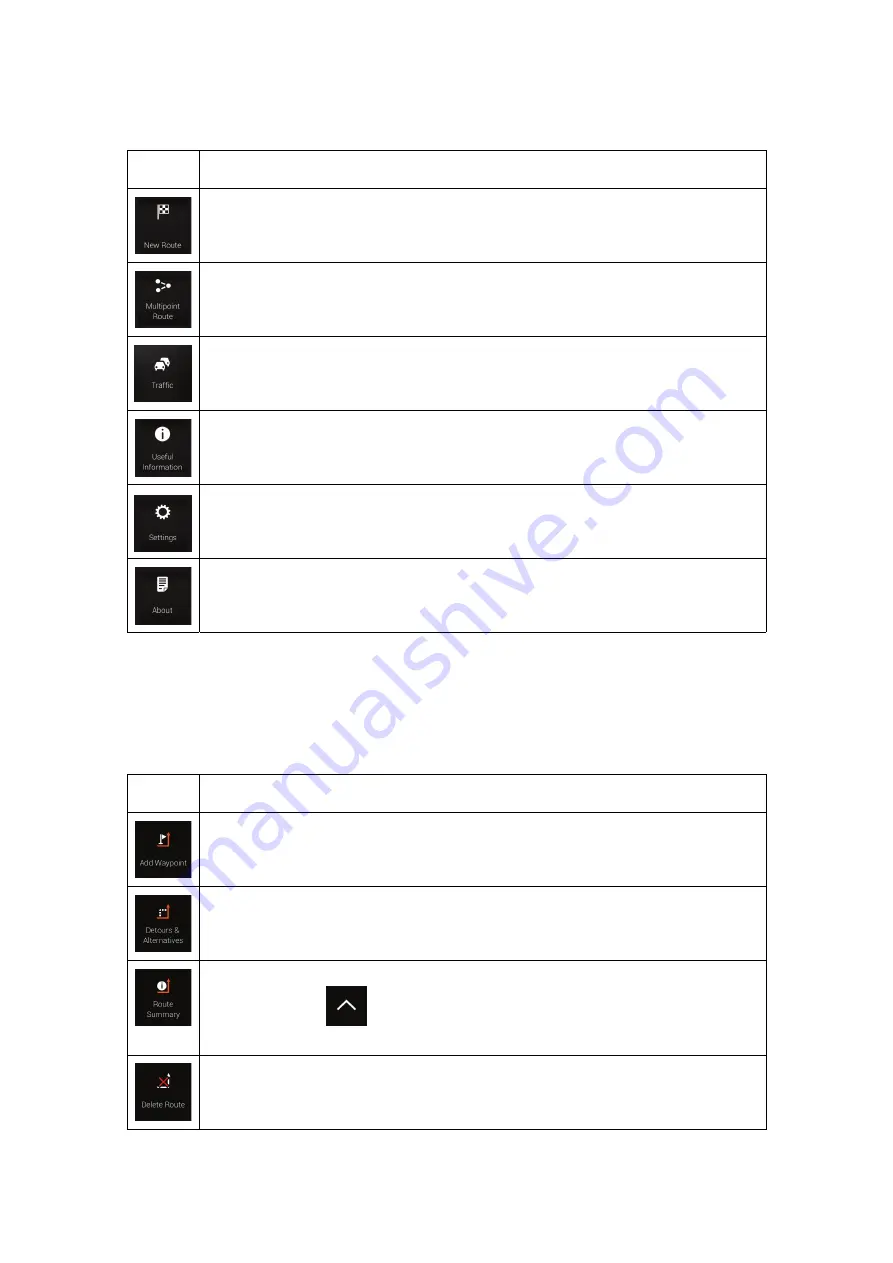
21
You can see the following menu options when you are navigating without a planned route:
Button
Function
Select your destination by entering an address or its coordinates, or by selecting a
Place, a
Saved Location
, or a
Saved Route
. You can also look up your recent
destinations from the History.
Build your route from one or more route points. You can also plan a route
independently of your current GPS position by setting a new starting point.
Check the traffic events affecting your route, or view historical traffic data.
Access additional options and check navigation-related information.
Customise the way the navigation software works.
The About section provides you with product information. Read the Software and
Database End User License Agreement, or check the map and other contents of
the application. You can also access program usage statistics.
With a planned route, the following menu options are also available:
Button
Function
Add an intermediate destination to your route.
See route alternatives to avoid parts of the route, or to avoid a specific road from
your planned route.
View the route in its full length on the map and check route parameters and route
alternatives. Tap
to access additional options, like
Simulation or Route
Preferences
.
Delete your route.
















































