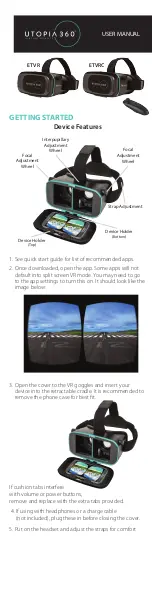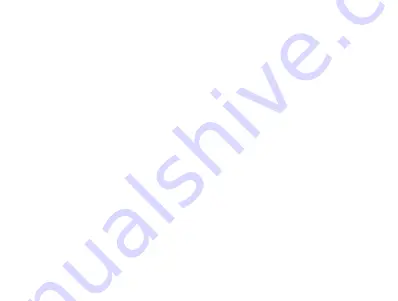
EN
GL
ISH
seconds, until the LED light alternates between red and
blue, you will hear a voice prompt saying “pairing”
indicating that it is in pairing mode.
2. Activate the Bluetooth search feature on your phone;
refer to your phone’s manual for further instructions.
3. Select the P30 from the list of devices detected on
your phone or computer.
4. If necessary enter pin code 0000 and accept
connection.
5. When pairing is complete, you will hear a voice
8
Summary of Contents for P30a
Page 1: ...ZelHer P30a USER GUIDE...
Page 27: ......