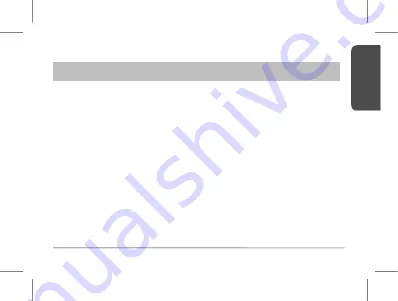
User Guide for P30a
KEY SPECIFICATIONS
Model P30a
•
Bluetooth v4.1
•
26 Hours: Talk Time
•
750 Hours: Standby time
•
Enhanced Battery Saver (EBS)
Extending battery live up to 8 months
•
Working Range: 33ft
•
Multipoint Support:
(Pair and keeps connections with 2 Bluetooth devices)
•
Balanced and Lite Weight
•
Fits Comfortably on Either Ear
•
Supporting profiles: Headset Profile (HSP), Hand-Free Profile
(HFP), Advanced Audio Distribution Profile (A2DP), Audio/Video
Remote Control Profile (AVRCP)
EN
GL
IS
H
3
Summary of Contents for P30a
Page 1: ...ZelHer P30a USER GUIDE...
Page 27: ......




































