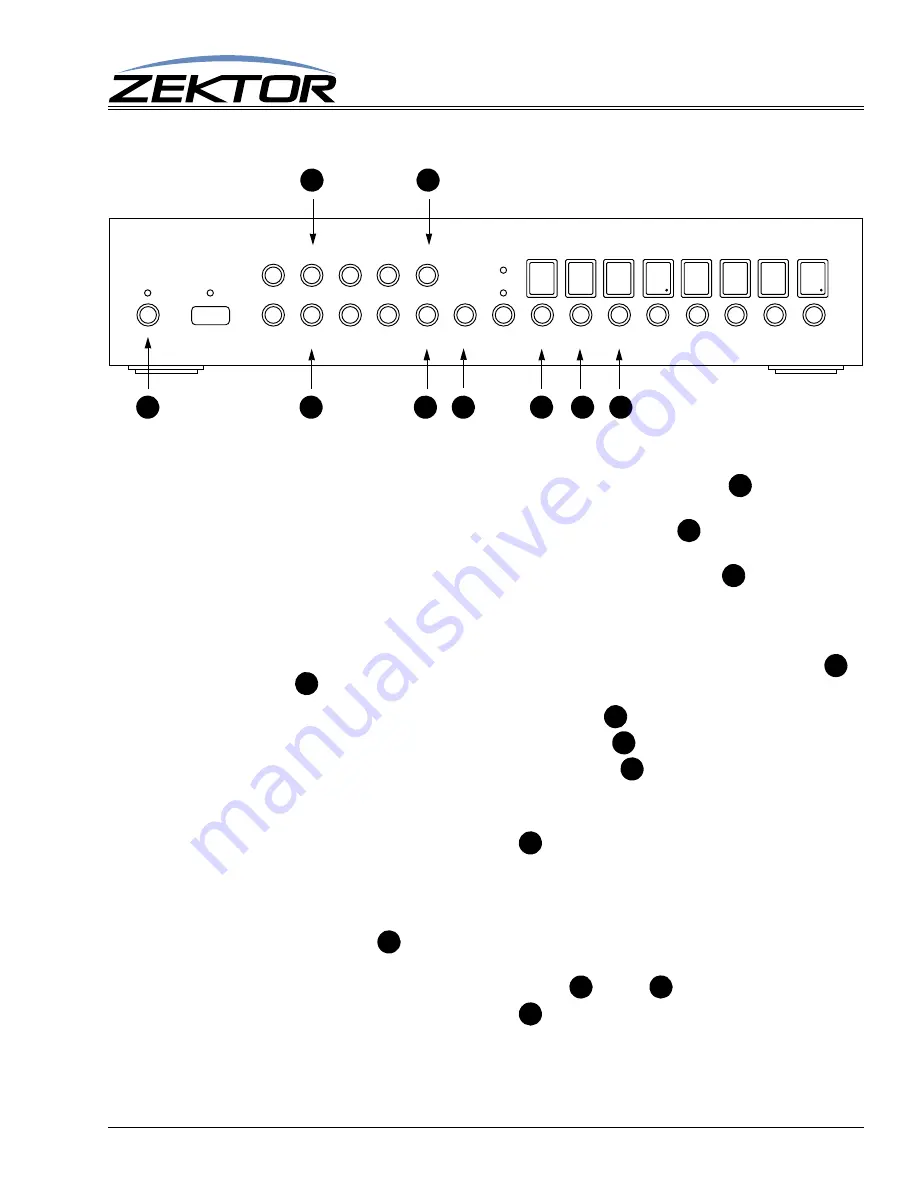
Clarity Elite 8x8 User Guide, Version 1.5a, 10/2/09
15
Front Panel Commands
IP Address and Baudrate Selection
To adjust the IP address:
1
Enter the setup mode to by pressing and releasing the power toggle button
, the display will
fill with ‘-’ characters, indicating you are now in the extended setup mode.
To exit the setup mode, at any time, press the power toggle button
.
Any changes made will
be lost!
The Clarity Elite 8x8 will return to normal operation.
2
Enter the communication setup mode by pressing the in select ‘5’ button
. The display will
now show the upper two octets of the IP address.
3
The IP address is made up of four “octets”, the default IP address of the Clarity Elite 8x8 is:
192.168.001.200. Each octet is a number between 0 and 255.
To switch between displaying the upper two octets and the lower two octets, use the ‘4’
and ‘8’
buttons. Use the zone buttons under each octet to adjust the value:
•
Any zone button under an octet in the 1’s position
will increment the value by 1.
•
Any zone button under an octet in the 10’s position
will increment the value by 10.
•
Any zone button under an octet in the 100’s position
will decrement the value by 1.
Values will wrap around. Incrementing past 255 will cause a value to wrap to 0. Decrementing
below 0 will cause the number to wrap around to 255.
4
Once set, you must press the ENT button
to save the IP address in non-volatile memory.
To change the serial port’s baudrate:
1
Perform above steps 1 and 2. The zone LEDs should now be displaying the upper two octets of
the IP address.
2
Press the source ‘1’
button, the zone LEDs will now display the current baudrate setting.
There are two selectable baudrates, 19200 and 9600. The default baudrate is 19200.
3
To switch between the two baudrates, use the ‘4’
and ‘8’
buttons.
4
Once set, you must press the ENT button
to save the new baudrate in non-volatile mem-
ory.
AUDIO VIDEO MATRIX SWITCH
AUD
VID
MEM 1 2 3 4
CLR 5 6 7 8 ENT 1 2 3 4 5 6 7 8
B
A
G
E
H
C
F
I
D
A
A
B
I
C
G
F
E
D
H
I
C
D




















