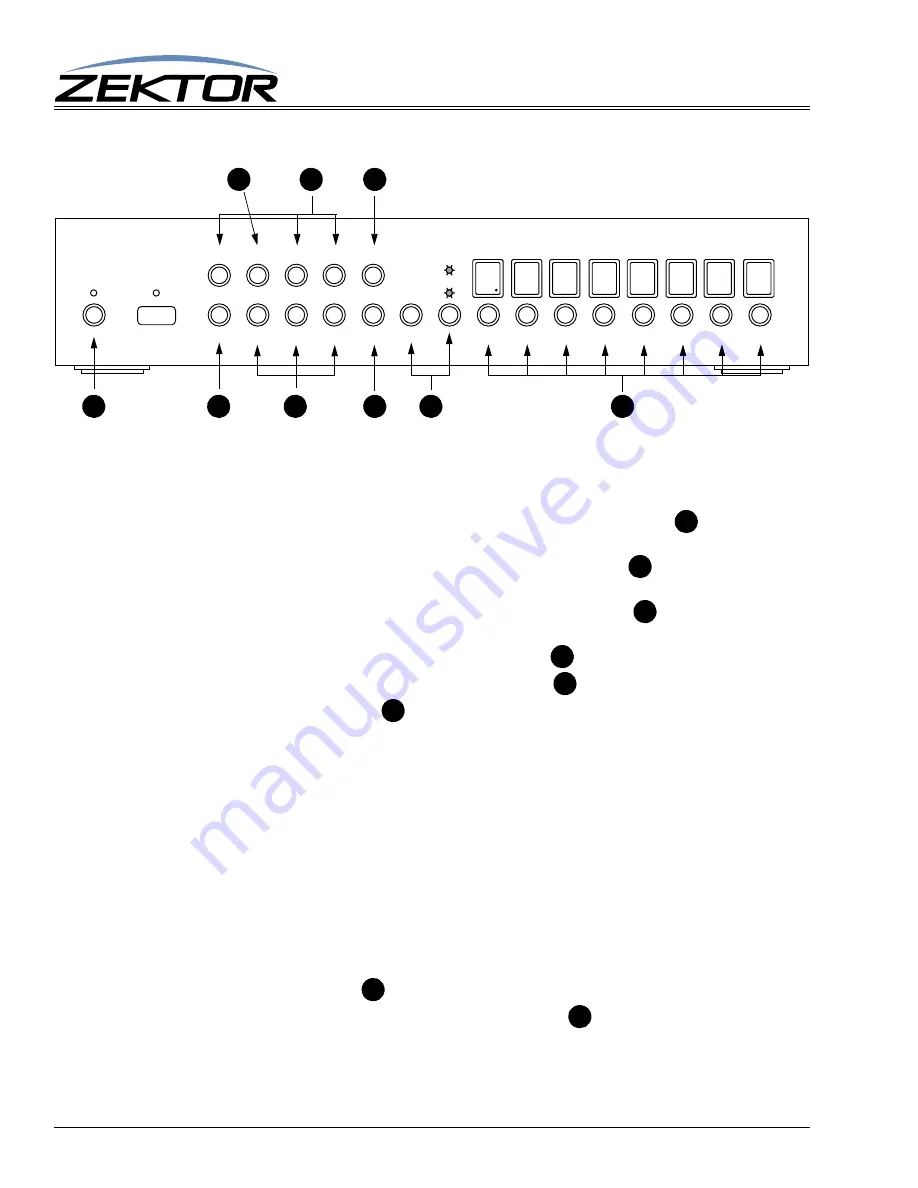
10
Clarity Elite 8x8 User Guide, Version 1.5a, 10/2/09
Front Panel Commands
Volume, Balance, Tone Controls and Gains
The Volume, Balance, Bass, Treble, 5 Band Graphic Equalizers, Master Volume, and Zone Gain can
all be adjusted through the front panel, using the extended setup modes of the Clarity Elite 8x8. To
make the adjustments:
1
Enter the setup mode to by pressing and releasing the power toggle button
, the display will
fill with ‘-’ characters, indicating you are now in the extended setup mode.
To exit the setup mode, at any time, press the power toggle button
. The Clarity Elite 8x8
will return to normal operation.
2
Enter the Volume Update mode by pressing the in select ‘1’ button
. The display will now
show the selected zone, and the current volume level of that zone.
3
To increase the volume, use the input select button ‘4’
.
4
To decrease the volume, use the input select button ‘8’
.
5
By using the buttons labeled
, you can choose between the different settings. The buttons
are mapped as:
•
Press the ‘1’ button to control Volume, (0dB to -100dB range).
•
Press and hold the ‘1’ button to control the Master Volume, (+24dB to -100dB range).
•
Press and hold the ‘2’ button to control the zone’s output gain (+/-24dB range).
•
Press the ‘2’ button to control Bass, (+/-20dB range).
•
Press the ‘3’ button to control Treble, (+/-20dB range).
•
Press the ‘5’ button to control the Eq1 band 100Hz, (+/-20dB range).
•
Press the ‘6’ button to control the Eq2 band 330Hz, (+/-20dB range).
•
Press the ‘7’ button to control the Eq3 band 1,000Hz, (+/-20dB range).
•
Press the ‘
ENT
’ button to control the Eq4 band 3,300Hz, (+/-20dB range).
•
Press the
AUD
/
VID
button to control the Eq5 band 10,000Hz, (+/-20dB range).
•
Press the ‘
MEM
’ button to control Balance, (-200=max left, +200=max right).
•
Press and hold the AUD/VID button to adjust input gains (more on next page)
6
Pressing the ‘
CLR
’ button
, will reset tone, equalizer, balance and gain controls to 0dB.
7
Select between zones by pressing the zone select buttons
AUDIO VIDEO MATRIX SWITCH
AUD
VID
MEM 1 2 3 4
CLR 5 6 7 8 ENT 1 2 3 4 5 6 7 8
B
A
E
C
G
C
C
D
F
A
A
F
G
D
C
B
E




















