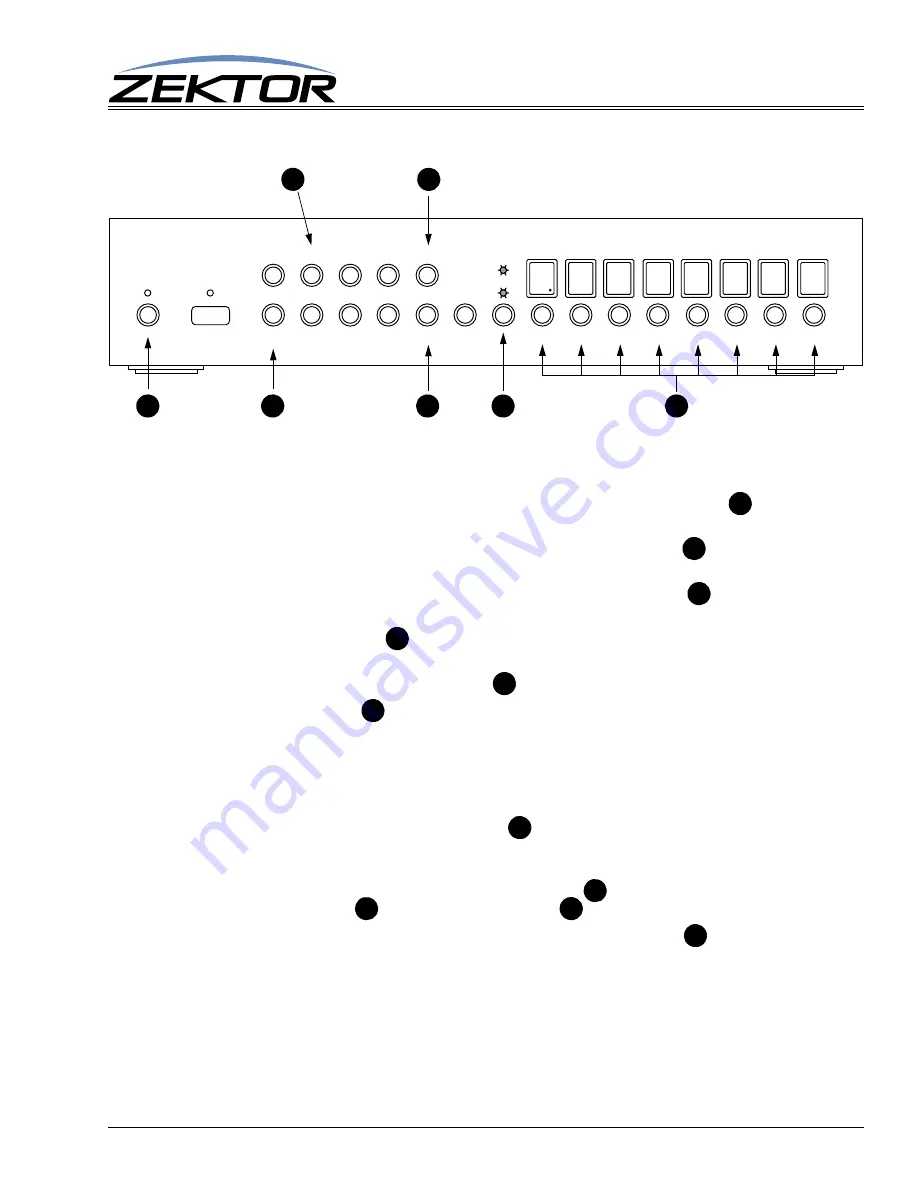
Clarity Elite 8x8 User Guide, Version 1.5a, 10/2/09
11
Front Panel Commands
Input Gain Adjustments
To adjust input gains, start by entering the volume control mode, select a listening zone, and then lis-
tening to that zone, adjust each of the input gains:
1
Enter the setup mode to by pressing and releasing the power toggle button
, the display will
fill with ‘-’ characters, indicating you are now in the extended setup mode.
To exit the setup mode, at any time, press the power toggle button
. The Clarity Elite 8x8
will return to normal operation.
2
Enter the Volume Update mode by pressing the in select ‘1’ button
. The display will now
show the selected zone, and the current volume level of that zone.
3
Use the zone buttons
to pick a zone. This will be the zone you will use to judge the input
gain levels.
4
Press
and hold
the AUD/VID button
to enter the input gain adjustment mode.
5
The zone buttons
are now used to switch between inputs, not zones!
6
There are seperate gain settings for the digital inputs (coax and optical), and the analog inputs.
Digital input gains are indicated by a ‘di’ displayed in the zone 3 & 4 LEDs, analog input
gains are indicated by a ‘An’ in the 3 & 4 LEDs. Initially the selected input type (digital or
analog) will be depend upon which of the two has active audio (digital has priority over ana-
log, if both have active audio on the inputs). You can toggle between the digital and analog
gain settings by pressing the VID/AUD
button. This allows you to adjust the dB levels of
the other setting - even though you cannot hear it. (To hear the analog audio you must discon-
nect the digital input, since digital audio has priority over analog audio.)
7
To increase the gain, use the input select button ‘4’
. To decrease the gain, use the input
select button ‘8’
. Pressing the ‘
CLR
’ button
, will reset the input gain to 0dB.
8
You can jump back to the volume mode by pressing the ‘1’ button
AUDIO VIDEO MATRIX SWITCH
AUD
VID
MEM 1 2 3 4
CLR 5 6 7 8 ENT 1 2 3 4 5 6 7 8
B
A
H
F
E
C
G
A
A
C
H
G
H
G
E
F
B
C




















