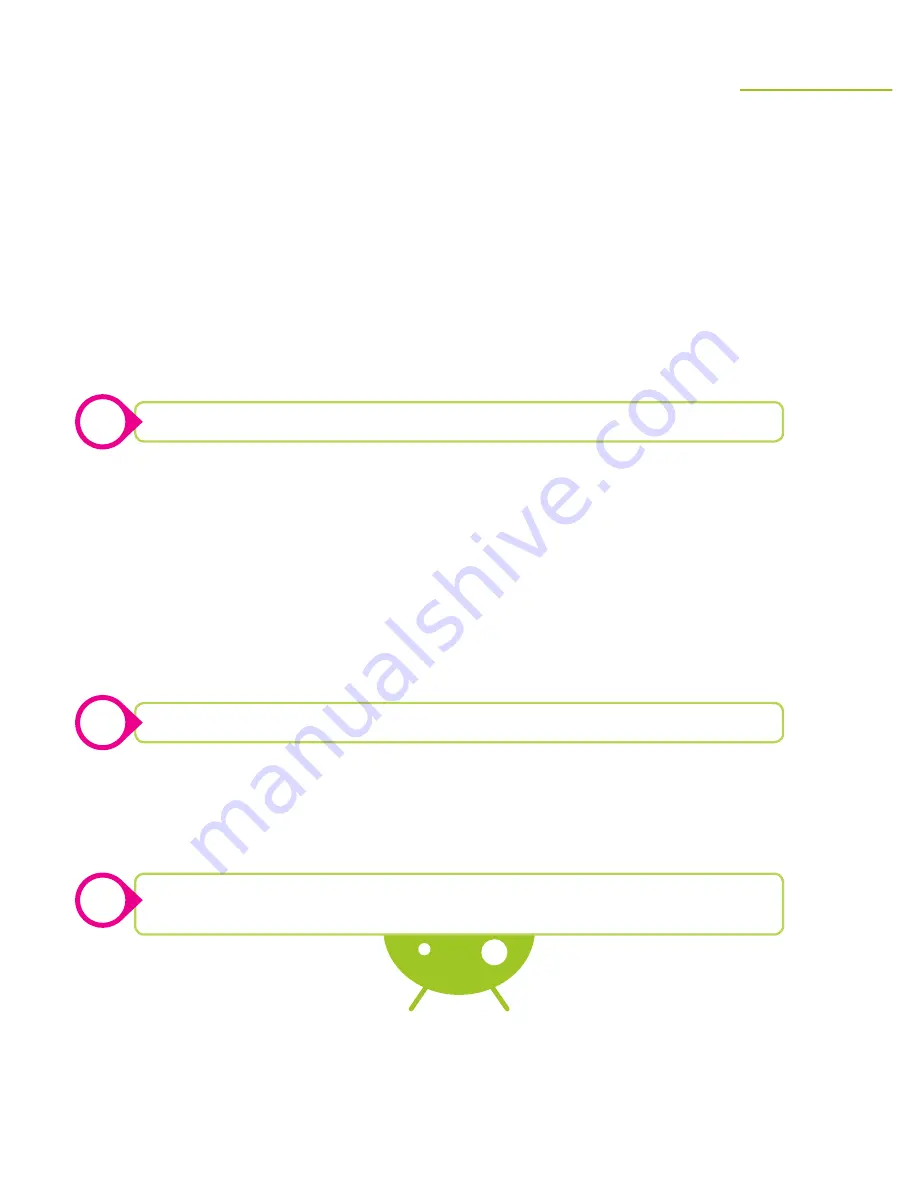
21
Apps
The Google Play store is the default App service installed on your Zeki tablet. It is your
gateway to free or paid apps that will enhance your tablet experience. Everything from games
to music, movies and books can be found in the Play store. You must have a Google account to
access the Play store and download apps.
Downloading Apps from the Google Play Store
»
Tap the Google Play icon on the Home screen.
»
Browse or search for an app, game, or other media.
»
Tap the one you want and then tap Install.
Deleting Apps from Your Tablet
»
Tap the Apps Menu icon.
»
Find the app you wish to uninstall, press and hold, then drag it to “Uninstall”
at the top of the screen.
Adding Apps to Your Home Screen
»
Tap the Apps Menu icon on the home screen and find the app you want.
»
Press and hold, then drag it to the screen.
Removing an App or Widget from the Home Screen
»
Press and hold the app or widget and drag it to “X Remove” at the top
of the screen.
gOOgle play
tm
Some apps cost money and will need to purchased before they can be installed.
Most of the pre-loaded apps that came with your tablet cannot be uninstalled.
Many widgets have settings and features that can be accessed by tapping them.
They can also come in a variety of sizes and shapes.
!
!
!






































