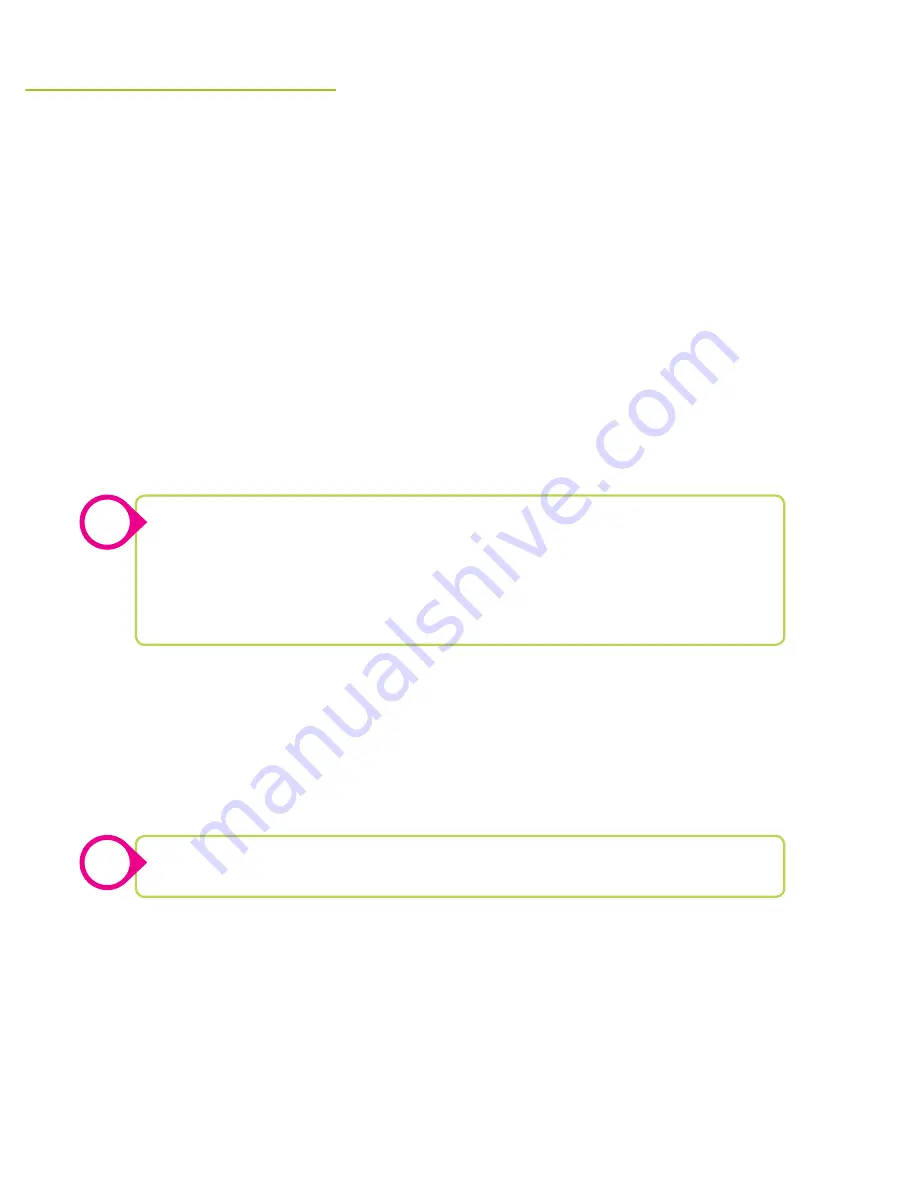
22
Your Zeki tablet is able to connect to a variety of different devices that let you transfer files,
link to a television, and increase storage space on your device. This can be a useful feature for
making presentations from the tablet, viewing pictures, watching videos, or playing music.
Transferring files with a PC/Mac
»
Using a Micro-USB to USB cable (included), plug the small end into
the Micro-USB port on the tablet, and the larger end into a USB port
on the computer.
»
The USB Connected screen will appear on the tablet. Press Turn On USB
Storage to connect to the computer.
»
The tablet will connect to the computer as a storage device. Using the
computer, you can access and transfer files to or from the tablet.
Closing a connection to a PC/Mac
»
Select the tablet in your computer’s file browser and Eject it to safely sever
the connection.
»
From the USB Storage screen on the tablet tap Turn Off USB Storage.
»
Unplug both devices.
Connecting to a TV using HDMI
»
Connect one end of an HDMI cable (not included) into the tablet’s HDMI
input and the other end into the TV’s HDMI input. Be sure to select the
correct input source (HDMI) on the television.
»
The tablet will automatically start displaying to the TV. You can change
resolution from 720p to 1080p by dragging down the Notifications menu
and tapping HDMI Switch.
usb & hdmi cOnnectiOns
Other Devices
You can turn USB Storage on or off by opening the Notifications panel in the
upper left hand area of the screen.
You must transfer files using your computer, the tablet cannot initiate a transfer.
You can still operate the tablet while it is plugged into the computer. However,
some apps and services will not be unavailable until USB Storage is turned off.
You can also charge your tablet using a USB connection to your computer.
The tablet does not have to be connected as storage device to charge.
!
!



















