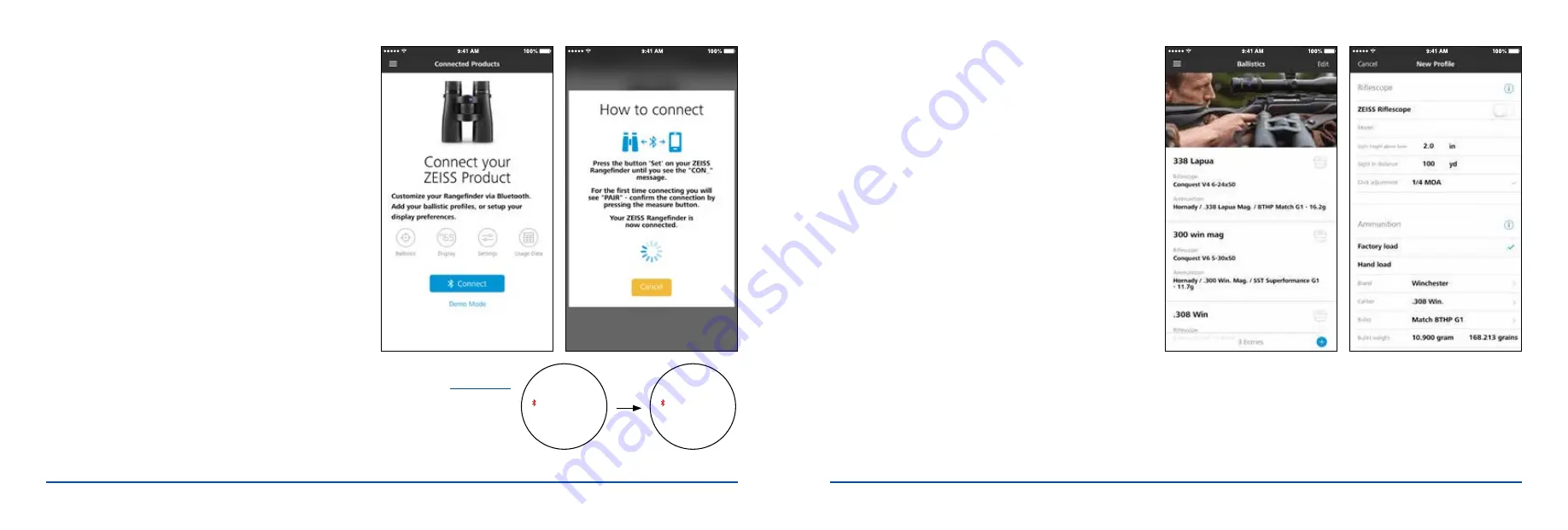
VICTORY RF OWNER’S MANUAL - NORTH AMERICA |
19
18
| VICTORY RF OWNER’S MANUAL - NORTH AMERICA
For the latest updates and information regarding our products, visit zeiss.com/us/sportsoptics.
HOW TO INPUT YOUR BALLISTIC PROFILE(S)
1. From the ZHA Dashboard, go into the
“Ballistics”
menu. Locate
the blue-colored
+
button at the lower right-hand corner of the window,
and press it.
(Fig. 12)
2. Input the riflescope data, whether it is a ZEISS product or another brand.
Use the drop-down menu to select your ZEISS riflescope model, or slide
the ZEISS Riflescope button to the “off” position if you are not using a
ZEISS riflescope.
3. Next, input the scope height above bore. This is a simple measurement,
and it is obtained by taking the measurement from the center of the
barrel’s bore to the center of the riflescope’s main tube. (This helps to
ensure the utmost in accuracy of provided ballistic solutions.)
4. The default distance for the riflescope’s sight-in zero is 100 yards.
ZEISS recommends this setting; however, you may select and input
another zero distance for your needs.
5. Next, choose the value setting of your riflescope’s click adjustment values
(example: 1/4 MOA or 0.1 MIL).
6. Next, input the appropriate data for your ammunition. You can select
factory loads (over 7,000 options) or input your custom handload data.
The input data here is rather important. Ammunition brand, caliber, bullet
weight and muzzle velocity data are needed for input.
NOTE:
ZEISS strongly suggests the validation of muzzle velocity via a quality
chronograph. (Muzzle velocity listed on some ammunition is for a specific
barrel length within a controlled environment and does not factor in the
many variables that are associated with obtaining true muzzle velocity
through your rifle.)
3. Once the ZEISS Hunting App is downloaded, you will need to pair the
mobile device to the ZEISS Victory RF model.
a. Ensure your mobile device’s battery is charged or the device is
plugged in to the power outlet. Now ensure your Bluetooth setting is
switched to the
“on”
position.
b. Next, launch the ZEISS Hunting App (ZHA). Then go to the Dashboard
menu and select the
“Connected Products”
tab
(Fig. 10)
.
c. Press the
“Connect”
button on the device, and then press the
“SET”
button on the VRF. Continue pressing the
“SET”
button
while looking through the right-side barrel of the VRF until you see
the letters
“con”
for connect. (If you are having trouble reading
the letters clearly, please revert back to
page 10
in order to
set your diopter settings for a clean and crisp image.)
d. Once
“con”
has appeared in the view, press the
“RANGE”
button
(indicated as an arrow on the VRF models) on the VRF, and this will
pair the VRF to the ZHA.
(Fig. 11)
e. Once the pairing is completed, you may input up to nine customized
ballistic profiles. (The ZHA is not needed to use the VRF in the field.)
This ensures precise and on-target accuracy for multiple rifles and
ammunition loads in the field.
con_
conn
VRF is attempting to
connect to the ZHA.
VRF is paired
to the ZHA.
Visual
representation of
the VRF display
Fig. 11
Fig. 12
Fig. 10















